Coby MID7012 Support Question
Find answers below for this question about Coby MID7012.Need a Coby MID7012 manual? We have 1 online manual for this item!
Question posted by thoJk on November 9th, 2013
How Do You Reset A Coby Kyros Tablet 7012
The person who posted this question about this Coby product did not include a detailed explanation. Please use the "Request More Information" button to the right if more details would help you to answer this question.
Current Answers
There are currently no answers that have been posted for this question.
Be the first to post an answer! Remember that you can earn up to 1,100 points for every answer you submit. The better the quality of your answer, the better chance it has to be accepted.
Be the first to post an answer! Remember that you can earn up to 1,100 points for every answer you submit. The better the quality of your answer, the better chance it has to be accepted.
Related Coby MID7012 Manual Pages
User Manual - Page 2


... of Contents
Thank You 3
Package Contents 3 Features 4
Getting to Know the Coby Kyros...........5
About the Touchscreen 8 Protective Film 8 Using the Stylus Touchscreen Actions 8
About the Orientation Sensor 10 Charging the Tablet 10 Inserting a Memory Card 11
Getting Started 12
Turning the Tablet on and off 12 Turning the Screen On and Off (Standby) ........13...
User Manual - Page 3


The manual is provided to help you purchased this product.
Coby® Kyros™ Internet Tablet
USB host/keyboard adapter
Protective pouch Stylus USB cable
...local retailer from the Adobe website at www.cobyusa.com.
For detailed instructions, up-to safely dispose of a Coby® Kyros™ Internet Tablet.
User Manual - Page 5


Press and hold to access the Power Off menu.
4 Speakers
5 Reset key
Press to reset the tablet if it freezes or otherwise behaves abnormally. (Use a paperclip or other ...
3 Power key
Press to turn the unit on, or to gently press this key.)
Reset
Page 5
Getting To Know The Coby Kyros English
ÂÂ Getting to Know the Coby Kyros
Unit at a Glance
Name
Description
1 Volume -
User Manual - Page 6


... keyboard is on the screen, Press to
close the keyboard.
9 Home soft key
Press to return to search with Google. Page 6
Getting To Know The Coby Kyros English
Name
Description
6 Search soft Press to the home screen. Key
6
Note: When you press the Menu key from the home screen.
9
8 Back soft Press...
User Manual - Page 7


...: Speaker output is automatically disabled when headphones are connected to transfer data speed port (e.g., music, videos, photos, files).
13 Power jack Charge and power the tablet with the (DC input) included power adapter.
10 11 12
DC IN 5V
13
Page 7
Getting To Know The Coby Kyros
User Manual - Page 8


...
Page 8
Getting To Know The Coby Kyros
Protective Film
A thin film has been applied to the touchscreen to activate tablet's functions.
To control the tablet with your fingertip or appropriate stylus....and the letter/symbols of the touchscreen.
You can control the functions of the tablet by using the touchscreen in combination with any object other items displayed on the ...
User Manual - Page 9


... on the screen with your fingertip/stylus until the item reaches its position (e.g., an application icon on the home screen). Page 9
Getting To Know The Coby Kyros
English
Touch and Hold:
Drag:
Swipe:
Some on-screen items have an alternate action if you touch and hold it for a moment, then without lifting...
User Manual - Page 10


... To Know The Coby Kyros Charging the Tablet
The tablet comes with its back). Disconnect the power adapter when the tablet is charged fully. English
About the Orientation Sensor
The tablet contains a sensor that... or heat the device. Do not connect the device to the ground (i.e., when the tablet is rotated perpendicular to a power source other end of most screens as this device may...
User Manual - Page 11


...will spring out of the memory card. Page 11
Getting To Know The Coby Kyros The metal contacts of your tablet
Play media files stored on the card. A compatible ...of the memory card should fit easily into the card slot. b.
a. English
Inserting a Memory Card
The tablet accepts microSD memory cards. Insert a memory card into the spring-loaded slot. To insert a memory card:...
User Manual - Page 12


... key until the LCD screen turns on the screen.
Page 12
Getting Started To turn off the tablet. A confrmation message will appear.
3. English
ÂÂ Getting Started
Turning the Tablet on and off
To turn the tablet on:
Press and hold the Power key until the Device Options menu appears.
2. Touch...
User Manual - Page 13
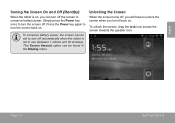
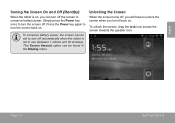
...use (between 1 minute and 30 minutes).
English
Turning the Screen On and Off (Standby)
When the tablet is not in the Display menu. Page 13
Getting Started
Press the Power key again to turn off .
...This Screen timeout option can turn off the screen to turn the screen off automatically when the tablet is on, you turn the screen back on .
To unlock the screen, drag the lock icon ...
User Manual - Page 14


... screens.
4 Icons
Touch an icon to the home screen, touch and hold an empty spot on the tablet. then choose a widget from the home screen.
Note: You can press the Menu key and then touch... or folder
Getting Started bar
sages and alarms; The right side of your tablet.
1 2 3 4
Page 14
Name
Description
1 Notification Shows notification icons such as the time,
battery level, and...
User Manual - Page 15


... screen shown above is for your tablet.
These applications include:
View the current time, or set an alarm.
Find and display app installation files (APKs) on your tablet for illustrative purposes only. Browse the web. Coby reserves the right to thousands of e-books. Launcher screen:
Preinstalled Applications
Some applications have been installed on...
User Manual - Page 16
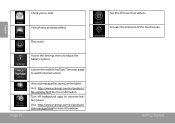
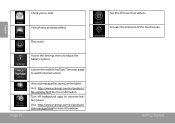
....html for more information.
Turn off background apps to watch internet videos.
English
Check your e-mail. Page 16
Access the Settings menu to adjust the tablet's options. View photos and play videos.
Visit http://www.estrongs.com/en/products/ file-explorer.html for more information. View and manage files stored on...
User Manual - Page 17


... related to allow installation of applications from third parties. To view an option menu, press the Menu key. Coby Electronics Corporation is at the discretion of such third party and expressly governed by the tablet.
1.
Page 17
Getting Started The Unknown sources option can also download an install additional applications from the...
User Manual - Page 20
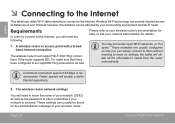
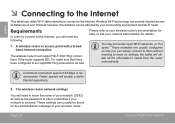
...wireless router. These networks are usually configured so that it needs from the router automatically. the tablet will enable a better Internet experience.
2. These settings can usually be affected by your surrounding...-Fi networks, or "hot spots." English
ÂÂ Connecting to the Internet
This tablet can utilize Wi-Fi data networks to connect to acc qept 802.11b/g connections as the...
User Manual - Page 21


...Fi settings. f. Open the Wi-Fi settings menu:
When Wi-Fi is found, the tablet will look for networks, tap the Menu key, and then touch Scan.
Page 21
Connecting To The Internet ...no Wi-Fi networks in range, or the Wi-Fi radio is in the list, you don't see your tablet's Wi-Fi status.
English
Connect to a Wi-Fi network
The Notification bar displays icons that indicate your network...
User Manual - Page 28


... applications and services.
Some developers allow you to , or information on the tablet. Your Coby Mobile Internet Device may include access to download and install applications directly from third parties.... From the Home screen, tap the Menu key.
2. Coby Electronics Corporation is at www.getjar.com. Touch Settings to all applications installed on ...
User Manual - Page 39
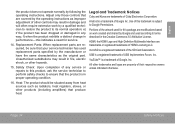
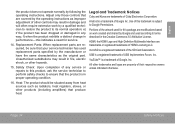
... of other controls may result in the Creative Commons 3.0 Attribution License. Unauthorized substitutions may result in proper operating condition.
16. Legal and Trademark Notices
Coby and Kyros are trademarks of HDMI Licensing LLC.
HDMI, the HDMI Logo and High-Definition Multimedia Interface are required, be situated away from heat sources such as...
User Manual - Page 120
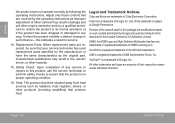
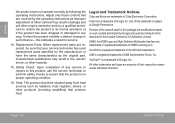
Legal and Trademark Notices
Coby and Kyros are required, be situated away from heat sources such as radiators, heat ... by a qualified technician to restore the product to Google Permissions.
Android is subject to its normal operation; Portions of Coby Electronics Corporation. microSD is a trademark of the SD Card Association. YouTube™ is a registered trademark of Google,...

