Coby MID7012 Support Question
Find answers below for this question about Coby MID7012.Need a Coby MID7012 manual? We have 1 online manual for this item!
Question posted by jmebigc on August 31st, 2013
How Can Charge A Coby Kyros Tablet Mid7012
The person who posted this question about this Coby product did not include a detailed explanation. Please use the "Request More Information" button to the right if more details would help you to answer this question.
Current Answers
There are currently no answers that have been posted for this question.
Be the first to post an answer! Remember that you can earn up to 1,100 points for every answer you submit. The better the quality of your answer, the better chance it has to be accepted.
Be the first to post an answer! Remember that you can earn up to 1,100 points for every answer you submit. The better the quality of your answer, the better chance it has to be accepted.
Related Coby MID7012 Manual Pages
User Manual - Page 2


...; Table of Contents
Thank You 3
Package Contents 3 Features 4
Getting to Know the Coby Kyros...........5
About the Touchscreen 8 Protective Film 8 Using the Stylus Touchscreen Actions 8
About the Orientation Sensor 10 Charging the Tablet 10 Inserting a Memory Card 11
Getting Started 12
Turning the Tablet on and off 12 Turning the Screen On and Off (Standby) ........13...
User Manual - Page 3


... sure to children.
English
ÂÂ Thank You
Congratulations on your player; For detailed instructions, up-to help you purchased this product.
Coby® Kyros™ Internet Tablet
USB host/keyboard adapter
Protective pouch Stylus USB cable
Professional stereo Earphones
...
User Manual - Page 5


... off. English
ÂÂ Getting to turn the screen on , or to Know the Coby Kyros
Unit at a Glance
Name
Description
1 Volume - Press and hold to access the Power Off menu.
4 Speakers
5 Reset key
Press to reset the tablet if it freezes or otherwise behaves abnormally. (Use a paperclip or other small object to...
User Manual - Page 6


... the Android system options, press
8
the Menu key from within an application, you will
7
see the options for that application.
Page 6
Getting To Know The Coby Kyros key
7 Menu soft Press to the home screen. English
Name
Description
6 Search soft Press to view a list of recently used applications; Press and hold to...
User Manual - Page 7


... are connected to transfer data speed port (e.g., music, videos, photos, files).
13 Power jack Charge and power the tablet with the (DC input) included power adapter.
10 11 12
DC IN 5V
13
Page 7
Getting To Know The Coby Kyros
Connect to a computer to the player.
12 USB 2.0 Hi-
Audio output connection for headphones...
User Manual - Page 8


...buttons, menu items, and the letter/symbols of the on the top section of the tablet by using the touchscreen controls. Protective Film
A thin film has been applied to the ...About the Touchscreen
Your tablet comes equipped with your fingertip or appropriate stylus.
Touchscreen Actions
You can perform the following actions on the touchscreen. Page 8
Getting To Know The Coby Kyros
User Manual - Page 9


... section to the width of contact or you may be able to swipe left/right to change its target destination.
Page 9
Getting To Know The Coby Kyros To touch and hold it for a moment, then without lifting your fingertip/stylus until the item reaches its position (e.g., an application icon on the screen...
User Manual - Page 10


....
Page 10
Getting To Know The Coby Kyros English
About the Orientation Sensor
The tablet contains a sensor that which is held upright and not fat on the label as you rotate the tablet. Charging the Tablet
The tablet comes with its back).
Before using the tablet, the battery should be turned on the tablet.
3. The Status Indicator will automatically...
User Manual - Page 11


...card to remove it clicks into the card slot; The card will spring out of the memory card. English
Inserting a Memory Card
The tablet accepts microSD memory cards.
The metal contacts of the card.
Do not attempt to or read from the LCD screen.
2. if you ... to insert objects other than a microSD memory card into the spring-loaded slot.
Page 11
Getting To Know The Coby Kyros
User Manual - Page 12


... .
Press and hold the Power key until the LCD screen turns on the screen. Page 12
Getting Started English
ÂÂ Getting Started
Turning the Tablet on and off
To turn the tablet on:
Press and hold the Power key until the Home screen appears;
User Manual - Page 13
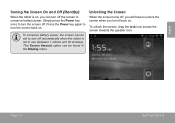
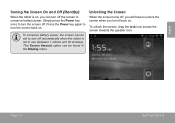
Press the Power key again to turn the screen back on .
This Screen timeout option can turn off automatically when the tablet is on, you can be set to turn off the screen to unlock the screen when you turn the screen off ,...the speaker icon.
Unlocking the Screen
When the screen turns off . English
Turning the Screen On and Off (Standby)
When the tablet is not in the Display menu.
User Manual - Page 14


... Icons
Touch an icon to the home screen, touch and hold an empty spot on the tablet. English
Home Screen at a Glance
The home screen is the starting point for all applications ...screen menu will appear.
cations panel. the Add to view a list of all of the features of your tablet.
1 2 3 4
Page 14
Name
Description
1 Notification Shows notification icons such as the time,
battery level...
User Manual - Page 15


...Browse the web. Find and display app installation files (APKs) on the tablet. Perform simple mathematical operations.
These applications include:
View the current time, or...Getting Started Access to modify and improve the final list of apps with GetJar Marketplace. Coby reserves the right to thousands of applications available on your convenience. Launcher screen:
Preinstalled ...
User Manual - Page 16
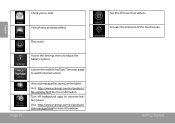
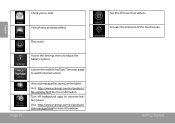
Play music. Turn off background apps to adjust the tablet's options. Getting Started
Increase the precision of music from eMusic.
Visit http://www....8482; browser page to watch internet videos. English
Check your e-mail. View and manage files stored on the tablet.
Get $10 of the touchscreen.
Visit http://www.estrongs.com/en/products/ task-manager.html for more information. View...
User Manual - Page 17


... Corporation is at the discretion of such third party and expressly governed by such third party's terms of menus used by the tablet.
1. Coby Electronics Corporation will happen if you press the Menu key. if a menu does not exist, nothing will not be set to allow installation of third ...
User Manual - Page 20
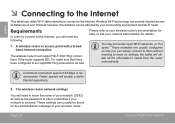
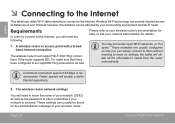
...support Wi-Fi 802.11b/g connections. English
ÂÂ Connecting to the Internet
This tablet can be found on the administration webpage of 64 Kbps is secured. Wireless Wi-Fi... router.
These networks are usually configured so that it needs from the router automatically. the tablet will enable a better Internet experience.
2. Faster speeds will obtain all the information it has...
User Manual - Page 21


...are no Wi-Fi networks in range. If a network that the Wi-Fi option box is on, the tablet will connect to previously is off.
1.
Notification that indicate your network in the list, you have connected to... it is in range, or the Wi-Fi radio is found, the tablet will look for networks, tap the Menu key, and then touch Scan. Turn on Wi-Fi: b. c. ...
User Manual - Page 28


...and expressly disclaims all such third party content, products, applications and services. Coby Electronics Corporation will not be responsible for any loss, costs, or damages incurred... content, products, applications or services. Coby Electronics Corporation is at www.getjar.com.
Touch Settings to , or information on the tablet. Your Coby Mobile Internet Device may include access to...
User Manual - Page 39
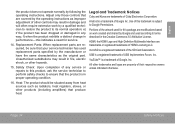
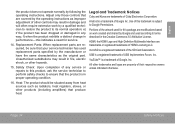
...replacement parts specified by following the operating instructions.
Legal and Trademark Notices
Coby and Kyros are modifications based on work by Google and used according to its normal...16.
HDMI, the HDMI Logo and High-Definition Multimedia Interface are property of Coby Electronics Corporation.
Unauthorized substitutions may result in damage and will often require extensive...
User Manual - Page 120
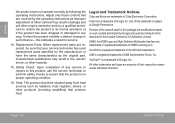
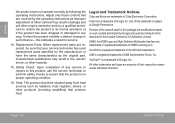
... to its normal operation; All other hazards.
15. Legal and Trademark Notices
Coby and Kyros are property of their respective owners unless indicated otherwise.
Heat: The product should... the Creative Commons 3.0 Attribution License. Page 120
Safety Notices USB is a trademark of Coby Electronics Corporation. microSD is in fire, electric shock, or other trademarks and logos are ...
Similar Questions
How Do You Charge Kyros Tablet Mid7012 If Charger Port Broken
(Posted by anarcvan 10 years ago)

