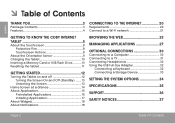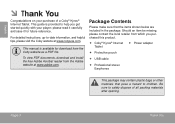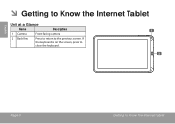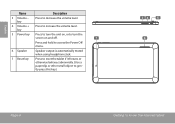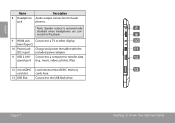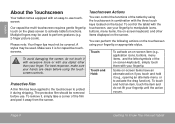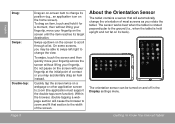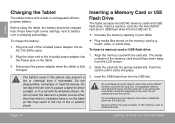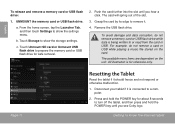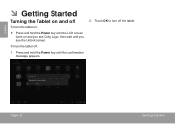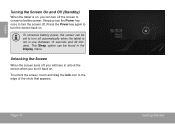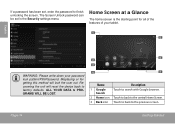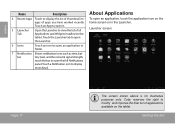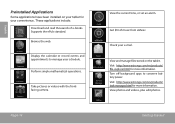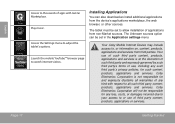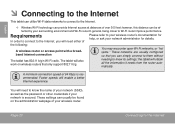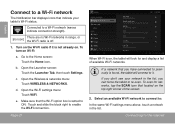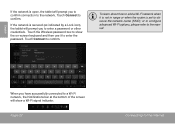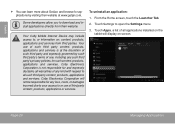Coby MID1042 Support Question
Find answers below for this question about Coby MID1042.Need a Coby MID1042 manual? We have 1 online manual for this item!
Question posted by Anonymous-141382 on August 8th, 2014
How Do I Factory Reset My Coby/kyros 10.1 8gb Tablet.
The person who posted this question about this Coby product did not include a detailed explanation. Please use the "Request More Information" button to the right if more details would help you to answer this question.