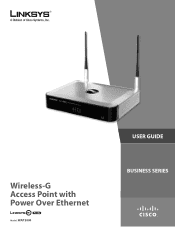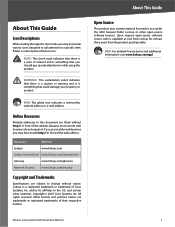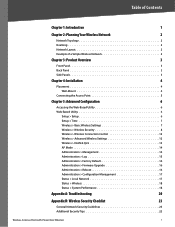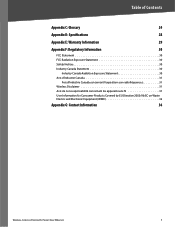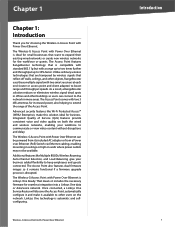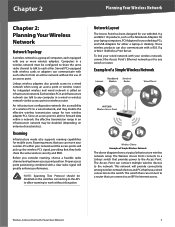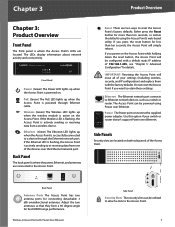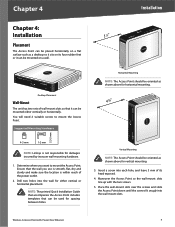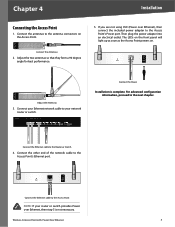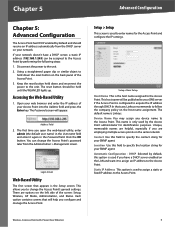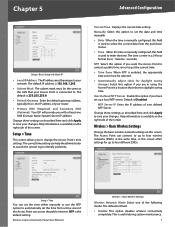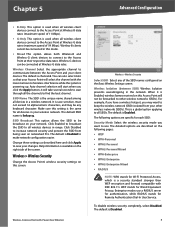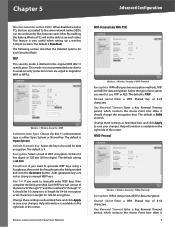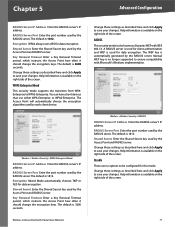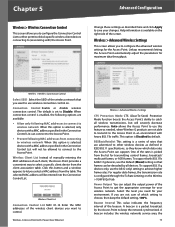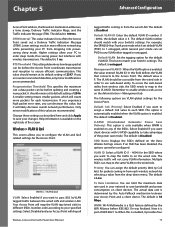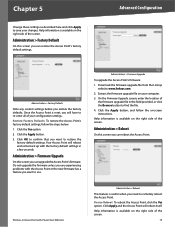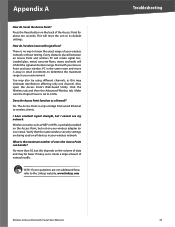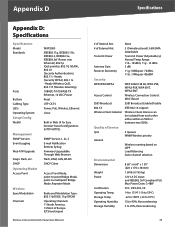Cisco WAP2000 Support Question
Find answers below for this question about Cisco WAP2000 - Small Business Wireless-G Access Point.Need a Cisco WAP2000 manual? We have 1 online manual for this item!
Question posted by rlietzau on July 2nd, 2010
How Do You Reset Wap2000
Current Answers
Answer #1: Posted by Anonymous-44395 on December 2nd, 2011 11:13 AM
RESET Button
default configuration. Either press the Reset button for more than ten seconds
or restore the defaults using the web-based utility of the access point. If you
press the Reset button for less than ten seconds, the access point will simply
reboot.
—There are two ways to reset the access point to the factoryRelated Cisco WAP2000 Manual Pages
Similar Questions
Hi We are using WAP4410n wireless access point.its configured through DHCP server in windows server ...
I have Air-RM1252G-E-K9 wireless access point. I want to do factory default setting. I have tried di...
I don´t have switch PoE or power near WAP . Wich Power injector suggest for this Producto?