Cisco E1550 Support Question
Find answers below for this question about Cisco E1550.Need a Cisco E1550 manual? We have 1 online manual for this item!
Question posted by Catbjacob on July 1st, 2014
What Is The Username And Password For 192.168.1.1 At Linksys E1550
The person who posted this question about this Cisco product did not include a detailed explanation. Please use the "Request More Information" button to the right if more details would help you to answer this question.
Current Answers
There are currently no answers that have been posted for this question.
Be the first to post an answer! Remember that you can earn up to 1,100 points for every answer you submit. The better the quality of your answer, the better chance it has to be accepted.
Be the first to post an answer! Remember that you can earn up to 1,100 points for every answer you submit. The better the quality of your answer, the better chance it has to be accepted.
Related Cisco E1550 Manual Pages
User Manual - Page 2
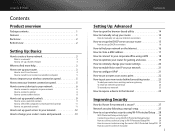
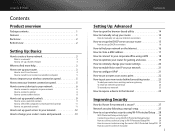
Linksys E1550
Contents
Product overview
Package contents 1 Features 1...Cisco Connect
4
How to install Cisco Connect on another computer
5
How to improve your wireless connection speed 5
How to test your Internet connection speed 5
How to connect devices to... to your network 12
How to change your router's name and password 13
Contents
Setting Up: Advanced
How to open the browser-based ...
User Manual - Page 4


...Linksys E1550
Product overview
Package contents
In addition to your router, your router package includes: •• Network (Ethernet) cable •• AC power adapter •• Setup CD containing router setup software and documentation
Features
Wireless-N technology
Built with leading 802.11n wireless...
Create a separate, secure, password-protected network for an unrivaled experience....
User Manual - Page 8
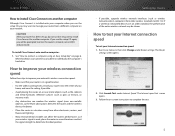
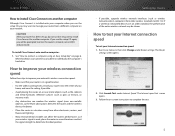
...;• Avoid placing the router on or near the center of the entire wireless network may want to test your Internet connection speed
To test your network. Click Launch Test under Router settings. The Internet speed test screen opens.
3. Linksys E1550
How to install Cisco Connect on another computer.
Run Cisco Connect, then...
User Manual - Page 9
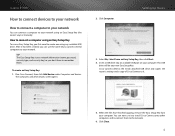
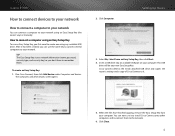
...create an Easy Setup Key: 1. Setting Up: Basics
3.
Click Close.
6 Linksys E1550
How to connect devices to your network
How to connect a computer to your ... Easy Setup Key (the easiest way) or manually. Click Computer.
TIP The Easy Setup Key stores network information (name, password, security type, and security key) so you can now use an Easy Setup Key, you first need to connect them ...
User Manual - Page 12
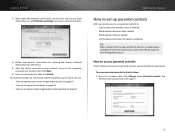
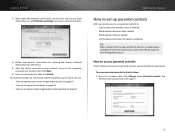
... After the device connects to the computer running Cisco Connect, then click Next.
6. Enter the password to open a blocked website, a window opens asking for entering the wireless network information into the device.
5. Write down the Network name (SSID), Security Key, and ...to set up parental controls
With your router, you can use parental controls to set a password. Linksys E1550
3.
User Manual - Page 13
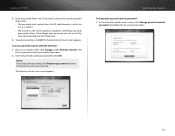
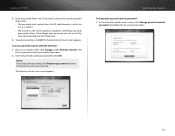
Linksys E1550
2. Enter a password (from 4 to 32 characters), then enter a secret question and answer. •• The password must contain from 4 to 32 valid characters, which are A-Z, a-z, and 0-9. •• The answer to your settings, click OK. The Parental controls main screen appears.
The
Enter the parental controls password screen opens. 2.
In the Parental controls main...
User Manual - Page 15
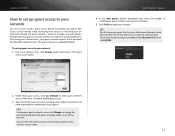
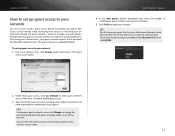
... name and password in the Password field, then ...wireless network that a password be entered for Internet access.
TIP The first time your guest tries to access the Internet through a web browser, they must enter the password you want to allow guest Internet access.
You will see the Guest access screen. Click Finish to apply your local network. Setting Up: Basics
4. Linksys E1550...
User Manual - Page 16
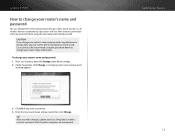
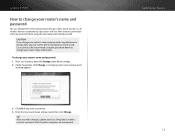
...new router name and password. Run Cisco Connect, then click Change under Router settings. 2. Linksys E1550
How to change your router's name and password
You can change the name and password of the other computers... so, all wireless devices connected to your router will lose their Internet connection until you may not be able to continue. 4. Enter the new router name and password, then click ...
User Manual - Page 17
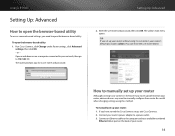
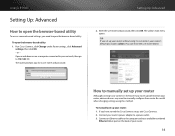
..., then go to 192.168.1.1. TIP If you set up your router without using this method. or -
Be careful when changing settings using Cisco Connect, your router's default password is the easiest way... password, then click OK. To manually set up and maintain your router, advanced users may want to set up your router.
14 The utility's main menu opens. Connect your router: 1.
Linksys E1550...
User Manual - Page 18
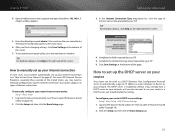
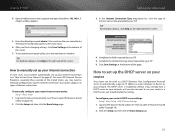
...Click the Setup tab, then click the Basic Setup page.
15 Linksys E1550
4.
Complete the fields required by your router's DHCP server settings...up your Internet connection (see "How to open the address 192.168.1.1.
Log into the browser-based utility (see "How to manually... Basic Setup
1. To configure your ISP. Enter the default password (admin). (You can be used as a DHCP server, ...
User Manual - Page 24
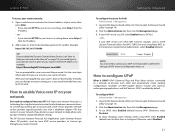
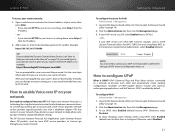
Linksys E1550
To access your VoIP service uses SIP, select Enabled next to SIP ALG.
- Example: https://69.192.16.170:8080
TIP If you enabled the Dynamic... to contact your local network. Setting Up: Advanced
To configure the router for a user name and the password. If your router remotely: 1.
To configure UPnP: Administration > Management
1. The VoIP service provider typically provides...
User Manual - Page 25
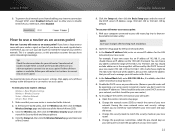
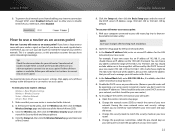
... assumes that your new router.)
6.
NOTE Save your old router: a. To reconfigure the wireless network on your changes after finishing each step below.
2. Change the network name (SSID) to take note of 192.168.1.1, you to your new network. Linksys E1550
5. With your computer connected to seamlessly roam between your new router and your old...
User Manual - Page 27
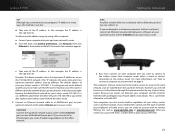
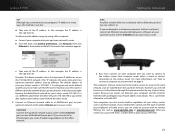
... site such as Double NAT. Each computer needs either a wired or wireless connection to an Ethernet port, you create IP addressing problems for the office network.
3. Linksys E1550
TIP Although you can connect to.
This is different than the office network's 192.168.100.0, you will still have access to the Internet through the upstream...
User Manual - Page 30
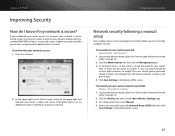
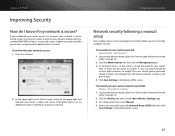
... security following a manual setup
If you configured your wireless network and the administrator's account. Linksys E1550
Improving Security
How do I know if my network is secure. During setup, Cisco Connect creates a name for your network, enables industrystandard WPA/WPA2 wireless security, and assigns a highly secure password for your router manually (not recommended), you configured...
User Manual - Page 33
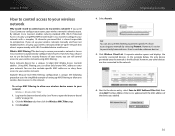
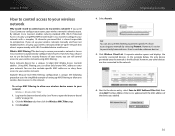
...a complex, 10-character password that almost anyone nearby with the MAC address of setting up MAC filtering to allow one wireless device access to your wireless network is to use ... wireless network. What is the MacBook. Example: Because each MAC filtering configuration is almost impossible to compromise. Next to the device entry, select Save to the network.
6. Linksys E1550
How...
User Manual - Page 36
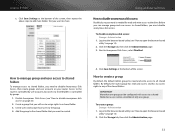
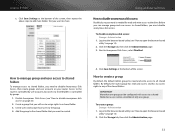
... write access to open the browser-based utility" on your router. Linksys E1550
c. Using an External Drive
How to disable anonymous disk access
By default, no access rights to control.
4. By default, the Guest group has read only access and has no password is controlled by user accounts, but a user can manage group...
User Manual - Page 37
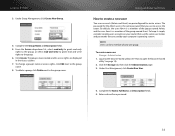
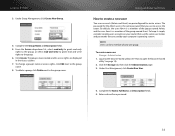
...Admin is a member of the group named Admin, and the user Guest is the same password that are displayed in the Access column. 7. To keep it simple, consider creating user ... NOTE Users can be a member of the group named Guest. Linksys E1550
3. Under Group Management, click Create New Group.
4. Enter and confirm a password.
34 Click the Storage tab, then click the Administration page. 3....
User Manual - Page 41


... to configure your router and set up that storage for remote access" on the Internet.
Linksys E1550
How to access files remotely
To access files remotely, you must have DDNS (Dynamic Domain...you can usually use to access the router's storage. If you will need a user name and password. You will use these common actions to navigate through FTP folders: •• Click a folder...
User Manual - Page 44


... "How to 6889.
5. In this example, the range is 192.168.1.140.
3. The rest of the desktop computer with ports between 6881 and 6999. NOTES: To use port triggering instead of ports as shown above.
For each Triggered Range and Forwarded Range column.
5. Linksys E1550
To set up port range triggering for multiple entries...


