Cisco E1200 Support Question
Find answers below for this question about Cisco E1200.Need a Cisco E1200 manual? We have 2 online manuals for this item!
Question posted by thamor on September 5th, 2014
Cisco Linksys Wireless Router E1200 Np How To Remotely Change Settings
The person who posted this question about this Cisco product did not include a detailed explanation. Please use the "Request More Information" button to the right if more details would help you to answer this question.
Current Answers
There are currently no answers that have been posted for this question.
Be the first to post an answer! Remember that you can earn up to 1,100 points for every answer you submit. The better the quality of your answer, the better chance it has to be accepted.
Be the first to post an answer! Remember that you can earn up to 1,100 points for every answer you submit. The better the quality of your answer, the better chance it has to be accepted.
Related Cisco E1200 Manual Pages
Brochure - Page 1
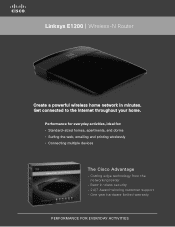
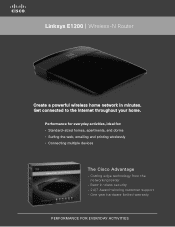
...; Standard-sized homes, apartments, and dorms • Surfing the web, emailing and printing wirelessly • Connecting multiple devices
The Cisco Advantage
· C utting edge technology from the networking leader
· Best-in minutes.
Linksys E1200 | Wireless-N Router
Create a powerful wireless home network in -class security · 24/7 Award-winning customer support · One year...
Brochure - Page 2
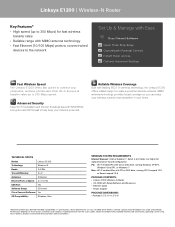
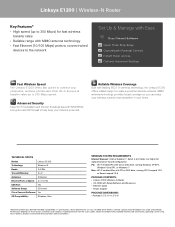
Linksys E1200 | Wireless-N Router
Key Features* • High speed (up to 300 Mbps speed. TECHNICAL SPECS
Model:
Linksys E1200
Technology:
Wireless-N
Bands:
2.4 GHz
Transmit/Receive:
2 x 2
Antennas:
2 Internal
Ethernet Ports x Speed: 4 x 10/100
USB Port:
Yes
Software Setup:
CD Install
Cisco Connect Software: Yes
OS Compatibility:
Windows, Mac
MINIMUM SYSTEM REQUIREMENTS ...
User Manual - Page 3
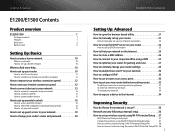
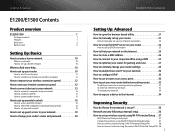
Linksys E-Series
E1200/E1500 Contents
Product overview
E1200/E1500 1
Package contents
1
Features
1
Back view
2
Bottom view
2
Setting Up: Basics
How to create a home network 10
What is a network?
10
How to set up a home network
10
Where to find more help 10
How to set up your router 10
How to start Cisco Connect
11
How to install Cisco Connect...
User Manual - Page 4
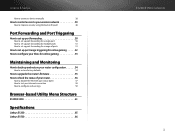
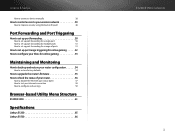
... to upgrade the router's firmware 55
How to check the status of your router 56
How to disable the Ethernet port status lights
57
How to test your Internet connection
58
How to configure and use logs
59
Browser-based Utility Menu Structure
E1200/E1500 61
Specifications
Linksys E1200 65 Linksys E1500 66
E1200/E1500 Contents ii
User Manual - Page 5
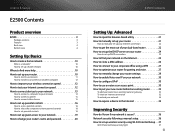
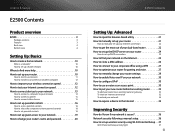
...set up a home network
10
Where to find more help 10
How to set up your router 10
How to start Cisco Connect
11
How to install Cisco Connect on another computer
12
How to improve your wireless ... to your corporate office using a VPN 27
How to optimize your router for gaming and voice 27
How to remotely change your router settings 29
How to enable Voice over IP on your network 30
How...
User Manual - Page 7
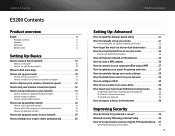
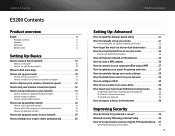
...set up a home network
10
Where to find more help 10
How to set up your router 10
How to start Cisco Connect
11
How to install Cisco Connect on another computer
12
How to improve your wireless ... to your corporate office using a VPN 27
How to optimize your router for gaming and voice 27
How to remotely change your router settings 29
How to enable Voice over IP on your network 30
How...
User Manual - Page 9
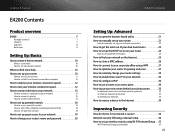
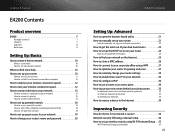
...set up a home network
10
Where to find more help 10
How to set up your router 10
How to start Cisco Connect
11
How to install Cisco Connect on another computer
12
How to improve your wireless ... to your corporate office using a VPN 27
How to optimize your router for gaming and voice 27
How to remotely change your router settings 29
How to enable Voice over IP on your network 30
How...
User Manual - Page 11
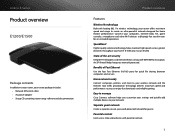
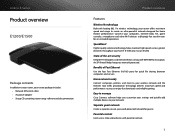
...Linksys E-Series
Product overview
E1200/E1500
Package contents
In addition to your router, your router package includes: •• Network (Ethernet) cable •• AC power adapter •• Setup CD containing router setup software and documentation
Product overview
Features
Wireless... speed and performance so you customize your settings and quickly add multiple devices to your ...
User Manual - Page 21
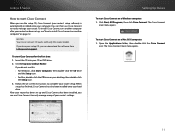
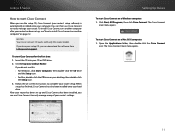
... to easily manage your router's settings. Click Start, All Programs, then click Cisco Connect.
To start Cisco Connect for the first time: 1. To start Cisco Connect on your CD or DVD drive. 2. Follow the on another computer after your router has been set up , see this router model. You can download the software from Linksys.com/support. If you...
User Manual - Page 22
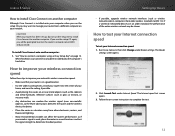
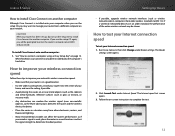
See "How to complete the test.
12
Run Cisco Connect, then click Change under Internet Speed. The Internet speed test screen opens.
3. Click Launch Test under Router settings. To install Cisco Connect onto another computer. How to improve your wireless connection speed
Follow these tips to improve your network's wireless connection speed: •• Make sure that your...
User Manual - Page 25


.... To connect a wireless printer to your router.
Setting Up: Basics
6. Follow your computer operating system's instructions for adding the
new printer to your printer.
5. Follow your printer's instructions for entering the wireless network information into the devices for a successful network connection.
The Computers and other devices screen opens.
2. Run Cisco Connect, then...
User Manual - Page 26


... a window opens asking for entering the wireless network information into the device.
5.
Linksys E-Series
3. Follow your device's instructions ...set up port range triggering for online gaming" on page 52
Setting Up: Basics
How to set a password. Run Cisco Connect, then click Change under Parental controls. Enter a name for the first time: 1. After the device connects to your router...
User Manual - Page 29
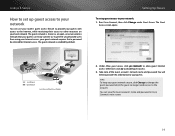
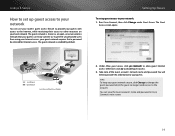
...Cisco Connect, then click Change under Guest Access. Under Allow guest access, click yes (default) to disable guest access.
3. Linksys E-Series
How to set up guest access to your
network
You can use your router... name and password in Cisco Connect's main screen.
19 The guest network is enabled by default. The guest network is shown as an open, unsecure wireless network that a password ...
User Manual - Page 31
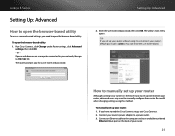
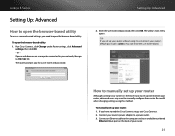
... Cisco Connect, click Change under Router settings, click Advanced
settings, then click OK. - Enter the user name and password, then click OK. Connect your network, then go to 192.168.1.1. Connect an Ethernet cable to the computer and to an available numbered
Ethernet (blue) port on a computer connected to your router's power adapter to a power outlet. 3. Linksys...
User Manual - Page 32
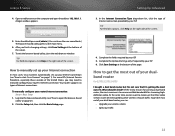
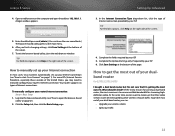
... browser-based utility" on the right side of your router's Internet connection. How to get the most out of the page. Setting Up: Advanced
3. How to manually set up your Internet connection
In most cases, Cisco Connect automatically sets up your dual-band router, you finish changing settings, click Save Settings at the bottom of it. At the same...
User Manual - Page 39
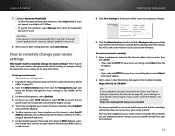
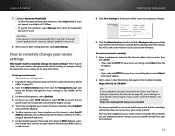
... 8080 (such as you use this information to remotely change settings for a user name and the password. Auto sets speeds in the middle of the screen to accept your router's firmware remotely, select Enabled
next to find your network on the Internet" on your router remotely. How to upgrade your changes.
9. Click Save Settings at home. There may result.
8. To...
User Manual - Page 41
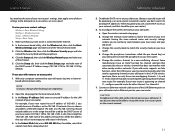
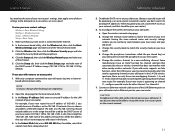
... new router's settings: Wireless > Basic Wireless Settings Wireless > Wireless Security Status > Wireless Network Setup > Basic Setup
1. Take note of this address, because this will be only one of the LAN/Ethernet ports on your old router and an Ethernet port on your new router. To reconfigure the wireless network on your old router for the LAN
network of your changes after finishing...
User Manual - Page 55
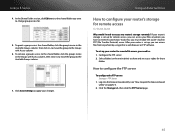
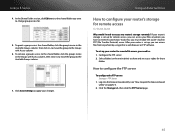
... a group access the shared folder, click the group's name in the Groups with Access column.
6. Log into the browser-based utility (see "How to change group access for.
5. Linksys E-Series
4. To remove a group's access to the shared folder, click the group's name in the Available Groups column, then click >> to move the...
User Manual - Page 64
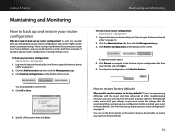
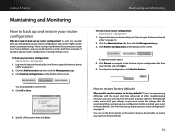
... Back Up Configurations at the bottom of your settings, so you would I need to back up my router configuration? Maintaining and Monitoring
To restore your router configuration: Administration > Management
1. To restore the configuration, click Start to factory defaults.
Resetting the router erases all of the screen. Linksys E-Series
Maintaining and Monitoring
How to back up...
User Manual - Page 75


... LEDs Cabling Type Transmitted Power
Antenna Gain UPnP Wireless Security Security Key Bits
Linksys E1200
Wireless-N Router
E1200
802.11n, 802.11g, 802.11b, 802...8804;2.5 dBi, ≤4.0 dBi (2 antennas)
Supported
Wi-Fi Protected Access™ 2 (WPA2), WEP, wireless MAC filtering
Up to change without notice.
65 Storage Temp. Operating Humidity Storage Humidity
7.43" × 5.97" × 1.23"...
Similar Questions
How To Change Your Nat Type To Open On A Linksys Router E1200
(Posted by cdski 9 years ago)
How Do You Turn Off A Guest Account In A Linksys Wireless Router
(Posted by sparkmahame 10 years ago)
How To Setup E900 Linksys Wireless Router To Run Faster By Increase Packing
size
size
(Posted by mexjoe 10 years ago)

