Cisco E1200 Support Question
Find answers below for this question about Cisco E1200.Need a Cisco E1200 manual? We have 2 online manuals for this item!
Question posted by percEric99 on December 31st, 2013
Cisco E1200 How To Disable Login Button
The person who posted this question about this Cisco product did not include a detailed explanation. Please use the "Request More Information" button to the right if more details would help you to answer this question.
Current Answers
There are currently no answers that have been posted for this question.
Be the first to post an answer! Remember that you can earn up to 1,100 points for every answer you submit. The better the quality of your answer, the better chance it has to be accepted.
Be the first to post an answer! Remember that you can earn up to 1,100 points for every answer you submit. The better the quality of your answer, the better chance it has to be accepted.
Related Cisco E1200 Manual Pages
Brochure - Page 1
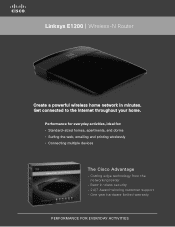
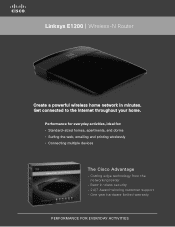
...
PERFORMANCE FOR EVERYDAY ACTIVITIES Performance for everyday activities, ideal for: • Standard-sized homes, apartments, and dorms • Surfing the web, emailing and printing wirelessly • Connecting multiple devices
The Cisco Advantage
· C utting edge technology from the networking leader
· Best-in minutes. Get connected to the Internet throughout your home.
Brochure - Page 2
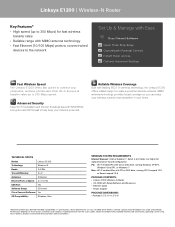
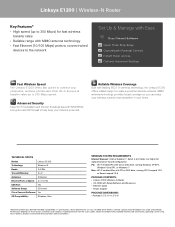
... to connect wired
devices to the network
Set Up & Manage with Ease
Cisco Connect Software Quick Three Step Setup Customizable Parental Controls Instant Guest Access Optional Advanced Settings
Fast Wireless Speed
The Linksys E1200 offers fast speed to connect your home. Linksys E1200 | Wireless-N Router
Key Features* • High speed (up to 300 Mbps speed...
User Manual - Page 3
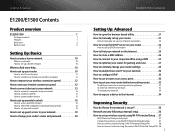
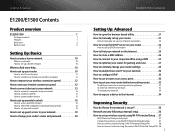
...10
How to start Cisco Connect
11
How to install Cisco Connect on another computer
12
How to improve your wireless connection speed 12
... 19
How to change your router's name and password 20
E1200/E1500 Contents
Setting Up: Advanced
How to open the browser-... security following a manual setup 36
How to set up wireless security using Wi‑Fi Protected Setup . . 37
Wi-Fi Protected ...
User Manual - Page 4
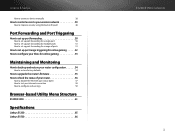
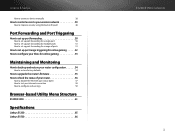
... E-Series
How to connect a device manually
38
How to control access to your wireless network 39
How to improve security using the built-in firewall
40
Port Forwarding and...
54
How to upgrade the router's firmware 55
How to check the status of your router 56
How to disable the Ethernet port status lights
57
How to test your Internet connection
58
How to configure and use logs
59...
User Manual - Page 5
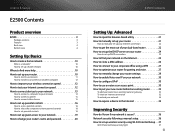
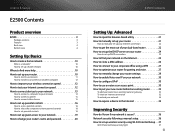
... 10
How to set up your router 10
How to start Cisco Connect
11
How to install Cisco Connect on another computer
12
How to improve your wireless connection speed 12
How to test your Internet connection speed 12... secure 36
Network security following a manual setup 36
How to set up wireless security using Wi‑Fi Protected Setup . . 37
Wi-Fi Protected Setup activity light
37
iii
User Manual - Page 6
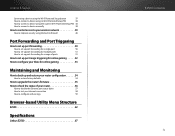
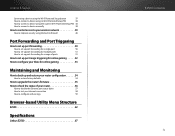
...button
37
How to connect a device using its Wi-Fi Protected Setup PIN
38
How to connect a device using the router's Wi-Fi Protected Setup PIN 38
How to connect a device manually
38
How to control access to your wireless...the router's firmware 55
How to check the status of your router 56
How to disable the Ethernet port status lights
57
How to test your Internet connection
58
How to ...
User Manual - Page 7
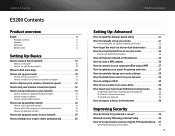
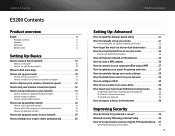
... 10
How to set up your router 10
How to start Cisco Connect
11
How to install Cisco Connect on another computer
12
How to improve your wireless connection speed 12
How to test your Internet connection speed 12
... secure 36
Network security following a manual setup 36
How to set up wireless security using Wi‑Fi Protected Setup . . 37
Wi-Fi Protected Setup activity light
37
v
User Manual - Page 8
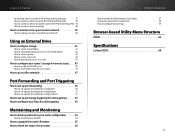
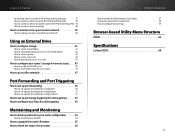
...button
37
How to connect a device using its Wi-Fi Protected Setup PIN
38
How to connect a device using the router's Wi-Fi Protected Setup PIN 38
How to connect a device manually
38
How to control access to your wireless...firmware 55
How to check the status of your router 56
E3200 Contents
How to disable the Ethernet port status lights
57
How to test your Internet connection
58
How to...
User Manual - Page 9
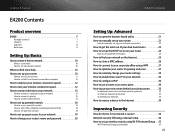
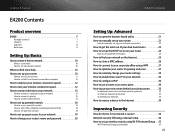
... 10
How to set up your router 10
How to start Cisco Connect
11
How to install Cisco Connect on another computer
12
How to improve your wireless connection speed 12
How to test your Internet connection speed 12... secure 36
Network security following a manual setup 36
How to set up wireless security using Wi‑Fi Protected Setup . . 37
Wi-Fi Protected Setup activity light
37
vii
User Manual - Page 10
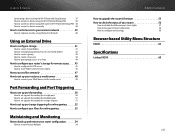
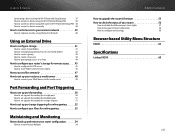
...button
37
How to connect a device using its Wi-Fi Protected Setup PIN
38
How to connect a device using the router's Wi-Fi Protected Setup PIN 38
How to connect a device manually
38
How to control access to your wireless...the router's firmware 55
How to check the status of your router 56
How to disable the Ethernet port status lights
57
How to test your Internet connection
58
How to ...
User Manual - Page 11
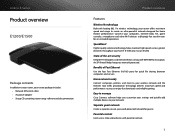
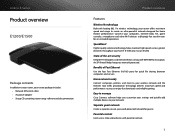
...E1500 only; Home network ready
Connect computers, printers, and more to your wireless network and the Internet. SpeedBoost
Higher quality antenna technology helps maintain high speeds... home theater performance. Easy to manage
Cisco Connect software helps you can enjoy fast downloads and reliable gaming.
Linksys E-Series
Product overview
E1200/E1500
Package contents
In addition to your...
User Manual - Page 18
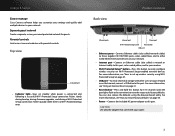
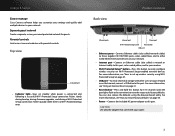
.... Back view
Product overview
Ethernet ports
Internet port
Power port
Wi-Fi Protected Setup button
Reset button
USB port
•• Ethernet ports-Connect Ethernet cables (also called a network ....
Linksys E-Series
Easy to manage
Cisco Connect software helps you customize your settings and quickly add multiple devices to easily configure wireless security on Wi-Fi Protected Setup-enabled ...
User Manual - Page 29
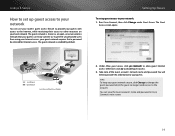
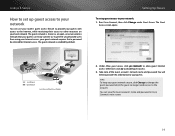
...the guest password when the guest no to disable guest access.
3. You can use your router...account's name and password in Cisco Connect's main screen.
19 Run Cisco Connect, then click Change under ...wireless network that a password be entered for Internet Access:
Login
Done
web browhstetpr:-//gmuyensettawcocreks/gsuleosgti/nlo-gLininksys E4200
foErnItnetretrhneetGAucecsetsPsa: ssword Login...
User Manual - Page 30
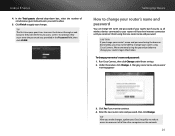
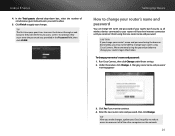
... web browser, they must enter the password you provided in the Password field, then click LOGIN. Run Cisco Connect, then click Change under Router settings. 2. Under Personalize, click Change. Enter the ....
5. We recommend using Cisco Connect.
Setting Up: Basics
How to your router's name and password: 1. Click Yes if you want to reconnect all wireless devices connected to change your...
User Manual - Page 32
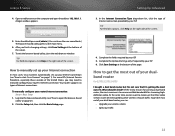
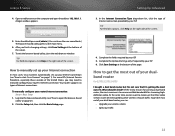
...1.
Complete the Optional Settings only if required by other wireless network traffic. How to manually configure your dualband router... router, you may need to get the most cases, Cisco Connect automatically sets up your Internet connection
In most out ... utility" on the computer and open the address 192.168.1.1. A login window appears.
5. How to make sure that I check? Click ...
User Manual - Page 47


... status of your router that makes it easy to add devices to your router.
To connect a device using the Wi-Fi Protected Setup button
Use this method if your router's wireless security settings: Wireless > Wireless Security
1. OR a. b. The most home networks, we recommend WPA2/WPA Mixed Mode. 4. If you have network devices, such as...
User Manual - Page 65
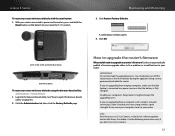
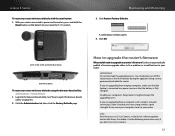
... a problem or to add features to upgrade my router's firmware? Disable your computer's Sleep mode. A confirmation window opens. 4. Click the Administration tab, then click the Factory Defaults page. It might interrupt the upgrade process.
E1200, E1500, E2500, and E3200 Reset Button
E4200 Reset Button
To reset your router to your router. IMPORTANT Do not...
User Manual - Page 67
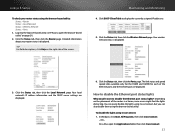
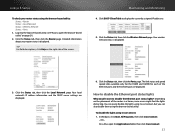
... local network's IP address information and the DHCP server settings are displayed.
You can easily disable the lights using Cisco Connect, but you can also disable them using the browser-based utility: Status > Router Status > Local Network Status > Wireless Network Status > Ports
1. Click the Status tab, then click the Ports page. The link status...
User Manual - Page 71
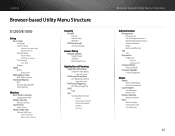
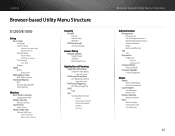
... Menu Structure
E1200/E1500
Setup
Basic Setup Language Internet Setup
Internet Connection Type Optional Settings Network Setup Router Address DHCP Server Setting Time Settings Time Zone Reboot
DDNS DDNS
DDNS Service
MAC Address Clone MAC Address Clone
Advanced Routing NAT Dynamic Routing (RIP) Static Routing
Wireless
Basic Wireless Settings Configuration View
Wireless Security Wireless Security...
User Manual - Page 75


... 128-bit encryption
Specifications
Environmental
Dimensions
Unit Weight Power Certifications
Operating Temp. Linksys E1200
Specifications
Linksys E1200
Model Name Description Model Number Standards Ports Buttons LEDs Cabling Type Transmitted Power
Antenna Gain UPnP Wireless Security Security Key Bits
Linksys E1200
Wireless-N Router
E1200
802.11n, 802.11g, 802.11b, 802.3u
Power, Internet, and...
Similar Questions
Why Is The Guest Access Linksys E1200 Guest Access Disabled
(Posted by opikMs 9 years ago)

