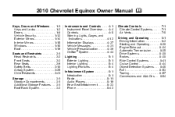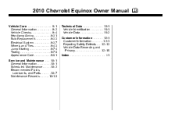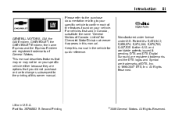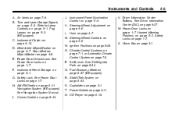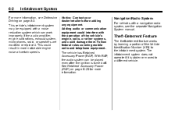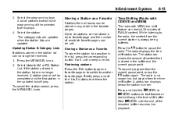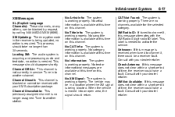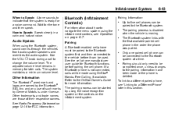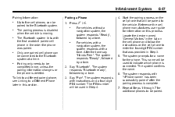2010 Chevrolet Equinox Support Question
Find answers below for this question about 2010 Chevrolet Equinox.Need a 2010 Chevrolet Equinox manual? We have 1 online manual for this item!
Question posted by CyCsti on July 29th, 2013
How Do I Update My Navigation In My Chevy Equinox 2010
The person who posted this question about this Chevrolet automobile did not include a detailed explanation. Please use the "Request More Information" button to the right if more details would help you to answer this question.
Current Answers
Related Manual Pages
Similar Questions
How To Set Clock On Chevy Equinox 2010 Images Touch
(Posted by bd72su 10 years ago)
How To Change A Flat Tire On A Chevy Equinox 2010
(Posted by pmyrgnhamp 10 years ago)
Engine Coolant Temperature Sensor 2005 Chevy Equinox
where is my engine coolant temperature sensor located on 2005 chevy equinox
where is my engine coolant temperature sensor located on 2005 chevy equinox
(Posted by rubyturner0701 11 years ago)