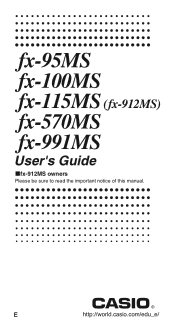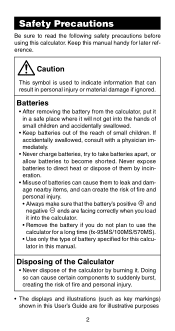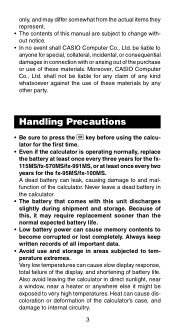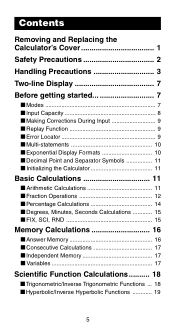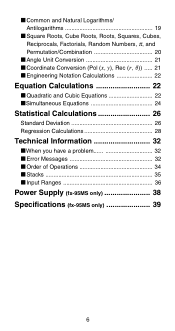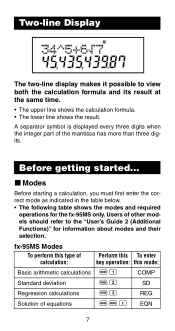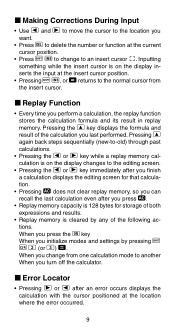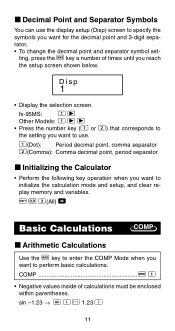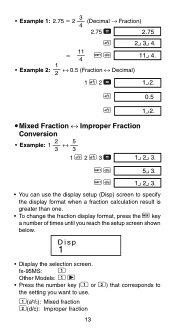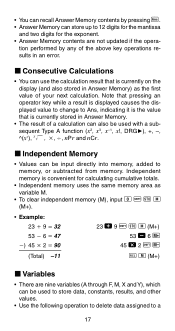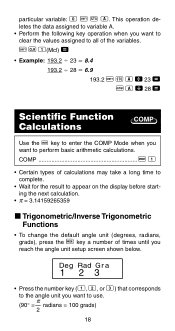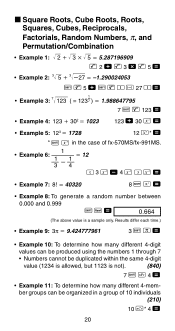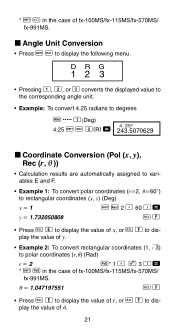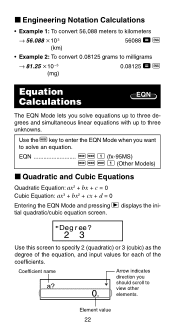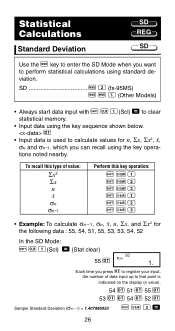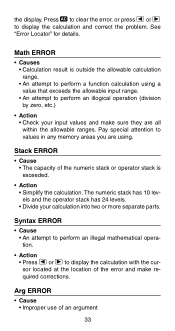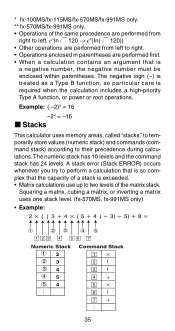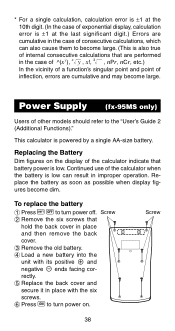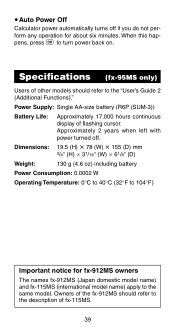Casio fx 991MS Support Question
Find answers below for this question about Casio fx 991MS - Scientific Display Calculator.Need a Casio fx 991MS manual? We have 1 online manual for this item!
Question posted by kaweedeshani on August 3rd, 2021
Where Is The Dt Function Of Casio Fx Ms 991 Calculator
The person who posted this question about this Casio product did not include a detailed explanation. Please use the "Request More Information" button to the right if more details would help you to answer this question.
Current Answers
Answer #1: Posted by SonuKumar on August 3rd, 2021 8:06 AM
https://www.youtube.com/watch?v=dTWKLIWtEec
https://www.youtube.com/watch?v=qh126WAoulo
What is DT in Casio calculator?
DT means "Dual Time"
Please respond to my effort to provide you with the best possible solution by using the "Acceptable Solution" and/or the "Helpful" buttons when the answer has proven to be helpful.
Regards,
Sonu
Your search handyman for all e-support needs!!
Related Casio fx 991MS Manual Pages
Similar Questions
Ms-80tv Calculator
Which replacement battery to use for MS-80TV calculator? Thank you in advance for your help. I've ha...
Which replacement battery to use for MS-80TV calculator? Thank you in advance for your help. I've ha...
(Posted by blueharpri 4 years ago)
How To Solve Matrices In Casio Fx-991 Calculator
(Posted by acboPo 9 years ago)
How To Use Log2 In Fx-991ms Scientific Calculator
(Posted by wombaoston 9 years ago)
How To Do Matrix By Casio Fx 991ms Scientific Calculator
(Posted by Shimunc 10 years ago)
How To Use Memory Function Of A Scientific Calculator Casio Fx-991ms
(Posted by JBrmethe 10 years ago)