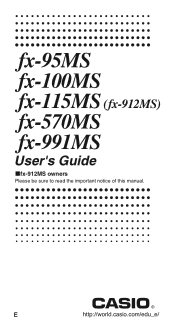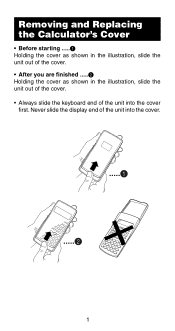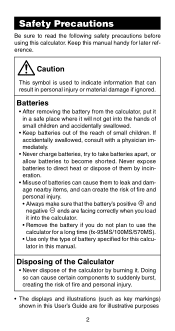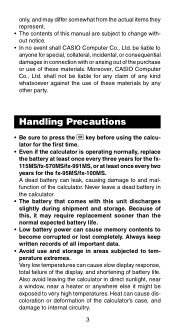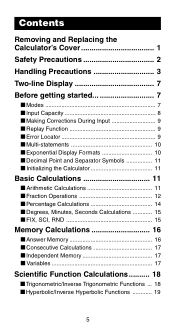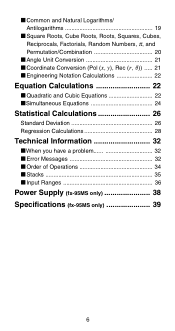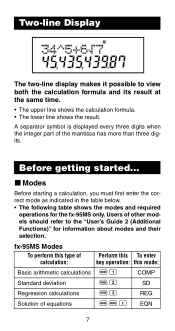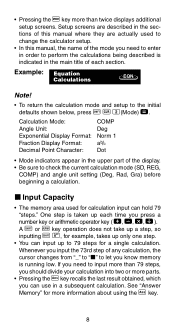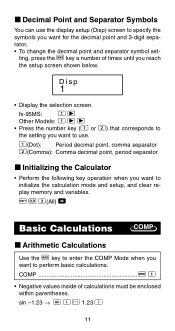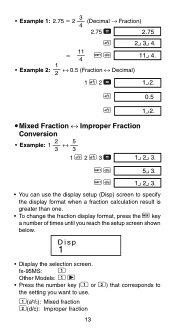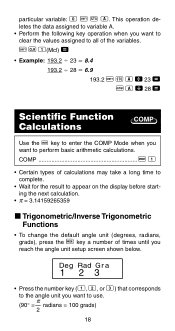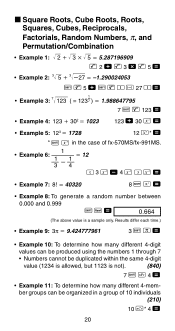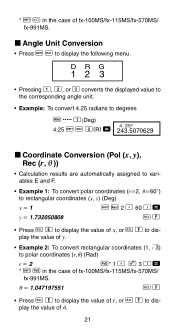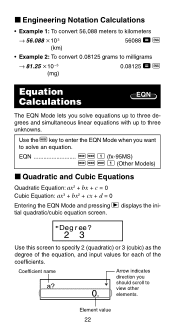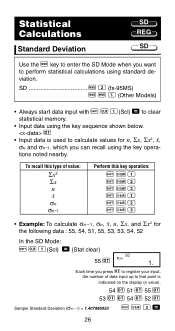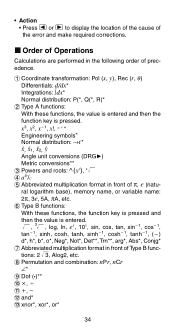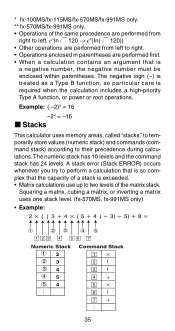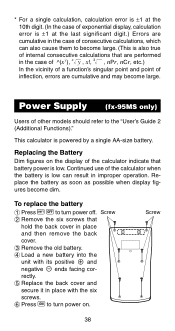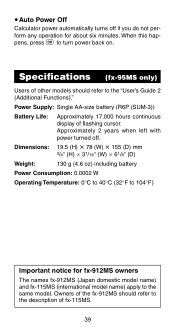Casio fx 991MS Support Question
Find answers below for this question about Casio fx 991MS - Scientific Display Calculator.Need a Casio fx 991MS manual? We have 1 online manual for this item!
Current Answers
Related Casio fx 991MS Manual Pages
Similar Questions
How To Use The Temperature Conversion Feature On The Casio Fx-991ms
how to use the temperature conversion feature on the casio fx-991Ms
how to use the temperature conversion feature on the casio fx-991Ms
(Posted by capreston0761 9 years ago)
Fx 991ms Is Programable Calculator Or Not?
fx 991ms is programable calculator or not?
fx 991ms is programable calculator or not?
(Posted by sandippatil02 10 years ago)
How To Calculate Log2 In Casio Calculator Fx-991ms
(Posted by picoma 10 years ago)
How To Calculate T-value And P-value Using Casio Fx-991ms Calculator?
How to calculate t-value and p-value using casio fx-991MS calculator?
How to calculate t-value and p-value using casio fx-991MS calculator?
(Posted by Anonymous-118717 10 years ago)
How To Store Data In Casio Fx 991ms.
i want to store data in casio fx-991MS.is it possible
i want to store data in casio fx-991MS.is it possible
(Posted by resreshma 11 years ago)