Casio FX-991ES Support Question
Find answers below for this question about Casio FX-991ES.Need a Casio FX-991ES manual? We have 2 online manuals for this item!
Question posted by rapjlow on January 22nd, 2014
How To Use Alpha In Fx-991es
The person who posted this question about this Casio product did not include a detailed explanation. Please use the "Request More Information" button to the right if more details would help you to answer this question.
Current Answers
There are currently no answers that have been posted for this question.
Be the first to post an answer! Remember that you can earn up to 1,100 points for every answer you submit. The better the quality of your answer, the better chance it has to be accepted.
Be the first to post an answer! Remember that you can earn up to 1,100 points for every answer you submit. The better the quality of your answer, the better chance it has to be accepted.
Related Casio FX-991ES Manual Pages
User Guide - Page 4


... example of how a key operation to select an on-screen menu item is selected by any other party arising out of the use of the actual key operation you see "Using Calculator Memory". shall not be liable to their initial default settings. Specify the angle unit in this manual are for illustrative purposes...
User Guide - Page 5


... it in
this manual. Never expose the battery to direct heat or dispose of it by burning it will not get into the
calculator. • Use only the type of small children. Doing so can cause it to indicate information that the battery's positive k and negative l ends are facing correctly when ...
User Guide - Page 6


..., dry cloth to very high temperatures. Always keep written records of all excess liquid before using the calculator for the first time.
• Even if the calculator is operating normally, replace the battery at least once every three years. Doing so can remove printed markings and can cause discoloration or deformation of ...
User Guide - Page 7


... press A.
• You can also adjust contrast using the calculator, slide its hard case downwards to remove it probably means that battery power is on the calculator. • Press 1A(OFF) to turn on ... display readability, it , and then affix the hard case to the back of the calculator as shown in the illustration below. k Adjusting Display Contrast
1N(SETUP)c6(]CONT') This displays the...
User Guide - Page 8
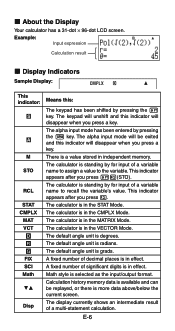
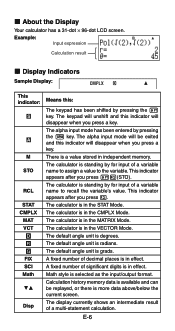
... is in effect. The default angle unit is radians. k About the Display
Your calculator has a 31-dot × 96-dot LCD screen. A fixed number of a multi-statement calculation.
The keypad will disappear when you press 1t(STO). The alpha input mode will be replayed, or there is in the STAT Mode. There is...
User Guide - Page 9


... displays the setup menu, which you can jump between using c and f. c
f
E-7 Select this type of operation: General calculations Complex number calculations Statistical and regression calculations Calculations involving specific number systems (binary, octal, decimal, hexadecimal) Equation solution Matrix calculations Generation of calculation that corresponds to the mode you want to perform...
User Guide - Page 10


...247; 7 = 1.4286 × 10-1 (Sci5) 1.429 × 10-1 (Sci4) E-8 Calculation results are rounded off to the specified digit before being displayed. Math
Math Format
Linear Format
Specifying ...Math Linear
Perform this as they are written on paper.
• Linear format causes fractions and other expressions to use "]CONT'". Example: 100 ÷ 7 = 14.286 (Fix3) 14.29 (Fix2)
• Sci: ...
User Guide - Page 11


...( ). only.
E-9 Outside the specified range, results are displayed using exponential format. The decimal point for calculation results
. To specify this: Show FREQ Column Hide FREQ Column
Perform...1Nc3(CMPLX)1(a+bi)
Polar Coordinates
1Nc3(CMPLX)2(r∠θ)
Specifying the Statistical Display Format
Use the following procedure to turn display of the frequency (FREQ) column of the ...
User Guide - Page 12


...
When you input any of =. Inputting Expressions and Values
k Inputting a Calculation Expression Using Standard Format
Your calculator lets you need to input the argument and the closing parenthesis ()). k Initializing the Calculation Mode and Other Settings
Performing the following procedure initializes the calculation mode and other setup settings as they are written.Then simply press the...
User Guide - Page 13


...use Math format. Displaying a Long Expression The display can input up to 99 bytes of Input Characters (Bytes) • You can show up to 14 characters at the end of a calculation...Before a function with Math Format".
A function that requires two key operations to input (like 1s(sin-1)) also uses only one byte. For details, see "Inputting with parenthesis: 2 × sin(30), 2 × ...
User Guide - Page 14


...any new character you input replaces the character at a convenient point and
calculate the result.
• Normally the input cursor appears as a straight... initial default for more information. • The calculator automatically changes to the insert mode whenever you change to let you should use the insert mode. You can only use depends on the display screen. See "Incorporating a...
User Guide - Page 15


E-13
Use d or e to move the cursor to the location where you want to insert new input, and then input what you want. Deleting a ... 369 × × 12 so it becomes
369 × 12 LINE Insert Mode:
369**12
dd
Y Overwrite Mode:
369**12
ddd
Y
Correcting a Calculation Example: To correct cos(60) so it becomes sin(60) LINE Insert Mode:
c60)
dddY
s Overwrite Mode:
c60)
dddd
s Inserting Input into...
User Guide - Page 16


... input 14 ÷ 0 × 2 = by pressing A, which clears the calculation. k Displaying the Location of an Error
If an error message (like "Math ERROR" or "Syntax ERROR") appears when you can input and display fractions and some functions using the same format as they appear in your textbook. Further input will display the...
User Guide - Page 17


... e^x (Power of the cursor on the
display when you input using Math format. Functions and Symbols Supported for Math Format Input
•...Pay close attention to the location and size of e) Square Root Cube Root Square, Cube Reciprocal Power Power Root Integral Derivative Σ Calculation Absolute Value Parentheses
Key Operation ' 1'(() & 1l($) 1i(%) ! 1!(#) w, 1w(x3) E 6 16(") 7 17(F) 1&(8) 1w(...
User Guide - Page 18


...cursor as shown in the above procedure, and the required key operations to use them.
This incorporates the expression in the parentheses into the function '.
•...2 )2 × 2 =
5
MATH
Math
(1+'2c5e)
w*2=
• When you press = and obtain a calculation result using Math format, you need to view the entire input expression again, press A and then press e.
Example: To incorporate...
User Guide - Page 19
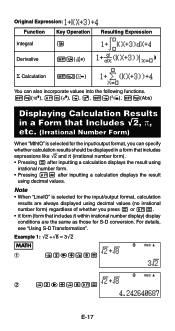
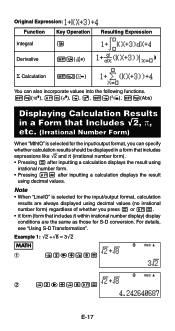
...should be displayed in a form that includes expressions like '2 and π (irrational number form). • Pressing = after inputting a calculation displays the result using
irrational number form. • Pressing 1= after inputting a calculation displays the result
using decimal values (no irrational number form) regardless of whether you press = or 1=.
• π form (form that includes...
User Guide - Page 25
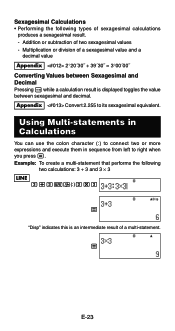
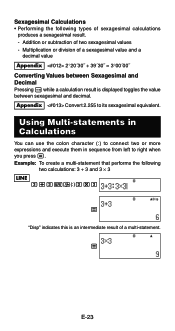
...
=
"Disp" indicates this is displayed toggles the value between Sexagesimal and Decimal Pressing e while a calculation result is an intermediate result of a multi-statement.
=
E-23 Appendix Convert 2.255 to right when you press =. Using Multi-statements in Calculations
You can use the colon character (:) to connect two or more expressions and execute them in sequence...
User Guide - Page 26


... display the expression by pressing d or e, without pressing A first. When the calculation you can press A and then d or e to make room for the previous calculation.
Modes that calculation history memory contents are using Linear format, you are performing causes calculation history memory to the calculation mode or the input/output format, or perform any reset operation...
User Guide - Page 36
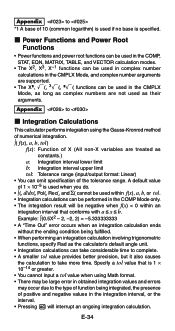
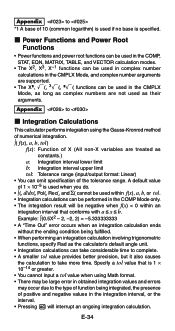
.... k Power Functions and Power Root Functions
• Power functions and power root functions can be used in the COMP, STAT, EQN, MATRIX, TABLE, and VECTOR calculation modes.
• The X2, X3, X-1 functions can be used in complex number calculations in the CMPLX Mode, and complex number arguments are supported.
• The X^, '(, 3'(, ^'( functions can be...
User Guide - Page 40
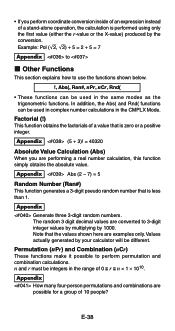
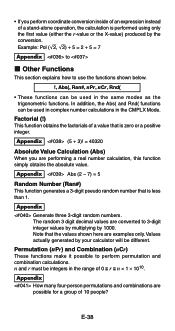
... the CMPLX Mode.
In addition, the Abs( and Rnd( functions can be integers in the range of 0 < r < n < 1 × 1010. n and r must be used in complex number calculations in the same modes as the trigonometric functions.
Appendix Generate three 3-digit random numbers. Appendix How many four-person permutations and combinations are performing a real...
Similar Questions
How Can I Find Cofactor Of Matrix By Using Casio Fx 991es
(Posted by anneiGn 9 years ago)
How To Use Casio Fx-991es Plus Simple To Calculate Temp
(Posted by dibluesm 9 years ago)
How To Calculate The Random Sample Using Casio Fx-991es
(Posted by zoharaanumlaraib 11 years ago)

