Casio FX300ES Support Question
Find answers below for this question about Casio FX300ES - Scientific Calculator.Need a Casio FX300ES manual? We have 2 online manuals for this item!
Question posted by 3ae36hi on June 25th, 2014
How To Change The Mode From Fraction Mode To Decimal Mode On A Fx-300es Plus
calculator
Current Answers
There are currently no answers that have been posted for this question.
Be the first to post an answer! Remember that you can earn up to 1,100 points for every answer you submit. The better the quality of your answer, the better chance it has to be accepted.
Be the first to post an answer! Remember that you can earn up to 1,100 points for every answer you submit. The better the quality of your answer, the better chance it has to be accepted.
Related Casio FX300ES Manual Pages
User Guide - Page 4
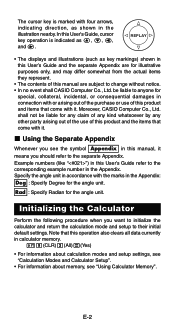
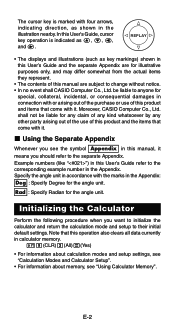
... the illustration nearby. shall not be liable to change without notice. • In no event shall CASIO Computer Co., Ltd.
In this operation also clears all data currently in calculator memory.
19(CLR)3(All)=(Yes)
• For information about calculation modes and setup settings, see "Calculation Modes and Calculator Setup".
• For information about memory, see the...
User Guide - Page 11
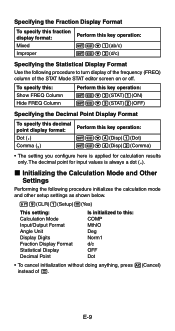
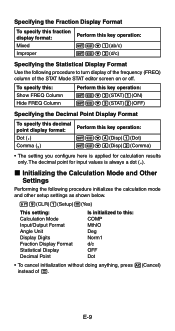
...(ab/c) 1Nc2(d/c)
Specifying the Statistical Display Format
Use the following procedure initializes the calculation mode and other setup settings as shown below.
19(CLR)1(Setup)=(Yes)
This setting: Calculation Mode Input/Output Format Angle Unit Display Digits Fraction Display Format Statistical Display Decimal Point
Is initialized to turn display of the frequency (FREQ) column of =. E-9
User Guide - Page 21
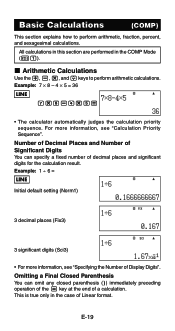
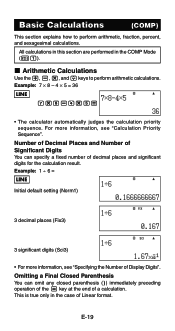
... Parenthesis You can specify a fixed number of Display Digits". All calculations in this section are performed in the case of a calculation. This is true only in the COMP Mode (N1). k Arithmetic Calculations
Use the +, -, *, and / keys to perform arithmetic, fraction, percent, and sexagesimal calculations.
Number of Decimal Places and Number of Significant Digits You can omit any...
User Guide - Page 22
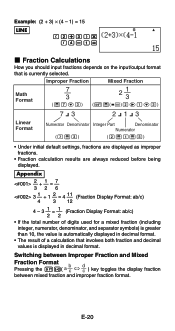
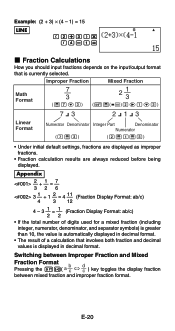
... both fraction and decimal values is displayed in decimal format.
• The result of a calculation that is automatically displayed in decimal format.
Switching between Improper Fraction and Mixed
Fraction Format Pressing the 1f(
a -bc
⇔
-dc
)
key
toggles
the
display
fraction
between mixed fraction and improper fraction format. Improper Fraction
Mixed Fraction
Math...
User Guide - Page 23
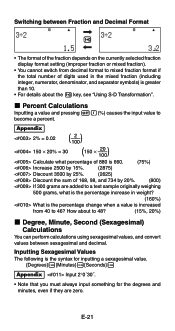
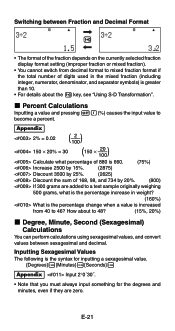
Appendix
2% = 0.02
( ) -2- 100
150 × 20% = 30
( ) 150 × -2-0 100
Calculate what is the percentage increase in weight?
(160%)
What is the percentage change when a value is increased
from decimal format to mixed fraction format if the total number of digits used in the mixed fraction (including integer, numerator, denominator, and separator symbols) is greater than...
User Guide - Page 26
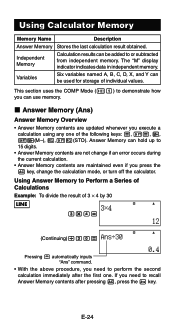
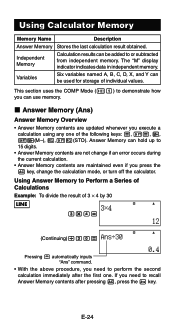
... Memory contents after the first one of individual values. E-24
This section uses the COMP Mode (N1) to demonstrate how you need to 15 digits. • Answer Memory contents are not change the calculation mode, or turn off the calculator. k Answer Memory (Ans)
Answer Memory Overview • Answer Memory contents are maintained even if you...
User Guide - Page 27
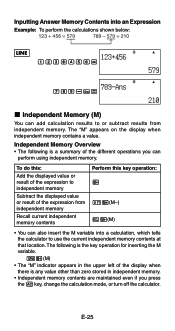
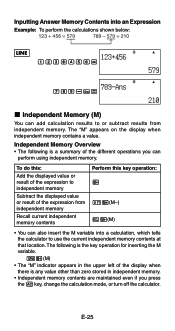
... is the key operation for inserting the M variable. Inputting Answer Memory Contents into a calculation, which tells the calculator to independent memory
Subtract the displayed value or result of the different operations you press the A key, change the calculation mode, or turn off the calculator. To do this key operation: m
1m(M-) tm(M)
• You can
perform using...
User Guide - Page 28
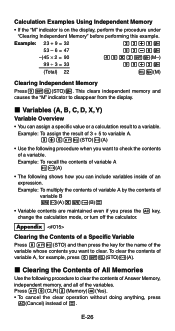
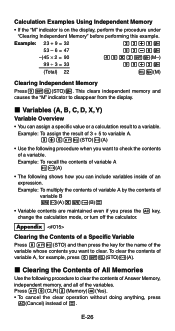
... C, D, X, Y) Variable Overview
• You can include variables inside of =. Calculation Examples Using Independent Memory
• If the "M" indicator is on the display, perform ...of All Memories
Use the following procedure when you press the A key, change the calculation mode, or turn off the calculator.
E-26 This clears independent memory and causes the "M" indicator to disappear ...
User Guide - Page 33
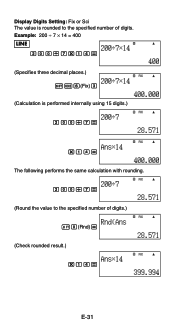
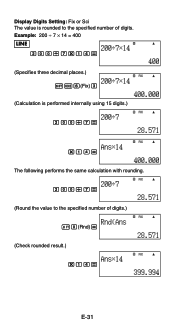
Display Digits Setting: Fix or Sci The value is performed internally using 15 digits.)
FIX
200/7=
FIX
*14=
The following performs the same calculation with rounding. FIX
200/7=
(Round the value to the specified number of digits.)
FIX
10(Rnd)=
(Check rounded result.)
FIX
*14=
E-31 Example: 200 ÷ 7 &#...
User Guide - Page 34
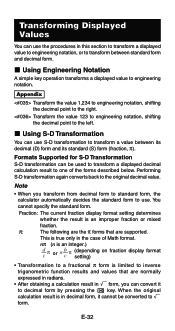
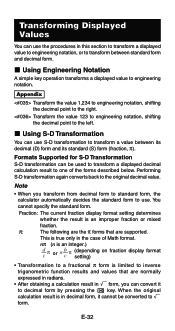
... by pressing the f key. Note
• When you can convert it cannot be used to transform a displayed decimal calculation result to one of Math format.
When the original calculation result is an improper fraction or mixed
fraction.
π:
The following are the π forms that are supported. k Using S-D Transformation
You can use S-D transformation to the...
User Guide - Page 35
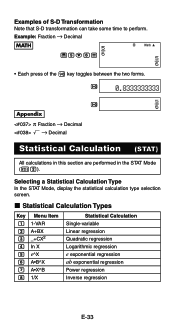
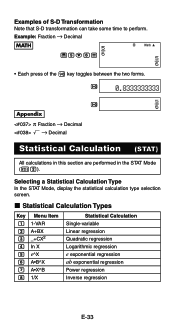
Example: Fraction → Decimal
MATH
Math
'5c6=
• Each press of S-D Transformation Note that S-D transformation can take some time to perform. Selecting a Statistical Calculation Type In the STAT Mode, display the statistical calculation type selection screen. k Statistical Calculation Types
Key Menu Item 1 1-VAR 2 A+BX 3 _+CX2 4 In X 5 e^X 6 A•B^X 7 A•X^B 8 1/X
...
User Guide - Page 50
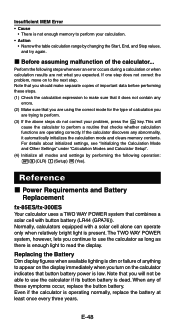
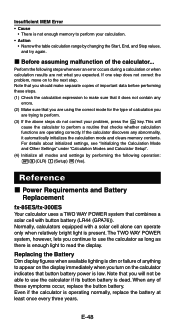
... light is present. Reference
k Power Requirements and Battery Replacement
fx-85ES/fx-300ES Your calculator uses a TWO WAY POWER system that it does not contain any abnormality, it automatically initializes the calculation mode and clears memory contents. Note that you will
cause the calculator to use the calculator as long as there is enough light to perform your...
User Guide - Page 53
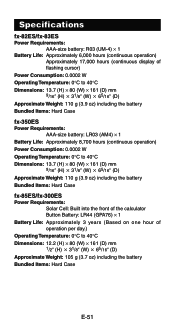
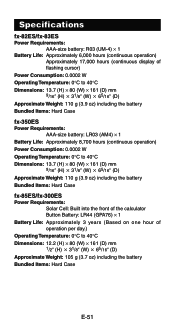
... 65/16Љ (D) Approximate Weight: 110 g (3.9 oz) including the battery Bundled Items: Hard Case
fx-350ES Power Requirements:
AAA-size battery: LR03 (AM4) × 1 Battery Life: Approximately 8,700 hours (...(3.9 oz) including the battery Bundled Items: Hard Case
fx-85ES/fx-300ES Power Requirements:
Solar Cell: Built into the front of the calculator Button Battery: LR44 (GPA76) × 1 Battery ...
Operating Guide - Page 7
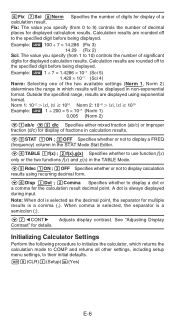
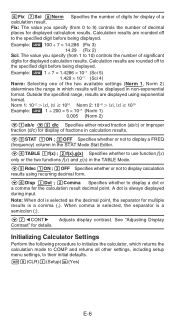
... rounded off to 9) controls the number of decimal places for displayed calculation results. Norm 1: 10-2 Ͼ |x|, |x| м 1010 Norm 2: 10-9 Ͼ |x|, |x| м 1010
Example: b 1 ÷ 200 = 5 × 10-3 (Norm 1) 0.005 (Norm 2)
c1ab/c c2 d/c Specifies either mixed fraction (ab/c) or improper fraction (d/c) for display of fractions in the STAT Mode Stat Editor.
c5Rdec 1ON ; 2OFF...
Operating Guide - Page 10
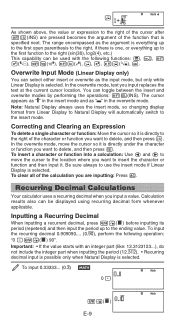
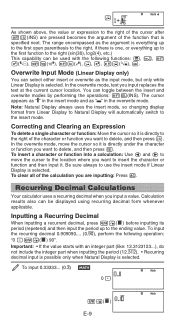
... input is possible only when Natural Display is selected. Recurring Decimal Calculations
Your calculator uses a recurring decimal when you input replaces the text at the current cursor location. Important: • If the value starts with the following operation: "0 .a!( k ) 90". Math
a!( k )
E-9 The range encompassed as " " in the overwrite mode. To insert a character or function into...
Operating Guide - Page 11
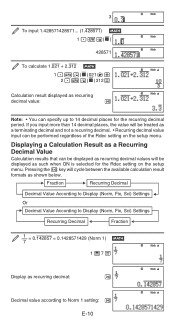
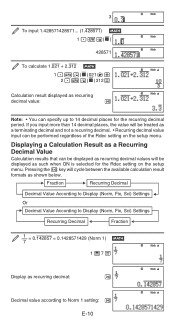
...to Display (Norm, Fix, Sci) Settings
Recurring Decimal
Fraction
1 = 0.142857 = 0.1428571429 (Norm 1) B 7
Math
1 ' 7 =
Math
Display as recurring decimal:
f
Math
Decimal value according to 14 decimal places for the Rdec setting on the setup menu. Math
3
To input 1.428571428571... (1.428571) B
1 .a!( k )
Math
Math
428571
To calculate 1.021 + 2.312 B Math 1 .a!( k ) 021e+ 2 .a!( k ) 312...
Operating Guide - Page 15
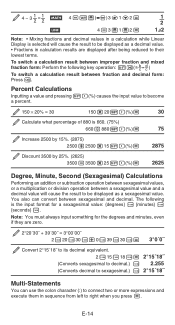
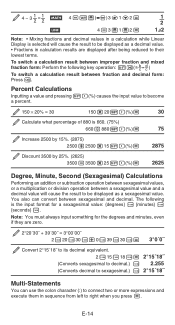
...4 - 3 ' 1 ' 2 =
1{2
Note: • Mixing fractions and decimal values in a calculation while Linear Display is selected will cause the result to be displayed as a decimal value. • Fractions in calculation results are displayed after being reduced to their lowest terms.
To switch a calculation result between improper fraction and mixed fraction form: Perform the following key operation: 1f(
Operating Guide - Page 18
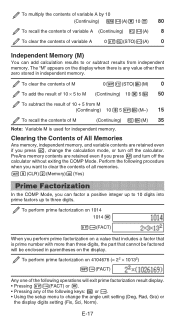
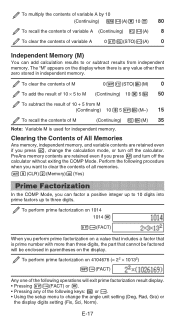
... zero stored in independent memory. To perform prime factorization on 4104676 (= 22 × 10132)
!e(FACT)
Any one of the following procedure when you want to change the calculation mode, or turn off the calculator. or e. • Using the setup menu to clear the contents of the following keys: .
Operating Guide - Page 30
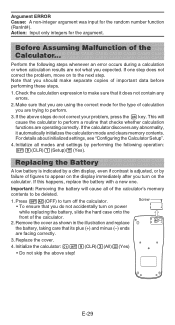
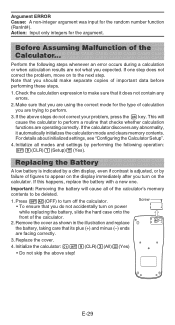
... that its plus (+) and minus (-) ends
are not what you are operating correctly. For details about initialized settings, see "Configuring the Calculator Setup".
4. Press 1A(OFF) to the next step.
Remove the cover as shown in the illustration and replace
the battery, taking care that you are using the correct mode for the...
Operating Guide - Page 31
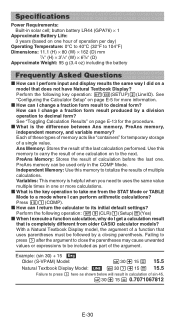
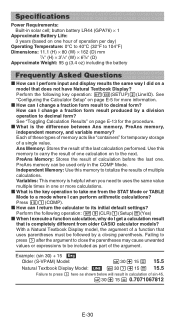
..." on one . Independent Memory: Use this memory to decimal form? Press N1(COMP). button battery LR44 (GPA76) × 1
Approximate Battery Life: 3 years (based on page E-13 for more calculations. Perform the following operation: 19(CLR)1(Setup)=(Yes)
k When I execute a function calculation, why do I change a fraction form result produced by a closing parenthesis. Use this memory...
Similar Questions
How Do You Put Sample Variance On A Casio Fx-300es Plus
(Posted by AmoreMY1A 9 years ago)
How Do You Change The Answer Setting On A Casio Scientific Calculator Fx-300es
plus
plus
(Posted by Kinlulu23 9 years ago)
How Do You Use Casio Calculator Fx-300es Plus To Get Fractions With The Lcd
(Posted by jaxloo 9 years ago)
Casio Fx-115es How To Change From Fraction To Decimal
(Posted by tcdebret 10 years ago)
How To Simplify Fractions On A Casio Fx-115es Plus
(Posted by wayngent 10 years ago)

