Casio FX 260 Support Question
Find answers below for this question about Casio FX 260 - Solar Scientific Calculator.Need a Casio FX 260 manual? We have 1 online manual for this item!
Question posted by TERRYNEAL on July 22nd, 2012
Mode 0 - Not Working.
Pressing MODE then 0 will not activate COMP mode. Is the unit defective?
Current Answers
There are currently no answers that have been posted for this question.
Be the first to post an answer! Remember that you can earn up to 1,100 points for every answer you submit. The better the quality of your answer, the better chance it has to be accepted.
Be the first to post an answer! Remember that you can earn up to 1,100 points for every answer you submit. The better the quality of your answer, the better chance it has to be accepted.
Related Casio FX 260 Manual Pages
User Manual - Page 4
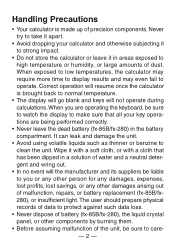
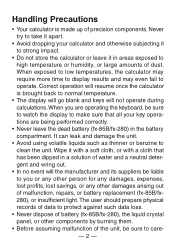
... may even fail to clean the unit. Handling Precautions
• Your calculator is brought back to normal temperature.
• The display will go blank and keys will the manufacturer and its suppliers be liable to you are being performed correctly.
• Never leave the dead battery (fx-85B/fx-280) in the battery compartment...
User Manual - Page 5
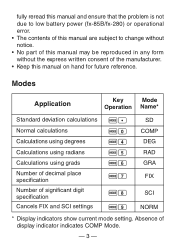
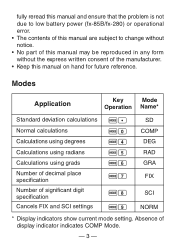
...Operation Name*
Standard deviation calculations Fl
SD
Normal calculations Calculations using degrees
F0 F4
COMP DEG
Calculations using radians Calculations using grads
F5
RAD
F6
GRA
Number of decimal place specification
F7
FIX
Number of display indicator indicates COMP Mode.
- 3 - Absence of significant digit specification
F8
SCI
Cancels FIX and SCI settings
F9 NORM
* Display...
User Manual - Page 6
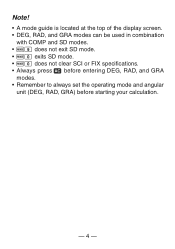
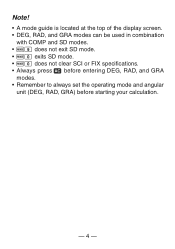
... modes can be used in combination
with COMP and SD modes. • F9 does not exit SD mode. • F0 exits SD mode. • F0 does not clear SCI or FIX specifications. • Always press t before entering DEG, RAD, and GRA
modes. • Remember to always set the operating mode and angular
unit (DEG, RAD, GRA) before starting your calculation...
User Manual - Page 7


O 7 + 6 - Basic Calculations
• Use the COMP mode for basic calculations.
• Example 1: 23ѿ4.5Ҁ53 23 + 4.5 , 53 =
-25.5
• Example 2: 56҂(Ҁ12)Ö(Ҁ2.5) 56 -12 E \ 2.5 E =
268.8
• Example 3: 2Ö3҂(1҂...
User Manual - Page 8
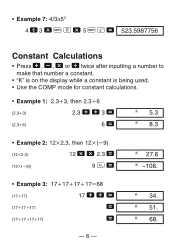
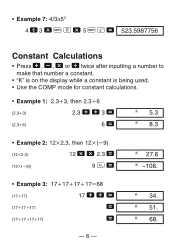
...
K 34. • Example 7: 4/3π53 4 \ 3 - A x - 5 A N = 523.5987756
Constant Calculations
• Press +, ,, - or \ twice after inputting a number to make that number a constant.
• "K" is on the display while a constant is being used. • Use the COMP mode for constant calculations.
• Example 1: 2.3ѿ3, then 2.3ѿ6
(2.3ѿ3)
2.3 + + 3 =
(2.3ѿ...
User Manual - Page 9
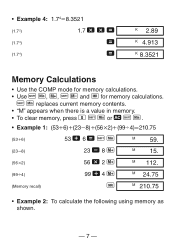
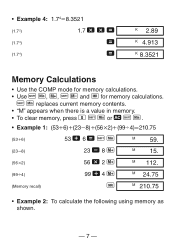
...4: 1.74҃8.3521
(1.7 2)
1.7 - - =
(1.7 3)
=
(1.7 4)
=
K 2.89 K 4.913 K 8.3521
Memory Calculations
• Use the COMP mode for memory calculations. • Use A Y, |, A { and Z for memory calculations.
A Y replaces current memory contents.
• "M" appears when there is a value in memory. • To clear memory, press 0 A Y or t A Y.
• Example 1: (53ѿ6)ѿ(23...
User Manual - Page 10
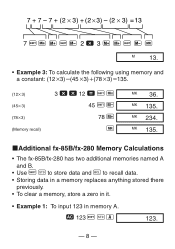
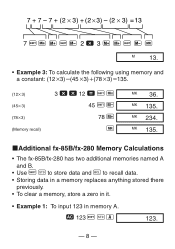
...҂3)ѿ(78҂3)҃135.
(12҂3) (45҂3) (78҂3) (Memory recall)
3 - - 12 = A Y 45 A { 78 | Z
MK 36.
MK 135. kAdditional fx-85B/fx-280 Memory Calculations
• The fx-85B/fx-280 has two additional memories named A and B.
• Use A J to store data and 0 to recall data. • Storing data in a memory replaces...
User Manual - Page 11
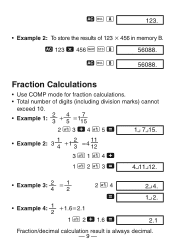
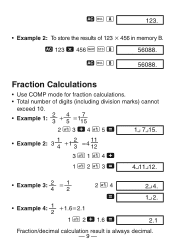
Fraction Calculations
• Use COMP mode for fraction calculations.
• Total number of 123 ҂ 456 in memory B.
t...
1 4
ѿ1
2 3
҃4
11 12
3 C 1 C 4 +
1 C 2 C 3 =
4 11 12.
•
Example 3:
2 4
҃
1 2
2 C 4 =
•
Example 4:
1 2
ѿ1.6҃2.1
1 C 2 + 1.6 =
2 4. 1 2.
2.1
Fraction/decimal calculation result is always decimal. - 9 -
User Manual - Page 12
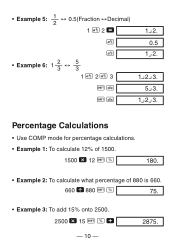
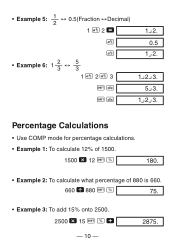
...↔ 0.5(Fraction ↔Decimal)
1 C 2 =
C
C
•
Example 6:
1
2 3
↔
5 3
1C 2C 3
A B
A B
1 2. 0.5
1 2.
1 2 3. 5 3.
1 2 3. Percentage Calculations
• Use COMP mode for percentage calculations.
• Example 1: To calculate 12% of 1500. 1500 - 12 A v
180.
• Example 2: To calculate what percentage of 880 is 660.
660 \ 880 A v
75.
• Example 3: To add...
User Manual - Page 13
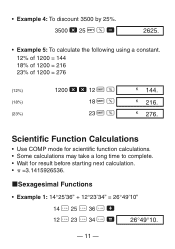
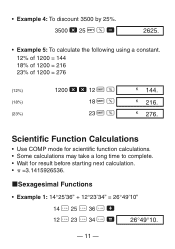
... 4: To discount 3500 by 25%. 3500 - 25 A v ,
2625.
• Example 5: To calculate the following using a constant.
12% of 1200 = 144 18% of 1200 = 216 23% of ...I 34 I = 26°49°10.
- 11 - K 276. Scientific Function Calculations
• Use COMP mode for scientific function calculations. • Some calculations may take a long time to complete. • Wait for result before starting next...
User Manual - Page 18
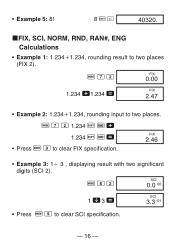
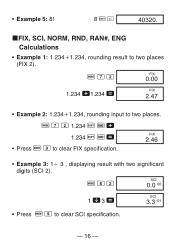
... input to clear FIX specification.
F 7 2 1.234 A b + 1.234 A b =
• Press F 9 to two places.
FIX
2.46
• Example 3: 1Ö 3 , displaying result with two significant digits (SCI 2). F 8 2
SCI
0.0 00
1 \3 =
SCI
3.3-01
• Press F 9 to two places (FIX 2). kFIX, SCI, NORM, RND, RAN#, ENG Calculations
• Example 1: 1.234ѿ1.234, rounding result to clear...
User Manual - Page 20
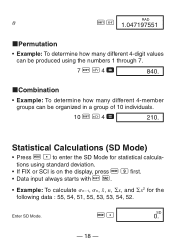
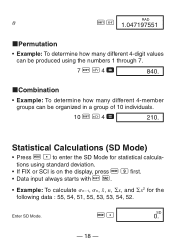
...
• Example: To determine how many different 4-member groups can be organized in a group of 10 individuals.
10 A n 4 =
210.
Statistical Calculations (SD Mode)
• Press F l to enter the SD Mode for statistical calculations using the numbers 1 through 7.
7 A m 4 =
840.
kCombination
• Example: To determine how many different 4-digit values can be produced using...
User Manual - Page 23
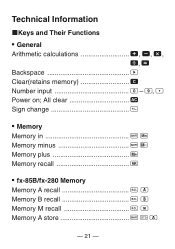
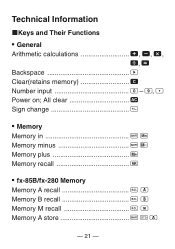
All clear t Sign change E
• Memory Memory in A Y Memory minus A { Memory plus Memory recall Z
• fx-85B/fx-280 Memory Memory A recall 0 1 Memory B recall 0 2 Memory M recall 0 3 Memory A store A J 1
- 21 - Technical Information
kKeys and Their Functions
• General Arithmetic calculations
Backspace Q Clear(retains memory k Number input 0 - 9, l Power on;
User Manual - Page 24
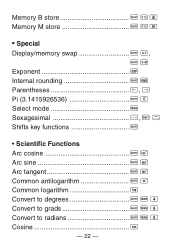
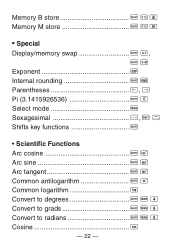
Memory B store A J 2 Memory M store A J 3
• Special Display/memory swap A N,
A d Exponent e Internal rounding A b Parentheses O, P Pi (3.1415926536 A x Select mode F Sexagesimal I, A O Shifts key functions A
• Scientific Functions Arc cosine A V Arc sine A j Arc tangent A g Common antilogarithm A Q Common logarithm R Convert to degrees A F 4 Convert to grads A F 6 ...
User Manual - Page 26
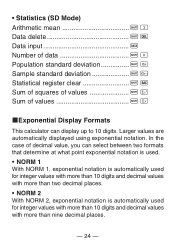
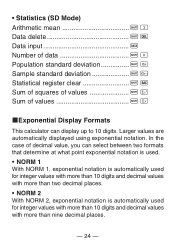
... of values A o
kExponential Display Formats
This calculator can select between two formats that determine at what... values with more than nine decimal places.
- 24 - Larger values are automatically displayed using exponential notation. • Statistics (SD Mode) Arithmetic mean A ` Data delete A [ Data input Number of data A r Population standard deviation A p Sample standard deviation...
User Manual - Page 27
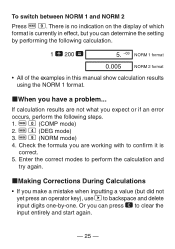
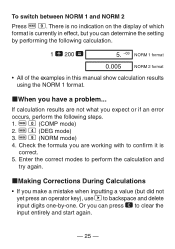
... currently in this manual show calculation results using the NORM 1 format.
F 4 (DEG mode) 3.
If calculation results are not what you are working with to perform the calculation and
try again. Enter the correct modes to confirm it is no indication on the display of the examples in effect, but did not yet press an operator key), use...
User Manual - Page 28
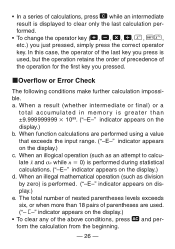
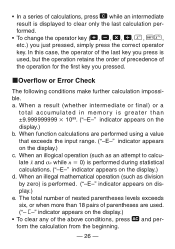
..., or when more than ±9.999999999 ҂ 1099. ("-E-" indicator appears on the display.) c. a. When function calculations are used , but the operation retains the order of precedence of the operation for the first key you just pressed, simply press the correct operator key. When an illegal mathematical operation (such as an attempt to clear...
User Manual - Page 29
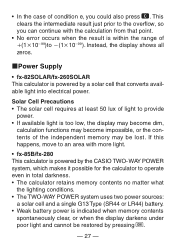
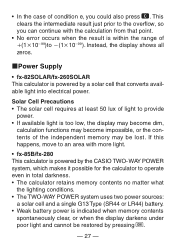
... TWO-WAY POWER system uses two power sources:
a solar cell and a single G13 Type (SR44 or LR44) battery. • Weak battery power is powered by pressing 5.
- 27 - Instead, the display shows all zeros.
• In the case of the independent memory may become dim,
calculation functions may be restored by the CASIO TWO-
User Manual - Page 30
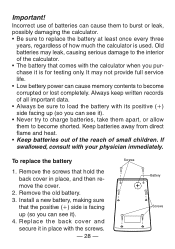
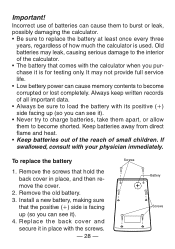
...the interior of all important data.
• Always be sure to load the battery with the calculator when you can cause them to replace the battery at least once every three
years, regardless ...batteries away from direct flame and heat.
• Keep batteries out of the reach of how much the calculator is facing up (so you purchase it ).
• Never try to charge batteries, take them apart...
User Manual - Page 37
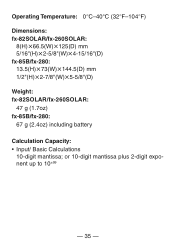
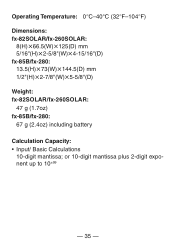
...99
- 35 - Operating Temperature: 0°C-40°C (32°F-104°F) Dimensions: fx-82SOLAR/fx-260SOLAR:
8(H)i66.5(W)i125(D) mm 5/16"(H)i2-5/8"(W)i4-15/16"(D) fx-85B/fx-280: 13.5(H)i73(W)i144.5(D) mm 1/2"(H)i2-7/8"(W)i5-5/8"(D) Weight: fx-82SOLAR/fx-260SOLAR: 47 g (1.7oz) fx-85B/fx-280: 67 g (2.4oz) including battery
Calculation Capacity: • Input/ Basic Calculations
10-digit mantissa;
Similar Questions
How To Calculate Deviation Using Fx 260
(Posted by rimcomg 9 years ago)
Casio Fx-260 Solar How Do I Turn Off Scientific Notation
(Posted by mcoih 9 years ago)
How To Use Casio Scientific Calculator Fx-991ms
(Posted by maavie 10 years ago)
How To Use The Open Parentheses On The Casio Fx-260 Solar Fraction Calculator
manual
manual
(Posted by antoRoland 10 years ago)
How To Get The Mean, Median, Mode Using Scientific Calculator Fx-991es
(Posted by lucho299ann 10 years ago)

