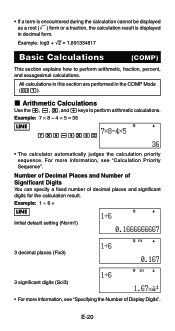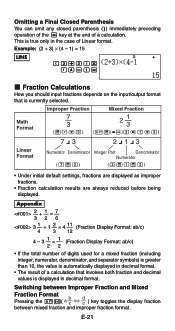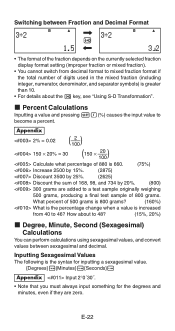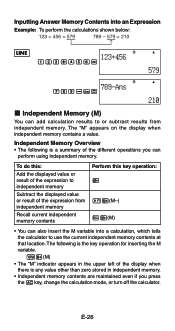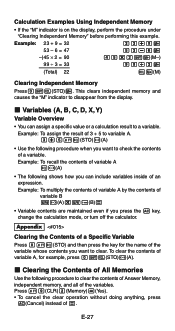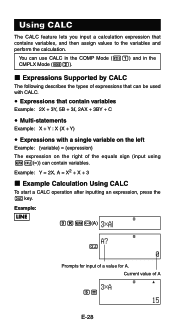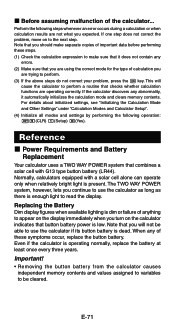Casio FX 115ES Support Question
Find answers below for this question about Casio FX 115ES - Advanced Scientific Calculator.Need a Casio FX 115ES manual? We have 1 online manual for this item!
Question posted by mervpa on December 15th, 2013
Where Is The Yx Key On The Casio Fx-115es Plus Calculator
The person who posted this question about this Casio product did not include a detailed explanation. Please use the "Request More Information" button to the right if more details would help you to answer this question.
Current Answers
Related Casio FX 115ES Manual Pages
Similar Questions
How To Do Division Of Polynomials On A Fx-115es Plus Calculator
(Posted by SydgRoom12 9 years ago)
How To Calculate Scientific Notation On Casio Fx-115es Plus Calculator
(Posted by Erniebmon 10 years ago)
How To Use The Casio Fx-115es Plus Calculator
(Posted by bilKE 10 years ago)
How To Use Sin In A Casio Fx 115es Plus Calculator
(Posted by bajamN2KEn 10 years ago)
How To Do Standard Deviation With Casio Fx-115es Plus Calculator
(Posted by subsel 10 years ago)