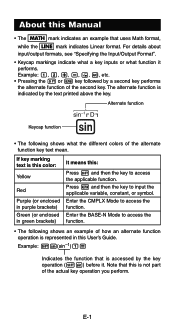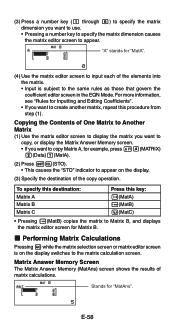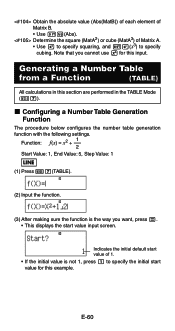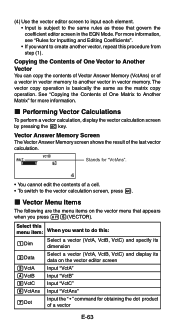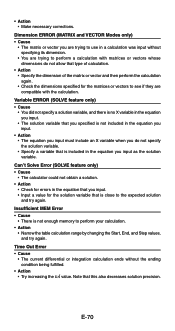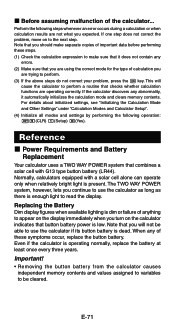Casio FX 115ES Support Question
Find answers below for this question about Casio FX 115ES - Advanced Scientific Calculator.Need a Casio FX 115ES manual? We have 1 online manual for this item!
Question posted by brija on December 18th, 2013
Step By Step Instruction How To Operate Casio Fx-115es Plus
The person who posted this question about this Casio product did not include a detailed explanation. Please use the "Request More Information" button to the right if more details would help you to answer this question.
Current Answers
Related Casio FX 115ES Manual Pages
Similar Questions
How Do I Get To Classic Mode On A Casio Fx-115es Plus
(Posted by steekaz4 9 years ago)
How To Change A Binary Number To Hexadecimal With A Casio Fx-115es Plus
(Posted by yosuaLa 10 years ago)
Tutorial And Step By Step Instruction On How To Use Casio Fx-115es Plus
(Posted by thelmenac 10 years ago)
How Do You Do Linear Regression On A Fx-115es Plus?
how do you do a liner regression on fx-115es plus
how do you do a liner regression on fx-115es plus
(Posted by weyehn 11 years ago)
How To Do Linear Interpolation With Casio Fx-115es Plus?
how to do linear interpolation with casio fx-115ES PLUS?
how to do linear interpolation with casio fx-115ES PLUS?
(Posted by kjcoughlin 11 years ago)