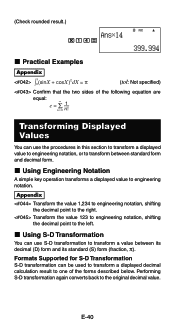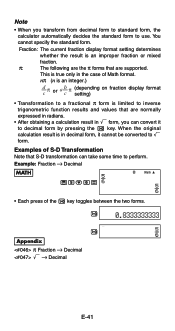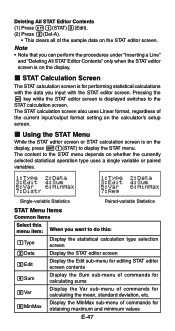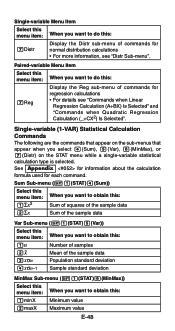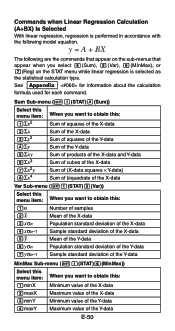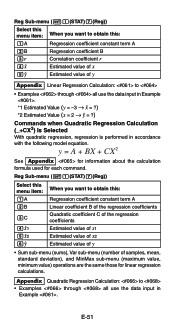Casio FX 115ES Support Question
Find answers below for this question about Casio FX 115ES - Advanced Scientific Calculator.Need a Casio FX 115ES manual? We have 1 online manual for this item!
Question posted by asiflzaus on February 10th, 2014
How To Find Standard Deviation With The Fx-115es Plus
The person who posted this question about this Casio product did not include a detailed explanation. Please use the "Request More Information" button to the right if more details would help you to answer this question.
Current Answers
Related Casio FX 115ES Manual Pages
Similar Questions
How To Find The Standard Deviation On Your Calculator Casio Fx 115es Plus
(Posted by morcyn 10 years ago)
How To Calculate Standard Deviation Using Casio Fx-115es Plus
(Posted by mory 10 years ago)
How To Do Standard Deviation On Casio Fx-115es Plus
(Posted by Okordu 10 years ago)
How To Do Standard Deviation With Casio Fx-115es Plus Calculator
(Posted by subsel 10 years ago)