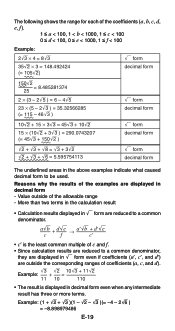Casio FX 115ES Support Question
Find answers below for this question about Casio FX 115ES - Advanced Scientific Calculator.Need a Casio FX 115ES manual? We have 1 online manual for this item!
Question posted by Dartol on March 6th, 2014
How To Interpolate On Casio Fx-115 Es Plus
The person who posted this question about this Casio product did not include a detailed explanation. Please use the "Request More Information" button to the right if more details would help you to answer this question.
Current Answers
Related Casio FX 115ES Manual Pages
Similar Questions
What Is The Npr Button On Fx-115 Es Casio Plus Calculator
(Posted by pionmarcus 10 years ago)
How To Statistics On Fx-115 Es Plus
(Posted by tspiruby 10 years ago)
Fx 991 Es Plus
my fx 991 ES plus calculator does not show result and becomes off for few seconds what can I do??
my fx 991 ES plus calculator does not show result and becomes off for few seconds what can I do??
(Posted by Anonymous-127060 10 years ago)
How To Set Decimal Places With A Casio Fx-115 Es Plus
(Posted by tommyYadi 10 years ago)
Ncr And Npr Casio Fx 115 Es
How do you perform die probabilities with a casio fx 115-es?
How do you perform die probabilities with a casio fx 115-es?
(Posted by johnnyray03 11 years ago)