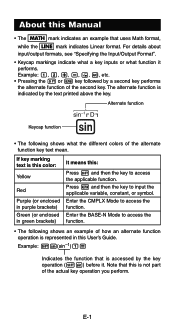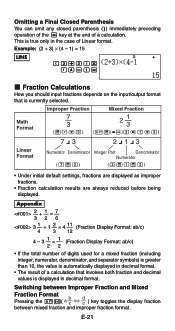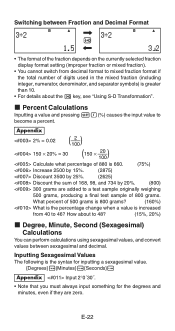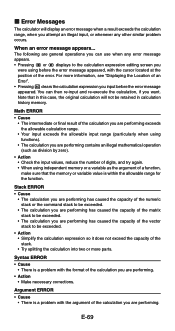Casio FX 115ES Support Question
Find answers below for this question about Casio FX 115ES - Advanced Scientific Calculator.Need a Casio FX 115ES manual? We have 1 online manual for this item!
Question posted by biMax on August 15th, 2014
Casio Fx-115es How To Input Scientific Notation
The person who posted this question about this Casio product did not include a detailed explanation. Please use the "Request More Information" button to the right if more details would help you to answer this question.
Current Answers
Related Casio FX 115ES Manual Pages
Similar Questions
The Display Of My Casio Fx-991es Natural Display Scientific Calculator Become Up
The display of my Casio fx-991ES Natural Display Scientific Calculator become upside down. how can i...
The display of my Casio fx-991ES Natural Display Scientific Calculator become upside down. how can i...
(Posted by wahidullahkhan2 9 years ago)
How To Solve Exponential Notation With Casio Calculator Fx-115es Plus
(Posted by ricchunkygb 10 years ago)
How Do I Get Fx-115es Into Scientific Notation?
(Posted by Asomemole 10 years ago)
Can Scientific Calculator Do Max And Min Casio Fx-115es Plus
(Posted by espet 10 years ago)
How Do I Convert Decimal To Binary In Casio Fx-991es Scientific Calculator
(Posted by Vilindap 10 years ago)