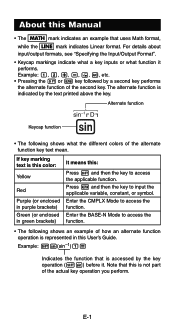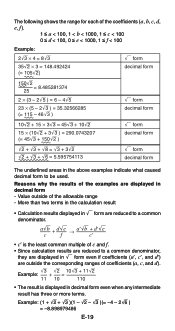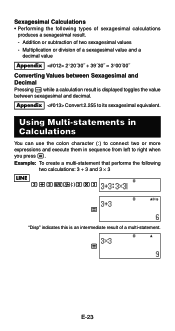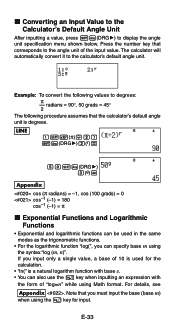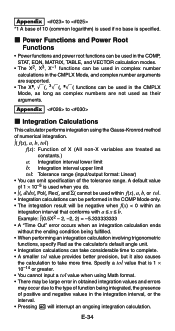Casio FX 115ES Support Question
Find answers below for this question about Casio FX 115ES - Advanced Scientific Calculator.Need a Casio FX 115ES manual? We have 1 online manual for this item!
Question posted by Ancxcelr8 on July 2nd, 2014
Casio Fx-115 Es Natural Display Manual How To Use Rcl?
The person who posted this question about this Casio product did not include a detailed explanation. Please use the "Request More Information" button to the right if more details would help you to answer this question.
Current Answers
Related Casio FX 115ES Manual Pages
Similar Questions
How To Perform Linear Interpolation Using Casio Fx 115 Es
(Posted by ctomdl 9 years ago)
How To Find P-value Range Using Casio Fx-115 Es Calculator
(Posted by adnir 9 years ago)
How To Perform Linear Interpolation Using Fx 115 Es
(Posted by ajengcsmit 9 years ago)
How To Use Solver In Casio Fx 115 Es
(Posted by Omimul 9 years ago)
Ncr And Npr Casio Fx 115 Es
How do you perform die probabilities with a casio fx 115-es?
How do you perform die probabilities with a casio fx 115-es?
(Posted by johnnyray03 11 years ago)