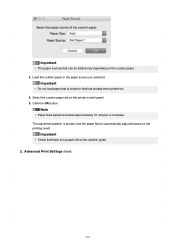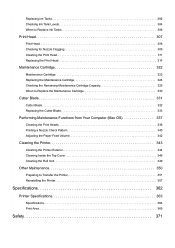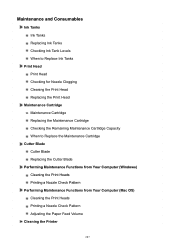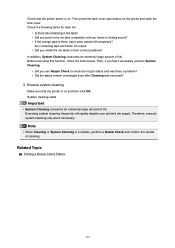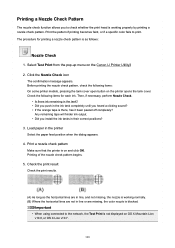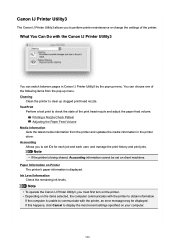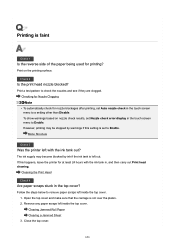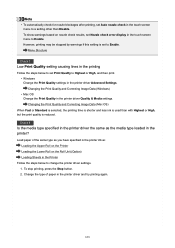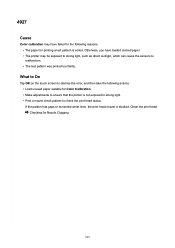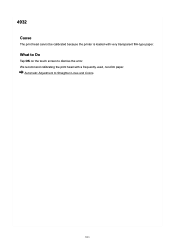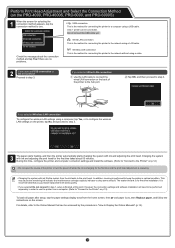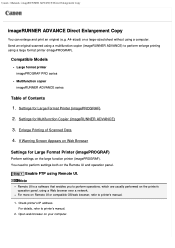Canon imagePROGRAF PRO-2000 Support Question
Find answers below for this question about Canon imagePROGRAF PRO-2000.Need a Canon imagePROGRAF PRO-2000 manual? We have 10 online manuals for this item!
Question posted by stevejos on July 23rd, 2023
Error Ec21-2f51
above error is reoccurring, all I have read on line keep indicating print head problems. put the machine in service mode and cleaned the print head after nozzle check which was fine, however once out of service mode still get the same error. Has anyone had the same problems and a solution?
Current Answers
Answer #1: Posted by SonuKumar on July 23rd, 2023 10:06 AM
That error points to a problem with the hardware and the cause would usually be the print head. There is a chance that the printer itself needs service and it is not a print head issue. In this situation I would suggest contacting support at 1-800-423-2366, Monday-Friday 8:00 am to 8:00 pm. Our agents would be happy to assist with the issue.
Please respond to my effort to provide you with the best possible solution by using the "Acceptable Solution" and/or the "Helpful" buttons when the answer has proven to be helpful.
Regards,
Sonu
Your search handyman for all e-support needs!!
Related Canon imagePROGRAF PRO-2000 Manual Pages
Similar Questions
My Pixma Mg5320 Not Printing Ink
The printer is going through the motions of printing, but when I pull the paper out, no black is pri...
The printer is going through the motions of printing, but when I pull the paper out, no black is pri...
(Posted by debysamuels 8 years ago)
Error 6000 Solution
6000 Printer Error. Says To Power Off And On. If That Doesn't Solve Problem See Manuel..
6000 Printer Error. Says To Power Off And On. If That Doesn't Solve Problem See Manuel..
(Posted by bobbiforest33 8 years ago)
Canon Printer Mx430 Series Is Set Up Wirelessly However When I Try To Print It
is saying offline
is saying offline
(Posted by sandJim 10 years ago)
Cannon Mx882 All Ion One Printer
Macbook Pro
The prointer was printing from the automatic tray and now it says, put paper in rear tray. How do I ...
The prointer was printing from the automatic tray and now it says, put paper in rear tray. How do I ...
(Posted by MichaelLewis 11 years ago)