Canon imageCLASS MF6560 Support Question
Find answers below for this question about Canon imageCLASS MF6560.Need a Canon imageCLASS MF6560 manual? We have 4 online manuals for this item!
Question posted by drabkin34503 on April 17th, 2012
Canon Mf 6560 Won't Receive Faxes
We can send but not receive faxes
Current Answers
There are currently no answers that have been posted for this question.
Be the first to post an answer! Remember that you can earn up to 1,100 points for every answer you submit. The better the quality of your answer, the better chance it has to be accepted.
Be the first to post an answer! Remember that you can earn up to 1,100 points for every answer you submit. The better the quality of your answer, the better chance it has to be accepted.
Related Canon imageCLASS MF6560 Manual Pages
imageCLASS MF6500 Series Basic Guide - Page 1
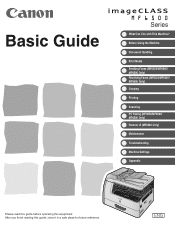
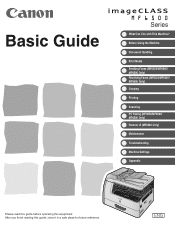
Before Using the Machine
Document Handling
Print Media Sending Faxes (MF6550/MF6560/ MF6580 Only) Receiving Faxes (MF6550/MF6560/ MF6580 Only) Copying
Printing
Scanning PC Faxing (MF6550/MF6560/ MF6580 Only) Remote UI (MF6580 Only)
Maintenance
Troubleshooting
Machine Settings
Appendix
Please read this guide before operating this guide, store it in a safe place for ...
imageCLASS MF6500 Series Basic Guide - Page 5
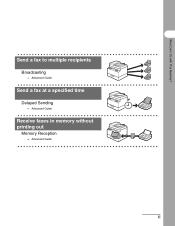
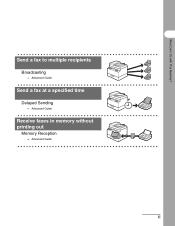
Send a fax to multiple recipients
Broadcasting
→ Advanced Guide
Send a fax at a specified time
Delayed Sending
→ Advanced Guide
Receive faxes in memory without printing out
Memory Reception
→ Advanced Guide
iii What Can I Do with This Machine?
imageCLASS MF6500 Series Basic Guide - Page 12
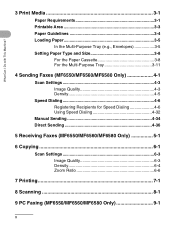
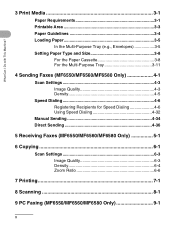
... the Paper Cassette 3-8 For the Multi-Purpose Tray 3-11
4 Sending Faxes (MF6550/MF6560/MF6580 Only 4-1
Scan Settings 4-3 Image Quality 4-3 Density 4-5
Speed Dialing 4-6 Registering Recipients for Speed Dialing 4-6 Using Speed Dialing 4-32
Manual Sending 4-34 Direct Sending 4-36
5 Receiving Faxes (MF6550/MF6560/MF6580 Only 5-1
6 Copying 6-1
Scan Settings 6-3 Image Quality 6-3 Density...
imageCLASS MF6500 Series Basic Guide - Page 106
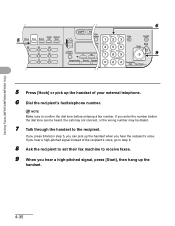
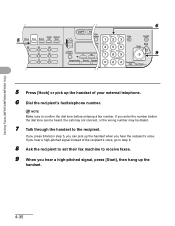
... to step 9.
8 Ask the recipient to set their fax machine to receive faxes. 9 When you hear the recipient's voice. If you hear a high-pitched signal instead of your external telephone. 6 Dial the recipient's fax/telephone number. If you enter the number before entering a fax number.
Sending Faxes (MF6550/MF6560/MF6580 Only)
5 TX Pause
Hook
Coded Address Redial Dial...
imageCLASS MF6500 Series Basic Guide - Page 110
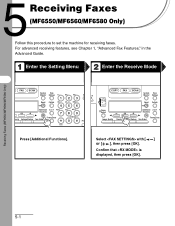
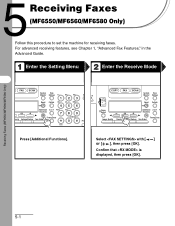
...Receiving Faxes (MF6550/MF6560/MF6580 Only)
5-1 Receiving Faxes
(MF6550/MF6560/MF6580 Only)
Follow this procedure to set the machine for receiving faxes.
Select with [ ] or [ ], then press [OK]. Confirm that is displayed, then press [OK]. For advanced receiving features, see Chapter 1, "Advanced Fax Features," in the Advanced Guide.
1 Enter the Setting Menu
2 Enter the Receive Mode
FAX...
imageCLASS MF6500 Series Basic Guide - Page 111
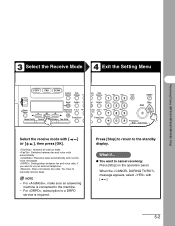
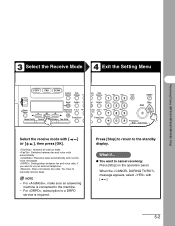
You have to the standby display. Press [Stop] to return to manually receive faxes. 3 4 Select the Receive Mode
Exit the Setting Menu
Receiving Faxes (MF6550/MF6560/MF6580 Only)
COPY
FAX
SCAN
System View Monitor Settings @.
For , subscription to cancel receiving: Press [Stop] on 1 PQRS
ons
7
TUV
WXYZ
89
Frame Erase
SYMBOLS
0#
Tone
Clear
C
ON/OFF
Stop Start
Processing/...
imageCLASS MF6500 Series Basic Guide - Page 179
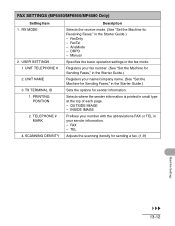
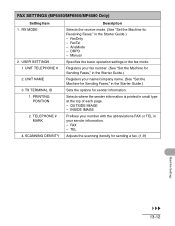
... # 2. SCANNING DENSITY
Description
Selects the receive mode. (See "Set the Machine for Receiving Faxes," in the fax mode. FAX - FaxOnly - AnsMode - Selects where the sender information is printed in the Starter Guide.)
Sets the options for Sending Faxes," in the Starter Guide.)
Registers your sender information. - FAX SETTINGS (MF6550/MF6560/MF6580 Only)
Setting Item 1. PRINTING...
imageCLASS MF6500 Series Basic Guide - Page 211
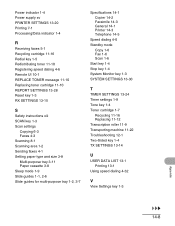
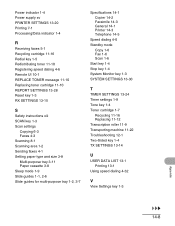
Power indicator 1-4 Power supply xv PRINTER SETTINGS 13-20 Printing 7-1 Processing/Data indicator 1-4
R
Receiving faxes 5-1 Recycling cartridge 11-16 Redial key 1-5 Redistributing toner 11-10 Registering speed dialing 4-6 Remote UI 10-1 REPLACE TONER message 11-10 Replacing toner cartridge 11-...
MF6500 Series Scanner Drivere Guide - Page 14
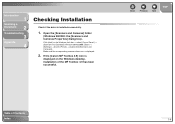
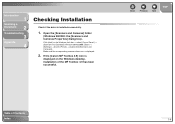
... installed successfully.
1. Introduction
1
Scanning a
Document
2
Troubleshooting
3
Appendix
4
Checking Installation
Check if the driver is displayed.
2. Back
Previous Next
TOP
Table of the MF Toolbox 4.9 has been successful. If the [Canon MF Toolbox 4.9] icon is
displayed on the Windows task bar → select [Control Panel] → [Scanners and Cameras] (Windows 98/Me/2000: [Start...
MF6500 Series Scanner Drivere Guide - Page 19
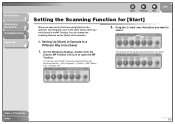
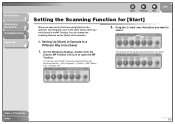
... Programs] → [Canon] → [MF Toolbox 4.9] → [Toolbox 4.9].
On the Windows desktop, double-click the
[Canon MF Toolbox 4.9] icon to Operate in the MF Toolbox.
You can also open the MF Toolbox. Drag the mark... above the button you want to
select.
■ Setting Up [Start] to open the MF Toolbox by clicking [start] on the machine.
2. The mark will occur in the same...
MF6500 Series Scanner Drivere Guide - Page 22
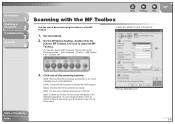
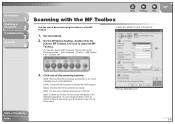
... appears for each of Contents
Index
2-8 Example: [Mail] dialog box
Table of the buttons. You can also open the MF Toolbox.
On the Windows desktop, double-click the
[Canon MF Toolbox 4.9] icon to open the MF Toolbox by the OCR software.
[Save]: The document will be scanned and saved.
[PDF]: The text will be...
MF6500 Series Scanner Drivere Guide - Page 31
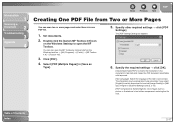
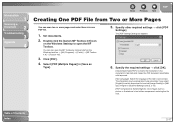
...you select [English] from Two or More Pages
You can also open the MF Toolbox by clicking [start] on the Windows desktop to open the MF Toolbox. Click [PDF].
4. Table of the text to be further compressed...]: Select [High] for color images such as
Type].
5. Set documents.
2. Double-click the [Canon MF Toolbox 4.9] icon
on the Windows task bar → [(All) Programs] →...
MF6500 Series Scanner Drivere Guide - Page 33
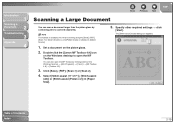
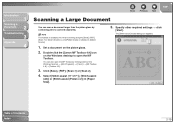
.... Select [Stitch-assist (11"x17")], [Stitch-assist
(A3)] or [Stitch-assist (Platen x 2)] in [Select Source].
1. Double-click the [Canon MF Toolbox 4.9] icon
on the Windows desktop to open the MF Toolbox by combining pieces scanned separately. Table of Contents Index
2-19 Click [Save], [PDF], [Scan-1] or [Scan-2].
4. The [Stitch-assist] wizard dialog box...
imageCLASS MF6500 Series Starter Guide - Page 6
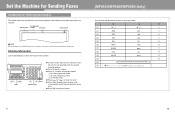
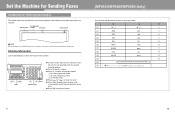
... 10:50 FAX 123XXXXXXX
CANON
001
NOTE Before sending a fax, you register in the machine appears in the machine. Hold [Clear] to delete the entire entry. ● Press [OK] to confirm the entry.
(MF6550/MF6560/MF6580 Only)
You can enter the following keys to enter information in the header of each page received by your fax number...
imageCLASS MF6500 Series Starter Guide - Page 8
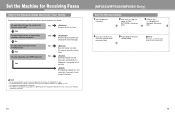
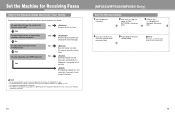
Set the Machine for Receiving Faxes
Select the Receive Mode that Suits Your Needs
Follow the chart below to determine the correct receive mode for your telephone
company for availability.
(MF6550/MF6560/MF6580 Only)
Set the Receive Mode
1 Press [Additional
Functions].
2 Use [ ] or [ ] to
select , then press
[OK].
3 Confirm that
is
displayed, then press
[OK].
4 Use [ ] or...
imageCLASS MF6500 Series Starter Guide - Page 13
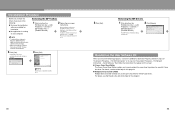
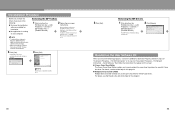
... in
Windows 2000/XP/Server 2003, you must be the user with Canon fax driver. Removing the MF Toolbox
1 Click [start ] on -screen
instructions. When the Repair ... in step 2 of an application etc., click [OK]. Removing the MF Drivers
1 Click [start ] on the
Windows task bar → [(All) Programs] → [Canon] → [MF Toolbox 4.9] →
[Toolbox Uninstall].
2 Follow the on the
Windows...
imageCLASS MF6500 Series Advanced Guide - Page 4
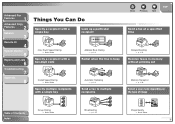
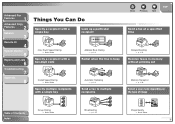
Advanced Fax
Features
1
Advanced Copy
Features
2
Network
3
Remote UI
4
System Monitor
5
Reports and Lists
6
... Index
Group Dialing
→ Basic Guide
Broadcasting
→ p. 1-15
Back
Previous Next
TOP
Send a fax at a specified time
Delayed Sending
→ p. 1-15
Receive faxes in memory without printing out
Memory Reception
→ p. 1-10
Select a scan mode depending on...
imageCLASS MF6500 Series Advanced Guide - Page 19
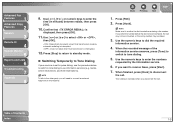
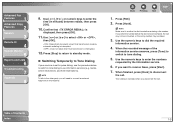
... [OK].
: Resends all documents once if final transmission made by the information service.
6. Press [FAX].
2.
Use the numeric keys to confirm the dial tone before the dial tone can be heard, the...Temporarily to Tone Dialing
If your machine is canceled when you want to receive faxes, press [Start].
7. If you will need to connect an external telephone to the other party, ...
imageCLASS MF6500 Series Advanced Guide - Page 22
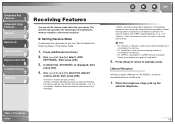
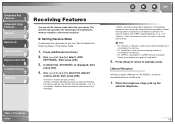
... calls using distinctive ring patterns. Press [Stop] to return to manually receive faxes. Use [ ] or [ ] to receive a fax.
1. Back
Previous Next
TOP
(Distinctive Ring Pattern Detection): Distinguishes between fax and voice calls automatically.
Manual Reception
When you , see "Set the Machine for Receiving Faxes," in , follow the procedure below to select , then press [OK].
3. For...
imageCLASS MF6500 Series Advanced Guide - Page 24
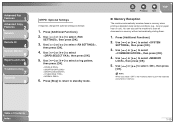
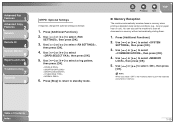
... required, change the optional settings as follows:
1.
NOTE
When you select , the machine starts to print the received documents in memory without automatically printing them.
1. Press [Additional Functions].
2. Use [ ] or [ ] to...; Memory Reception
The machine automatically receives faxes in memory when printing is disabled under certain conditions (e.g., toner or paper has run out).
Similar Questions
Canon Printer Imageclass Mf4450 How Do I Get A Fax Report
(Posted by heodes 10 years ago)
What Does It Mean When Your Printer Imageclass D420 Is In Bios Mode
(Posted by BASAtige 10 years ago)
Printer Won't Print
My printer which is a canon imageclass mf6500 said it was offline and when I right click to put it o...
My printer which is a canon imageclass mf6500 said it was offline and when I right click to put it o...
(Posted by hains1976 11 years ago)
.with The Canon Printer Mx 882 Can Not Send Fax.
Framework when I introduce the fax numbernumber of the fax, it does not transmit the fax, also no re...
Framework when I introduce the fax numbernumber of the fax, it does not transmit the fax, also no re...
(Posted by mrcrotona 12 years ago)

