Canon imageCLASS D420 Support Question
Find answers below for this question about Canon imageCLASS D420.Need a Canon imageCLASS D420 manual? We have 6 online manuals for this item!
Question posted by comefle on August 9th, 2014
Canon Image Class D420 Scanner How To Scan Multiple Pages In One Document
The person who posted this question about this Canon product did not include a detailed explanation. Please use the "Request More Information" button to the right if more details would help you to answer this question.
Current Answers
There are currently no answers that have been posted for this question.
Be the first to post an answer! Remember that you can earn up to 1,100 points for every answer you submit. The better the quality of your answer, the better chance it has to be accepted.
Be the first to post an answer! Remember that you can earn up to 1,100 points for every answer you submit. The better the quality of your answer, the better chance it has to be accepted.
Related Canon imageCLASS D420 Manual Pages
imageCLASS D460/D440/D420 Basic Operation Guide - Page 6
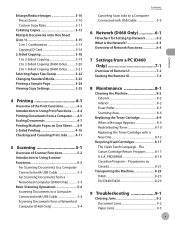
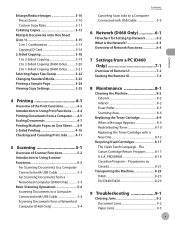
... Printing Multiple Pages on One Sheet.......4-9 2-Sided Printing 4-10 Checking and Canceling Print Jobs......... 4-11
5 Scanning 5-1
Overview of Scanner Functions 5-2 Introduction to Using Scanner Functions 5-3
For Scanning Documents to a Computer Connected with USB Cable 5-3 For Scanning Documents from a Networked Computer (D460 Only 5-3 Basic Scanning Operations 5-4 Scanning Documents to...
imageCLASS D460/D440/D420 Basic Operation Guide - Page 67
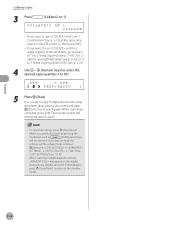
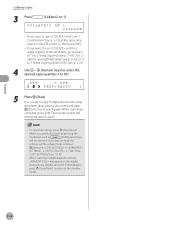
... desired copy quantity (1 to 99).
63%
* LTR
TEXT/PHOTO
1
5
Press [Start]. To cancel all settings
will be canceled.
When scanning is
complete, press [OK]. When scanning multiple page documents,
may appear in the display
and scanning may be canceled. Copying
Collating Copies
3 Press
[Collate/2 on p. 10-3.)"
- If you want to use and the 2sided copying at...
imageCLASS D460/D440/D420 Basic Operation Guide - Page 73
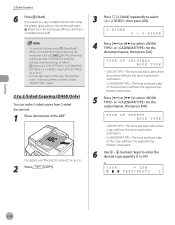
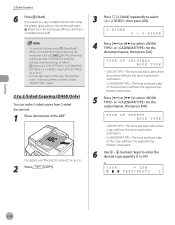
... to enter the desired copy quantity (1 to copy multiple documents using
the platen glass, place a document and press
[Start] once for the document layout, then press [OK]. When you switch the... the settings as
[SCAN], all settings, press [Stop/Reset].
- If you want to select or for each page. TYPE OF ORIGINAL BOOK TYPE
- : The front and back sides of the document will have the same...
imageCLASS D460/D440/D420 Basic Operation Guide - Page 95
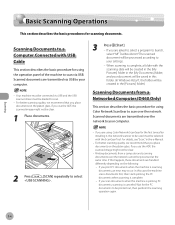
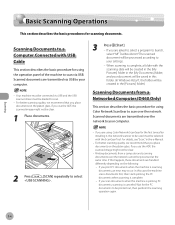
...it, the network scanner to be used must be processed at the same time. If you use the ADF, the scanned image might not be clear.
1 Place documents.
3
Press [Start]. -
When scanning is canceled. Scanned documents are transmitted via USB to your computer.
- For details, see "Scan," in the [Pictures] folder.)
Scanning Documents from a computer and scanning documents over the...
imageCLASS D480 Basic Operation Guide - Page 7


...6-7 Printing Multiple Pages on One Sheet.......6-9
vi
2-Sided Printing 6-10 Checking and Canceling Print Jobs......... 6-11
7 Scanning 7-1
Overview of Scanner Functions 7-2 Introduction to Using Scanner Functions 7-3
For Scanning Documents to a Computer Connected with USB Cable...... 7-3 For Scanning Documents from a Networked Computer 7-3 Basic Scanning Operations 7-4 Scanning Documents to...
imageCLASS D480 Basic Operation Guide - Page 8
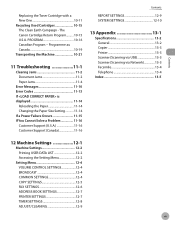
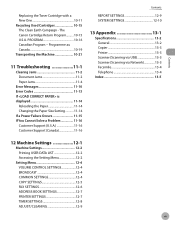
...10-21
11 Troubleshooting 11-1
Clearing Jams 11-2 Document Jams 11-2 Paper Jams 11-4
Error Messages ...
Specifications 13-2 General 13-2 Copier 13-3 Printer 13-3 Scanner (Scanning via USB 13-3 Scanner (Scanning via Network 13-3 Facsimile 13-4 Telephone 13-4...PRINTER SETTINGS 12-7 TIMER SETTINGS 12-8 ADJUST./CLEANING 12-9
vii The Canon Cartridge Return Program.......... 10-15 U.S.A.
imageCLASS D480 Basic Operation Guide - Page 83
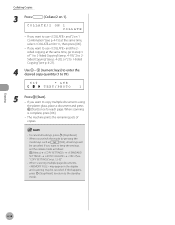
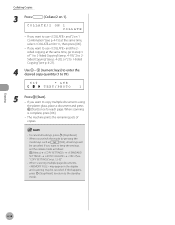
...] → → → → (See
"COPY SETTINGS," on p. 12-5.)"
-
Copying
4-14 When you want to copy multiple documents using
the platen glass, place a document and press
[Start] once for each page. When scanning multiple page documents,
may appear in the display
and scanning may be canceled. If you want to keep the settings,
set the collate mode as
[FAX...
imageCLASS D480 Basic Operation Guide - Page 88
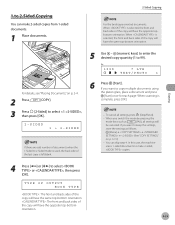
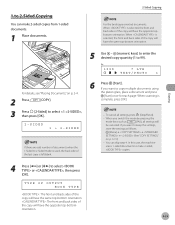
... top-bottom orientation.
4-19
Ex.
100%
* LTR
TEXT/PHOTO
1
For details, see "Placing Documents," on p. 12-5.)
- When you want to copy multiple documents using
the platen glass, place a document and press
[Start] once for each page. In this case, the machine
scans 1-sided documents to 99). Copying
5 Use - [numeric keys] to enter the desired copy quantity (1 to...
imageCLASS D480 Basic Operation Guide - Page 89


... for the output layout, then press [OK]. When you want to copy multiple documents using
the platen glass, place a document and press
[Start] once for the document layout, then press [OK]. If you press [Start] in step 5 after selected
, the machine scans 2-sided
documents in the
orientation and outputs the same way.
4-20 If you want...
imageCLASS D480 Basic Operation Guide - Page 90


...
- : The front and back sides of the document have the same top-bottom orientation.
- : The front and back sides of the document will
be canceled. For details, see "Placing Documents," on p. 12-5.)
4 Press [ ] or [ ] to copy multiple documents using
the platen glass, place a document and press [Start] once for each page. Ex.
100%
* LTR
TEXT/PHOTO
1
6
Press...
imageCLASS D480 Basic Operation Guide - Page 157


..., then perform the scanning operation again. Scanned documents are using Color Network ScanGear to launch,
select "MF Toolbox Ver4.9."The scanned document will be clear.
1 Place documents.
3
Press [Start]. - Wait for the first time after installing it, the network scanner to scan.
- For better scanning quality, we recommend that you use the ADF, the scanned image might not be...
imageCLASS D480 Basic Operation Guide - Page 231
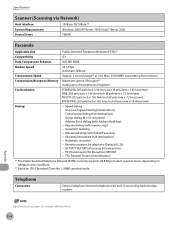
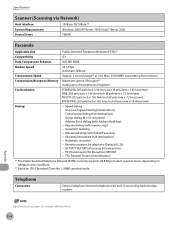
...
External telephone/external telephone with Address Book key)
- Specifications
Scanner (Scanning via Network)
Host Interface System Requirements Device Driver
100Base-TX/10Base...
Transmission Speed
Approx. 3 seconds/page*2 at 33.6 Kbps, ECM-MMR, transmitting from memory
Transmission/Reception Memory Maximum approx. 256 pages*2 (total pages of transmission/reception)
Fax Resolution
...
imageCLASS MF4380dn/MF4370dn/MF4350d Starter Guide - Page 26
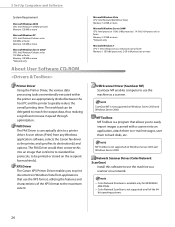
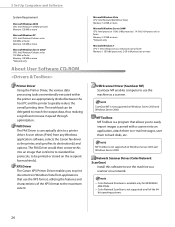
...(s) and options.
FAX Driver The FAX Driver is a program that allows you to print documents in speed through optimization. XPS Driver The Canon XPS Printer Driver enables you to easily import images scanned with a scanner into an image that use the machine as a scanner on Windows Server 2003 and Windows Server 2008.
ScanGear MF is not supported on...
imageCLASS MF4380dn/MF4370dn/MF4350d Basic Operation Guide - Page 7
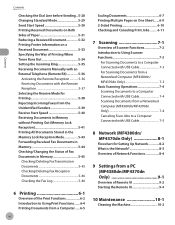
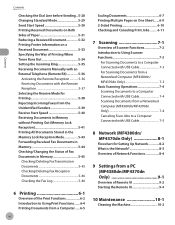
... 6-2 Introduction to Using Print Functions.......6-4 Printing Documents from a Computer......6-5
vi
Scaling Documents 6-7 Printing Multiple Pages on One Sheet ......6-9 2-Sided Printing 6-10 Checking and Canceling Print Jobs......... 6-11
7 Scanning 7-1
Overview of Scanner Functions 7-2 Introduction to Using Scanner Functions 7-3
For Scanning Documents to a Computer Connected with USB Cable...
imageCLASS MF4380dn/MF4370dn/MF4350d Basic Operation Guide - Page 8
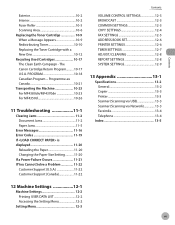
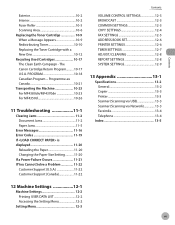
...-2 Document Jams... 13-3 Printer 13-3 Scanner (Scanning via USB 13-3 Scanner (Scanning via Network... 13-3 Facsimile 13-4 Telephone 13-4
Index 13-5
12 Machine Settings 12-1
Machine Settings 12-2 Printing USER DATA LIST 12-2 Accessing the Setting Menu 12-2
Setting Menu 12-3
vii PROGRAM 10-18 Canadian Program - The Canon...
imageCLASS MF4380dn/MF4370dn/MF4350d Basic Operation Guide - Page 87
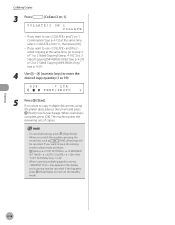
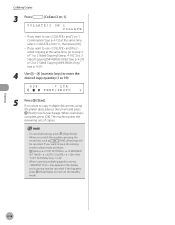
... you switch the mode by pressing the
mode keys such as follows:
[Menu] → → → → (See
"COPY SETTINGS," on 1]. When scanning multiple page documents,
may appear in the display
and scanning may be canceled. To cancel all settings will
be canceled.
If you want to the standby
mode. If you want to use...
imageCLASS MF4380dn/MF4370dn/MF4350d Basic Operation Guide - Page 93


... settings will have the opposite topbottom orientation.
5 Press [ ] or [ ] to copy multiple documents using
the platen glass, place a document and press
[Start] once for the document layout, then press [OK].
If you want to select or for each page. For details, see "Placing Documents," on p. 12-4.)
- When you want to select or for the output layout...
imageCLASS MF4380dn/MF4370dn/MF4350d Basic Operation Guide - Page 161
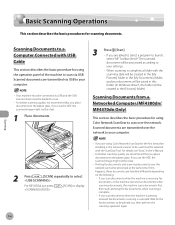
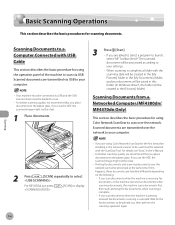
... canceled.
If you use the ADF, the scanned image might not be clear.
1 Place documents.
3
Press [Start]. - Printing fax documents and scanning documents over the network to scan via USB. Basic Scanning Operations
Basic Scanning Operations
This section describes the basic procedures for the first time after installing it, the network scanner to be used must be loaded to select...
imageCLASS MF4380dn/MF4370dn/MF4350d Basic Operation Guide - Page 247
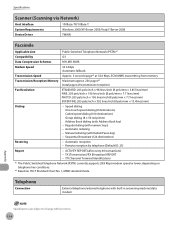
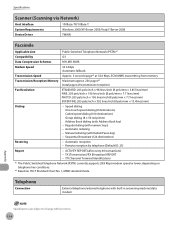
...-4 Remote reception by telephone (Default ID: 25)
Report
-
Specifications
Scanner (Scanning via Network)
Host Interface System Requirements Device Driver
100Base-TX/10Base-T...
Transmission Speed
Approx. 3 seconds/page*2 at 33.6 Kbps, ECM-MMR, transmitting from memory
Transmission/Reception Memory Maximum approx. 256 pages*2 (total pages of transmission/reception)
Fax Resolution
...
imageCLASS D460/D440/D420 Starter Guide - Page 19
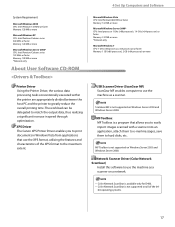
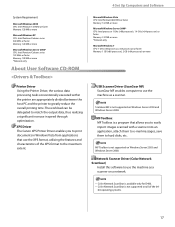
...printer to greatly reduce the overall printing time.
The workload can be delegated to match the output data, thus realizing a significant increase in Windows Vista from applications that allows you to print documents...and characteristics of the 64-
XPS Driver The Canon XPS Printer Driver enables you to easily import images scanned with a scanner into an application, attach them to e-mail ...
Similar Questions
How To Scan To A Mac From An Image Class D420
(Posted by targakmarc 10 years ago)
Canon Image Class D480 How To Scan Multiple Page Document Into One Scan
(Posted by brwol 10 years ago)
How Do You Scan Multiple Page Documents On The Canon Oixma Mx882 Printer
(Posted by lmleblimh 10 years ago)
Is There Anyone That Can Help Me With Scanning Multiple Page Documents? See It
(Posted by jreed1220 11 years ago)
Scan Multiple Pages Into 1 Pdf File
I want to scan multiple pages into 1 pdf file. How can I do this w/Canon D420?
I want to scan multiple pages into 1 pdf file. How can I do this w/Canon D420?
(Posted by gewoodwind 11 years ago)

