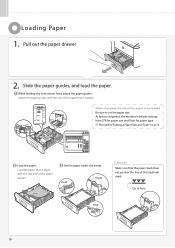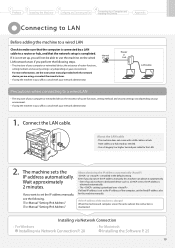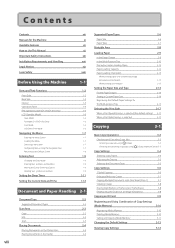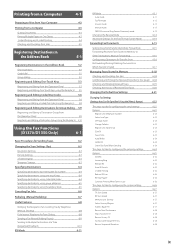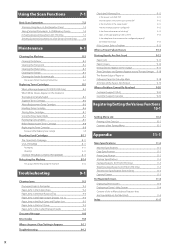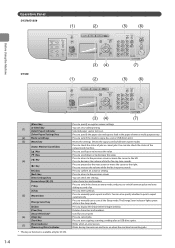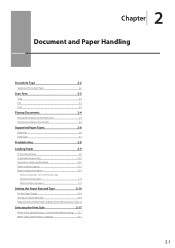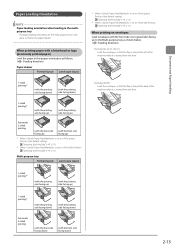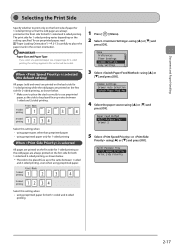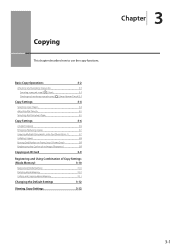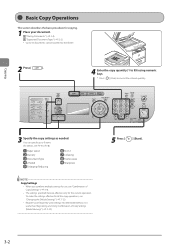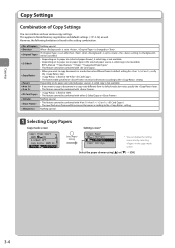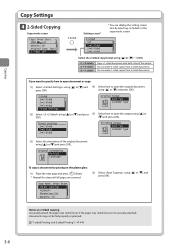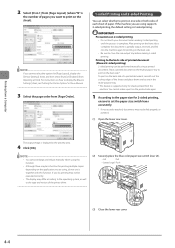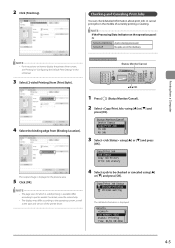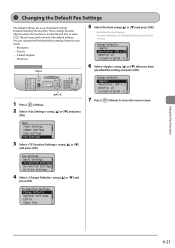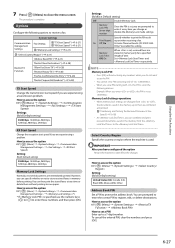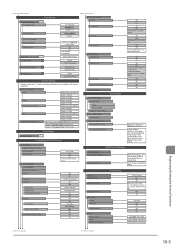Canon imageCLASS D1350 Support Question
Find answers below for this question about Canon imageCLASS D1350.Need a Canon imageCLASS D1350 manual? We have 2 online manuals for this item!
Question posted by di4resume on June 7th, 2012
How Do I Cancel The Default Setting For 2-sided Printing? I Only Want 1-sided
The person who posted this question about this Canon product did not include a detailed explanation. Please use the "Request More Information" button to the right if more details would help you to answer this question.
Current Answers
Answer #1: Posted by houseofhusky on April 6th, 2013 6:21 PM
Go to your "Start" menu. Select "Settings". Then select "Printers and Faxes". Right click on the Canon printer. Go to "Printing Preferences". Under "Profile" there is a drop down menu -- it will currently show "Default Settings" and if you bring up the drop down menu you will see "1-Sided" somewhere -- select that and hit the "Apply" button on the bottom of the screen, then hit "OK". You will now be set up for 1-sided printing as your default printing.
Related Canon imageCLASS D1350 Manual Pages
Similar Questions
How To Print Fax Confirmation From A Imageclass D1350
(Posted by latinmia 9 years ago)
Copy Print Setting Defaults To 2-sided And Has To Be Manually Changed To 1-sided
It stays on the 1-sided setting as long as I do not select fax or scan. If I select fax or scan afte...
It stays on the 1-sided setting as long as I do not select fax or scan. If I select fax or scan afte...
(Posted by pearlyg8s 9 years ago)
How Do I Print From A Mac To Imageclass D1300 Series On Wireless Network?
(Posted by recepsuz 10 years ago)
How Do I Change Default Setting To 1 Sided Printing On Canon 4890dw
how do i change default setting to 1 sided printing on canon 4890dw
how do i change default setting to 1 sided printing on canon 4890dw
(Posted by scoobsmom 11 years ago)