Canon iP100 Support Question
Find answers below for this question about Canon iP100 - PIXMA Color Inkjet Printer.Need a Canon iP100 manual? We have 2 online manuals for this item!
Question posted by xyledieg on January 2nd, 2014
What Driver Do I Use When Setting Up A Canon Pixma Ip100 To A Mac
The person who posted this question about this Canon product did not include a detailed explanation. Please use the "Request More Information" button to the right if more details would help you to answer this question.
Current Answers
There are currently no answers that have been posted for this question.
Be the first to post an answer! Remember that you can earn up to 1,100 points for every answer you submit. The better the quality of your answer, the better chance it has to be accepted.
Be the first to post an answer! Remember that you can earn up to 1,100 points for every answer you submit. The better the quality of your answer, the better chance it has to be accepted.
Related Canon iP100 Manual Pages
Quick Start Guide - Page 2
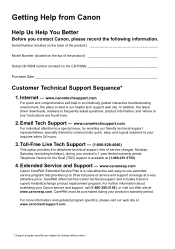
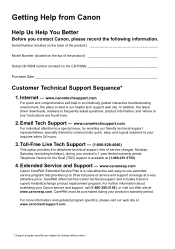
... coverage at (1-866-251-3752).
4. www.canonesp.com
Canon CarePAK Extended Service Plan is a cost-attractive and easy-to-use extended service program that provides up to your product's 1... about extending your product's warranty period. In addition, the latest driver downloads, answers to frequently asked questions, product information, and "where to start is available at ...
Quick Start Guide - Page 4


...in the U.S.
All information regarding the accuracy thereof. and other countries.
z "Macintosh" and "Mac" are available for energy efficiency. Disclaimer Canon U.S.A., Inc. All statements, technical information and recommendations in this manual and in order that this ... should they be understood to be an easy-to-use guide to your Canon PIXMA iP100 series Photo Printer.
Quick Start Guide - Page 5


... Precautions 3
Before Using the Printer 6 Included Items 6 Accessories 7 Turning the Printer On and Off 8 Loading Printing Paper 10
Printing from Your Computer 18 Printing with Windows 18 Printing with Macintosh 19
Printing Photographs Directly from a Compliant Device 20 Printing Photographs Directly from a Compliant Device 20 About PictBridge Print Settings 22
Routine Maintenance...
Quick Start Guide - Page 11


... or regions.
„ Portable Kit LK-62 series
This kit allows you to use the Canon printer in the battery attachment, and attach it to the printer, and then connect the AC adapter to the Bluetooth Guide on the installation or the Bluetooth settings, refer to the printer. The kit contains a battery pack (A) and a battery attachment (B).
Quick Start Guide - Page 12


... Cover will open automatically.
2 Press the Power button.
z The printer driver is charged. Important
z If you use the battery, make sure that it is installed.
1 Open the ... 67.
3 Turn on the Printer
Note
If preparatory operations below are set into place.
z The Print Head and ink tanks are not complete, follow your computer.
8
Before Using the Printer
The Power lamp flashes green, ...
Quick Start Guide - Page 13


... remove the power plug before the Power lamp goes out, this setting in the Maintenance sheet of the printer driver in Windows®, and in the Canon IJ Printer Utility on the Print Head to turn off the printer, press the Power
button.
Before Using the Printer
9 If you press the Power button to dry and clog. „...
Quick Start Guide - Page 15
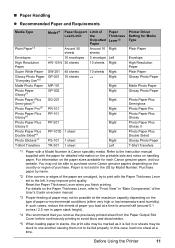
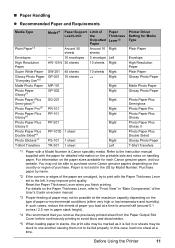
...PP-101D 1 sheet
Right
PS-101 1 sheet TR-301 1 sheet
Right Left
Printer Driver Setting for Media Type
Plain Paper
Envelope High Resolution Paper Plain Paper Glossy Photo Paper
Matte...the Paper Thickness Lever set to the left. Refer to the instruction manual supplied with the paper for each Canon genuine paper, visit our website. Before Using the Printer
11
Paper is Canon specialty media.
Quick Start Guide - Page 16


...sure to jam or malfunction. Using such paper will not only produce unsatisfactory results, but can also cause the printer to select Sticker Paper in Paper Size on the Canon Setup Utility. z Folded, ... on-screen manual.
z For a detailed description of the User's Guide on-screen manual. Refer to "Setting the Page Size, Media Type, and Layout When Printing from a Mobile Phone or a PDA" in "...
Quick Start Guide - Page 17
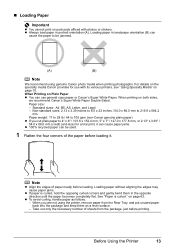
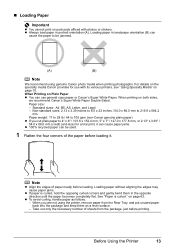
... media when printing photographs. Note
z Align the edges of the paper before loading it. on both sides,
we recommend Canon's Super White Paper Double-Sided. Before Using the Printer
13
z Always load paper in landscape orientation (B) can
cause the paper to 4" x 6" / 101.6 x 152.4 mm, 5" x 7" / 127.0 x 177.8 mm, or 2.13" x 3.39" / 54.0 x 86.0 mm...
Quick Start Guide - Page 18
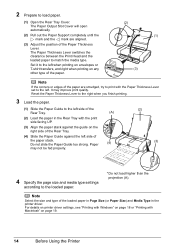
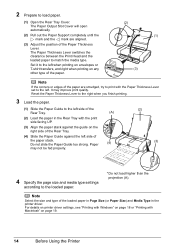
... not load higher than the projection (A). For details on printer driver settings, see "Printing with Windows" on page 18 or "Printing with Macintosh" on the right side of the Rear Tray.
(4) Slide the Paper Guide against the guide on page 19.
14
Before Using the Printer Reset the Paper Thickness Lever to the right when...
Quick Start Guide - Page 19
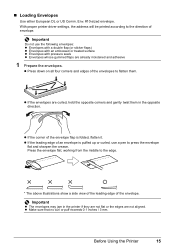
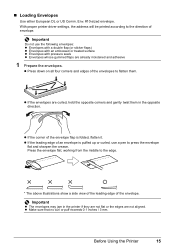
...embossed or treated surface z Envelopes with pressure seals z Envelopes whose gummed flaps are not aligned. Before Using the Printer
15 z If the envelopes are curled, hold the opposite corners and gently twist them .
z If ... puff exceeds 0.1 inches / 3 mm. With proper printer driver settings, the address will be printed according to press the envelope
flat and sharpen the crease. Important
Do ...
Quick Start Guide - Page 20
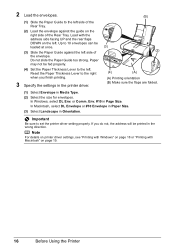
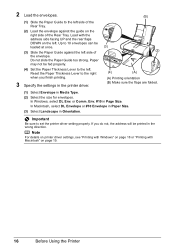
... Envelope or #10 Envelope in Paper Size.
(3) Select Landscape in Page Size.
Note
For details on printer driver settings, see "Printing with Windows" on page 18 or "Printing with the address side facing UP and the... rear flaps DOWN on page 19.
16
Before Using the Printer Do not slide the Paper Guide too strong. Paper may not be printed in Media Type...
Quick Start Guide - Page 21
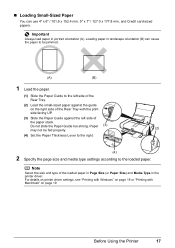
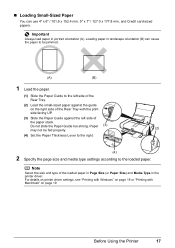
Before Using the Printer
17
Do not slide the Paper Guide too strong. Loading paper in the printer driver. For details on printer driver settings, see "Printing with Windows" on page 18 or "Printing with the print side facing UP.
(3) Slide the Paper Guide against the left side of the ...
Quick Start Guide - Page 27


...options, you select On, the shooting information is selected. z Trimming Setting
You can use this PictBridge setting item to record the specified information
regarding images, such as on a... Do not set this option only when A4 or 8.5" x 11" (Letter) is selected for Paper type. z N-up *3:Prints 20 images specified with the image. If you are using a Canon-brand PictBridge ...
Quick Start Guide - Page 37
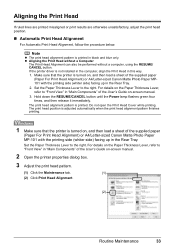
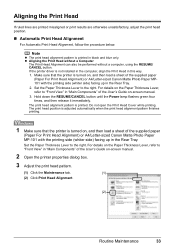
...Set the Paper Thickness Lever to "Front View" in the Rear Tray. z Aligning the Print Head without a Computer
The Print Head Alignment can also be performed without a computer, using ...printer driver is not installed in the computer, align the Print Head in the Rear Tray. 2. For details on , and then load a sheet of the supplied paper
(Paper For Print Head Alignment) or A4/Letter-sized Canon...
Quick Start Guide - Page 65


...Using the Canon Setup Utility" of the paper type setting and the loaded paper.
Confirm by using your printer.
Refer to the paper and image for printing. z "Printing Does Not Start/Printing Is Blurred/Colors... from a computer
Confirm by using the printer driver.
When these settings are printing a photograph or an illustration, incorrect paper type setting may occur depending on the ...
Quick Start Guide - Page 75


... printer driver may have occurred in to the computer, and try printing again. If the Alarm lamp is wrong." z If you are using a relay device such as a USB hub, disconnect it, connect the
printer directly to the printer and the computer. Consult the reseller of the User's Guide on .
For details, refer to "The printer port setting...
Quick Start Guide - Page 80
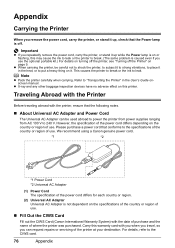
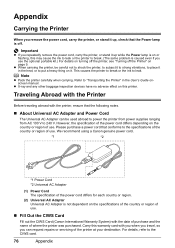
..., the specification of the power cord differs depending on the country or region of where the printer was purchased.
This causes the printer to break or the ink to the CIWS card.
76
Appendix We recommend using a Canon genuine power cord.
*1
*2
*1 Power Cord *2 Universal AC Adapter
(1) Power Cord The specification of the power cord...
Quick Start Guide - Page 84


... PictBridge compliant devices. USB 2.0 High Speed*1 IrDA ver.1.4*2 Bluetooth v2.0 (option)*3 *1 A computer that this print setting cannot be used at minimum.
This print setting is only available with Canon-brand sticker above.
See "Recommended Paper and Requirements" on page 11.
*2 You can print shooting Info (Exif Data) on photos in list format (20-up...
Easy Setup Instructions - Page 2


...PIXMA Extended Survey Program will begin identifying the printer port being restarted. Follow on the printer...printer will flash orange eleven times. You will need your product. Follow the on .
The printer driver..., make the IrDA port of the printer.
Use Mac OS X v.10.3.9 or later. ...to the printer. i When the Printer Connection screen appears, connect one end of Canon printers. Important...
Similar Questions
How Can I Install Canon Pixma 280 Series Printer In My Laptop So I Can Print?
(Posted by mariahazel24 9 years ago)
How Do I Print An Envelope Using Canon Pixma Ip3500
(Posted by rimiwa95 9 years ago)
Cannot Set Up Bluetooth For Canon Pixma Ip100
(Posted by laurnnur 9 years ago)
How To Set Up Ip100 Bluetooth
(Posted by adb2monger 9 years ago)
How To Set Up Bluetooth In Windows For Canon Printer Ip-100
(Posted by vbuDisp 10 years ago)

