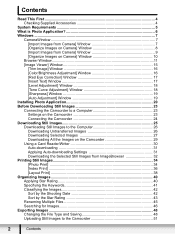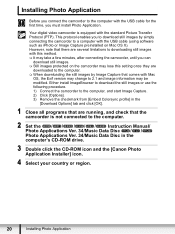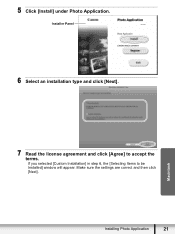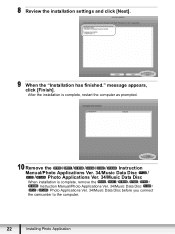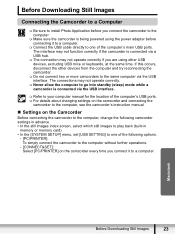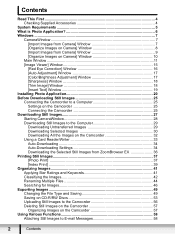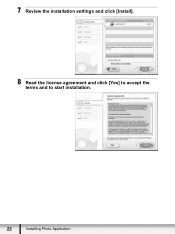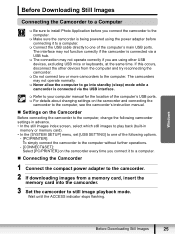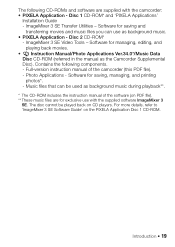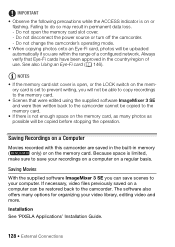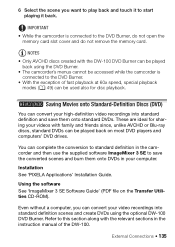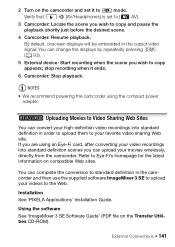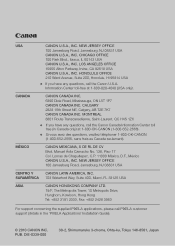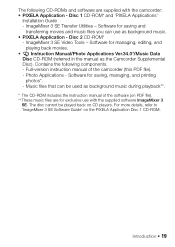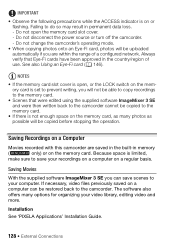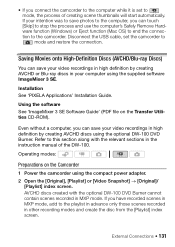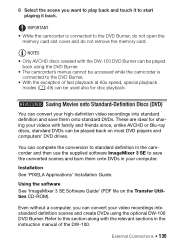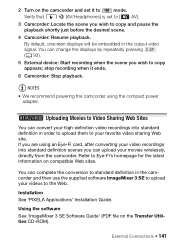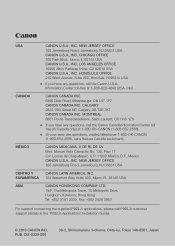Canon VIXIA HF M30 Support Question
Find answers below for this question about Canon VIXIA HF M30.Need a Canon VIXIA HF M30 manual? We have 6 online manuals for this item!
Question posted by claudiaenescu on October 28th, 2011
I Am Trying To Install The Pixela Application 2.2 And It Does Not Accept The Sn
I have a camcorder that I bought on Amazon from a lady. She lied and the cam was not new, but while trying to install Pixela application 2.2, when asked for the serial number, the CD does not recognise the serial number on the camcorder. What can i do to install the software?
Current Answers
Related Canon VIXIA HF M30 Manual Pages
Similar Questions
How Do I Delete Video From A Canon Vixia Hf R21 Camcorder
(Posted by danewill 10 years ago)
How Do I Work My Hf R20 Camcorder
I can not do anything with this camera
I can not do anything with this camera
(Posted by gammycm 11 years ago)
How Do Make The Videos 1080p On The Canon Vixia Hf R20 Camcorder?;
(Posted by Anonymous-45883 12 years ago)
Vixia Hf M30 Lcd Screen
The lcd screen on my canon vixia hf m30 is cracked internally. I need a part number to order a new o...
The lcd screen on my canon vixia hf m30 is cracked internally. I need a part number to order a new o...
(Posted by jeffreyfreeman1 12 years ago)