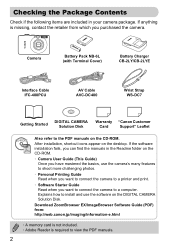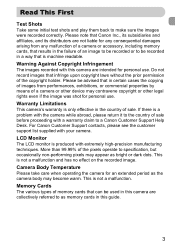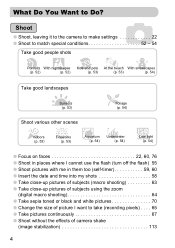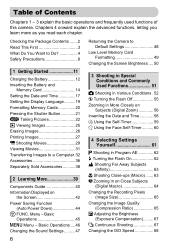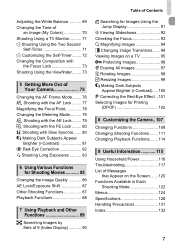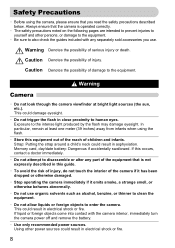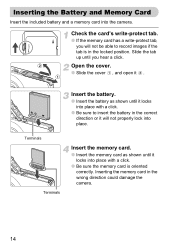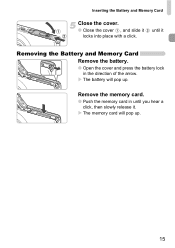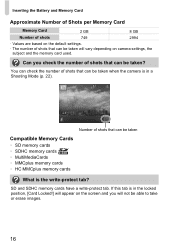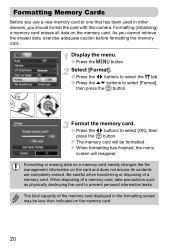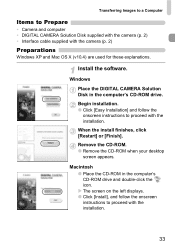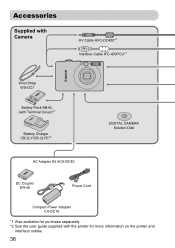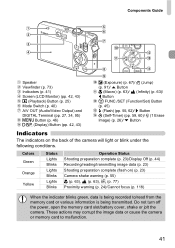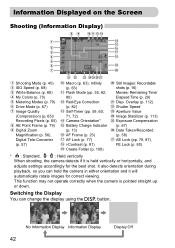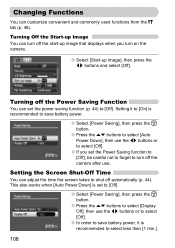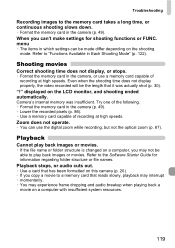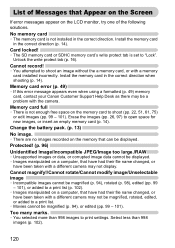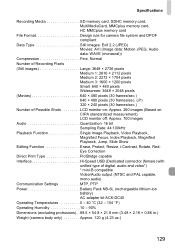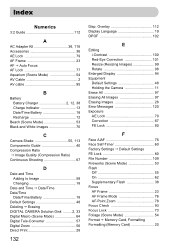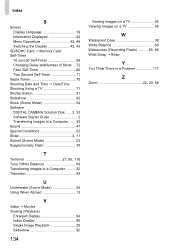Canon PowerShot SD1200 IS Support Question
Find answers below for this question about Canon PowerShot SD1200 IS.Need a Canon PowerShot SD1200 IS manual? We have 1 online manual for this item!
Question posted by finnemac on December 16th, 2012
Card Lock
My screen says "card locked." How do I unlock it?
Current Answers
Related Canon PowerShot SD1200 IS Manual Pages
Similar Questions
My Camera Has Frozen And The Screen Says To Reset, How Do I Reset?
(Posted by Dra1941 1 year ago)
How To Transfer Pictures From Canon Powershot Sd1200 To Computer
(Posted by BubulJiYeoN 9 years ago)
I Cannot Transfer Images From My Canon Powershot Sd1200 Is Camera To My Computer
I can no longer transfer images from my Canon Powershot SD1200 IS camera when I plug it in to my com...
I can no longer transfer images from my Canon Powershot SD1200 IS camera when I plug it in to my com...
(Posted by maxthompson2 9 years ago)
Www.canon Digital Camera Powershot S200 User Mauel In English Can U Get Me ?
(Posted by mohangca 10 years ago)
I Own A Canon Powershot Sd1200is 10.0 Mega Pixel Digital Elph Camera.
Some how I have misplaced the user's guide sheet that came with the camera on simple instructions. W...
Some how I have misplaced the user's guide sheet that came with the camera on simple instructions. W...
(Posted by jesu4me 12 years ago)