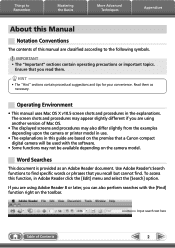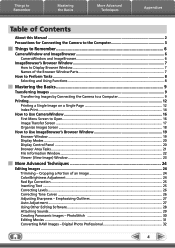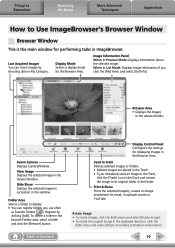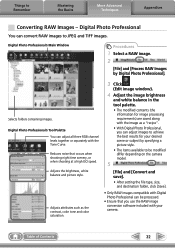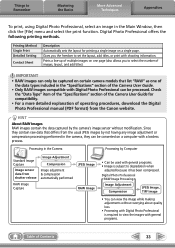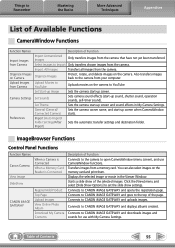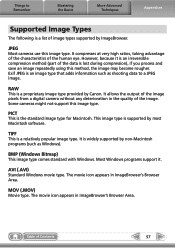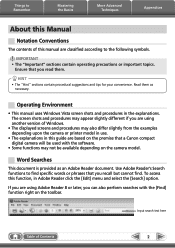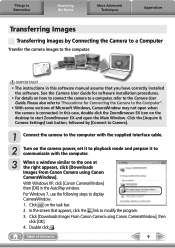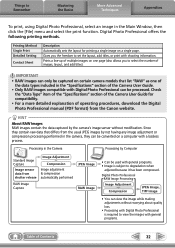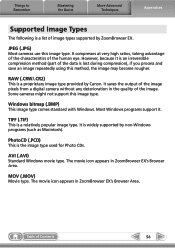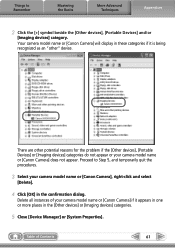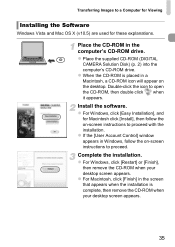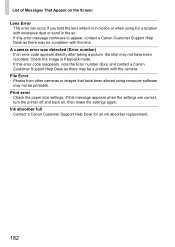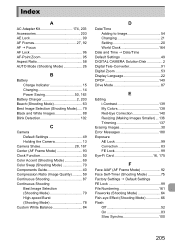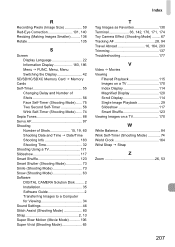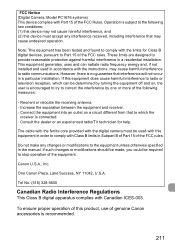Canon PowerShot ELPH 310 HS Support Question
Find answers below for this question about Canon PowerShot ELPH 310 HS.Need a Canon PowerShot ELPH 310 HS manual? We have 3 online manuals for this item!
Question posted by corchrist on January 27th, 2014
How To Delete Pictures On Canon Elph 310 Hs Manual
The person who posted this question about this Canon product did not include a detailed explanation. Please use the "Request More Information" button to the right if more details would help you to answer this question.
Current Answers
Related Canon PowerShot ELPH 310 HS Manual Pages
Similar Questions
How To Delete All Pics From Canon Powershot Elph 310 Hs
(Posted by armrkpat 9 years ago)
How To Delete Pictures From Canon Powershot Camera Elph 310 Hs
(Posted by shsk 10 years ago)
Www.canon Digital Camera Powershot S200 User Mauel In English Can U Get Me ?
(Posted by mohangca 10 years ago)
How To Delete Pictures From A Canon Power Shot Camera 3300 Is
How do I delete pictures from a canon power shot 3300 Is camera?
How do I delete pictures from a canon power shot 3300 Is camera?
(Posted by helloitsmeginnyp 10 years ago)
How Do I Delete All Photos From My Memory Card In My Elph 310 Hs?
HOw do I delter all photos from my memory card in my ELPH 310 HS?
HOw do I delter all photos from my memory card in my ELPH 310 HS?
(Posted by dboyd58178 11 years ago)