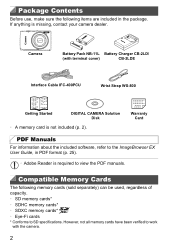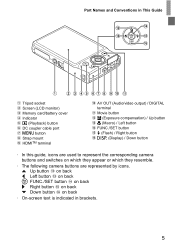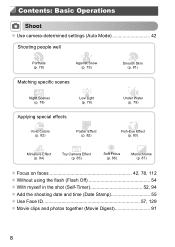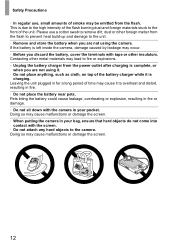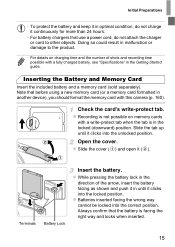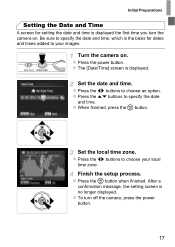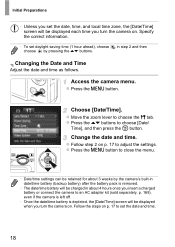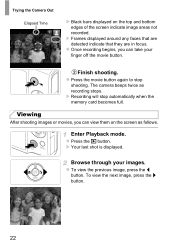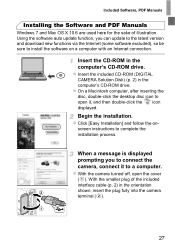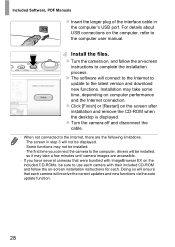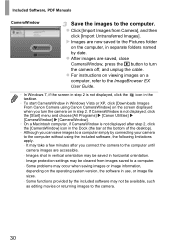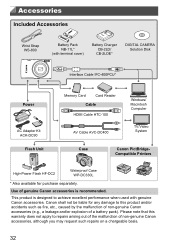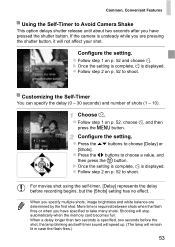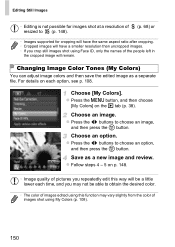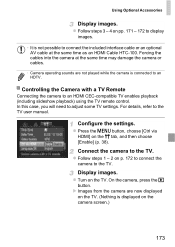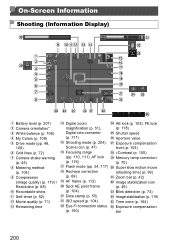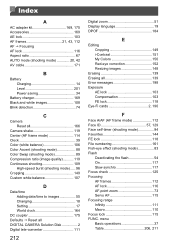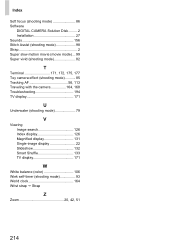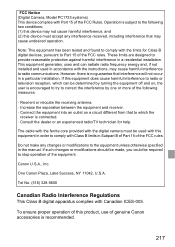Canon PowerShot ELPH 110 HS Support Question
Find answers below for this question about Canon PowerShot ELPH 110 HS.Need a Canon PowerShot ELPH 110 HS manual? We have 1 online manual for this item!
Question posted by hhensley on July 8th, 2014
How Do You Take A Time Delay Picture?
The person who posted this question about this Canon product did not include a detailed explanation. Please use the "Request More Information" button to the right if more details would help you to answer this question.
Current Answers
Answer #1: Posted by sabrie on July 9th, 2014 1:10 AM
please download the owners manual on the link below, it will give to you correct instructions
http://www.helpowl.com/manuals/Canon/PowerShotELPH110HS/152842
www.techboss.co.za
Related Canon PowerShot ELPH 110 HS Manual Pages
Similar Questions
How Do I Crop Picture On My Canon Powershot Elph 110 Hs
(Posted by lberenom 9 years ago)
Canon Powershot Elph 110 Hs How Do I Look At Pictures From The Memory Card On
my mac?
my mac?
(Posted by badjoep 9 years ago)
Canon Powershot Elph 110 Hs How To Delete All Pictures
(Posted by senmagg 10 years ago)
Www.canon Digital Camera Powershot S200 User Mauel In English Can U Get Me ?
(Posted by mohangca 10 years ago)
Is There A Touchscreen Avalable On The Canon Powershot A4000 Is Digital Camera?
On the Canon PowerShot A4000 IS Digital Camera - Red (16.0 MP, 8x Optical Zoom) 3.0 inch LCD? Curry...
On the Canon PowerShot A4000 IS Digital Camera - Red (16.0 MP, 8x Optical Zoom) 3.0 inch LCD? Curry...
(Posted by masterwolf 11 years ago)