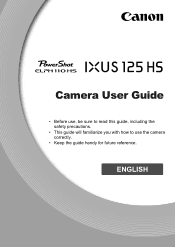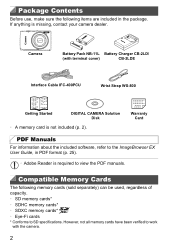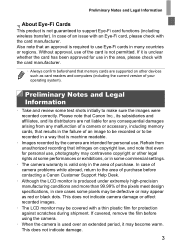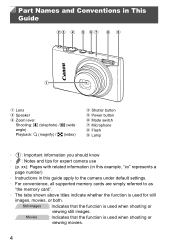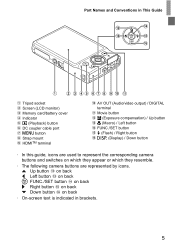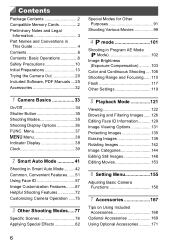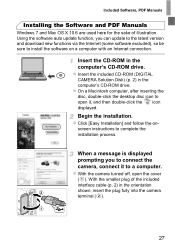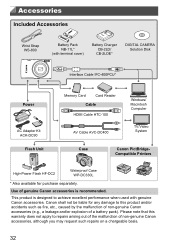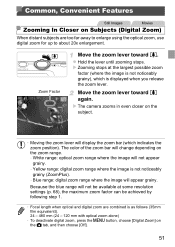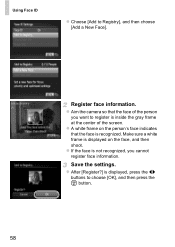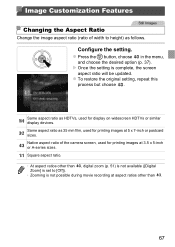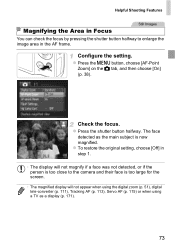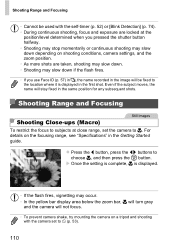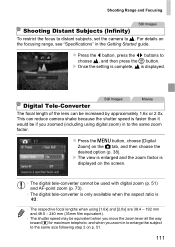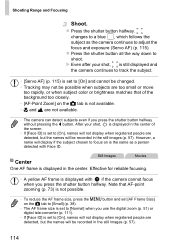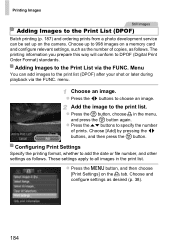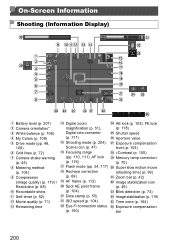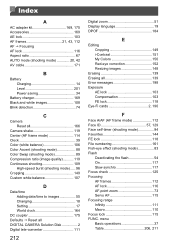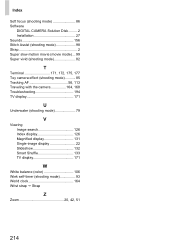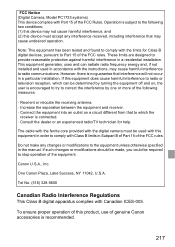Canon PowerShot ELPH 110 HS Support Question
Find answers below for this question about Canon PowerShot ELPH 110 HS.Need a Canon PowerShot ELPH 110 HS manual? We have 1 online manual for this item!
Question posted by PINENUTCAR on January 22nd, 2013
Computer Will Not Recognize Cannon Camera
The person who posted this question about this Canon product did not include a detailed explanation. Please use the "Request More Information" button to the right if more details would help you to answer this question.
Current Answers
Related Canon PowerShot ELPH 110 HS Manual Pages
Similar Questions
How Do I Charge This Camera?
I haven't been able to find a manual online, but was given this camera with no cords, instructions, ...
I haven't been able to find a manual online, but was given this camera with no cords, instructions, ...
(Posted by kreativekoach 1 year ago)
How To Unlock A Memory Card On A Cannon Camera Elph 300 Hs
(Posted by tsag 10 years ago)
Canon Powershot Elph 110 Hs Cannot Detect Camera Message
(Posted by Sttre 10 years ago)
My Computer Doesnt Recognize My Camera...what Is Wrong?
i am trying to upload pictures from my new cannon camera to my computer...the computer says it doesn...
i am trying to upload pictures from my new cannon camera to my computer...the computer says it doesn...
(Posted by Dkelley0301 12 years ago)