Canon PowerShot A2200 Support Question
Find answers below for this question about Canon PowerShot A2200.Need a Canon PowerShot A2200 manual? We have 1 online manual for this item!
Question posted by celltronicsrav on March 6th, 2013
A Camera Was Error Detected Will Shutdown Automatically Restart Camera
a camera was error detected will shutdown automatically restart camera ..........
how to fix this...? someone can help me this problem?
Current Answers
There are currently no answers that have been posted for this question.
Be the first to post an answer! Remember that you can earn up to 1,100 points for every answer you submit. The better the quality of your answer, the better chance it has to be accepted.
Be the first to post an answer! Remember that you can earn up to 1,100 points for every answer you submit. The better the quality of your answer, the better chance it has to be accepted.
Related Canon PowerShot A2200 Manual Pages
User Manual - Page 5
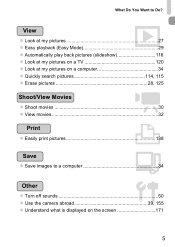
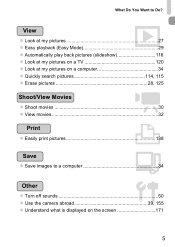
What Do You Want to Do?
1 View
z Look at my pictures 27 z Easy playback (Easy Mode 29 z Automatically play back pictures (slideshow 116 z Look at my pictures on a TV 120 z Look at my pictures on a computer ...2 Print
z Easily print pictures 138
Save
z Save images to a computer 34
3 Other
z Turn off sounds 50 z Use the camera abroad 39, 155 z Understand what is displayed on the screen 171
5
User Manual - Page 6
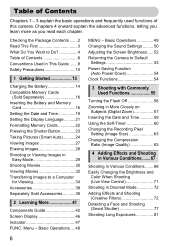
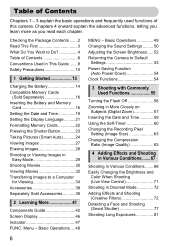
...Images in Discreet Mode 72 Adding Effects and Shooting (Creative Filters 72 Detecting a Face and Shooting (Smart Shutter 77 Shooting Long Exposures 81
6 ... the Flash Off 56 Zooming in More Closely on
Subjects (Digital Zoom 57 Inserting the Date and Time 59 Using the Self........ 52 Returning the Camera to Do 4 Table of this camera. Chapters 4 onward explain the advanced functions, letting you learn...
User Manual - Page 24
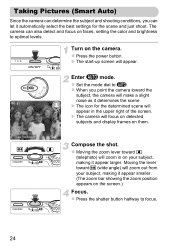
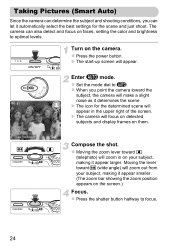
... optimal levels. Taking Pictures (Smart Auto)
Since the camera can determine the subject and shooting conditions, you point the camera toward j (wide angle) will focus on detected subjects and display frames on them. X The icon for the determined scene will make a slight noise as it automatically select the best settings for the scene and...
User Manual - Page 25
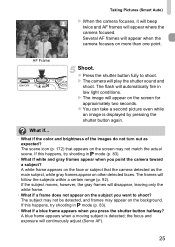
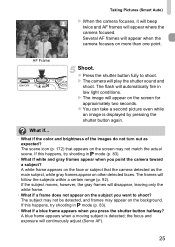
... can take a second picture even while
an image is detected; A blue frame appears when a moving subject is displayed by pressing the
shutter button again.
the focus and exposure will automatically fire in G mode (p. 83).
• What if a blue frame appears when you point the camera toward a subject?
The frames will appear when the...
User Manual - Page 29
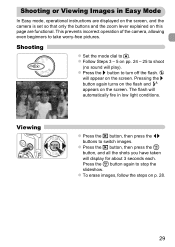
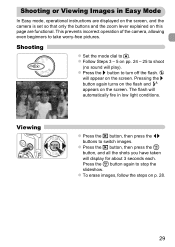
...steps on pp. 24 - 25 to turn off the flash. ! This prevents incorrect operation of the camera, allowing even beginners to switch images. z Press the r button to shoot
(no sound will appear on...button, and all the shots you have taken
will
automatically fire in Easy Mode
In Easy mode, operational instructions are displayed on the screen, and the camera is set so that only the buttons and the ...
User Manual - Page 30
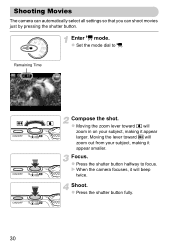
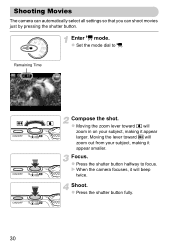
... toward i will zoom out from your subject, making it appear smaller. Shoot. X When the camera focuses, it appear larger. z Press the shutter button fully.
30 Focus.
z Press the shutter button halfway to E. Shooting Movies
The camera can automatically select all settings so that you can shoot movies just by pressing the shutter button...
User Manual - Page 31
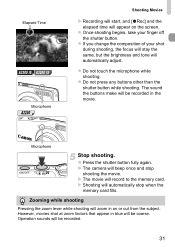
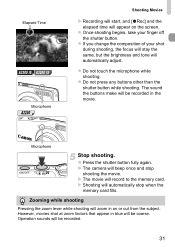
...button while shooting.
X Shooting will beep once and stop when the
memory card fills.
X The camera will automatically stop
shooting the movie. z Press the shutter button fully again. However, movies shot at zoom ...zoom in blue will be recorded in the movie. Elapsed Time
A3300 IS A3200 IS
Microphone
A2200
Shooting Movies
X Recording will start, and [ Rec] and the elapsed time will appear ...
User Manual - Page 35
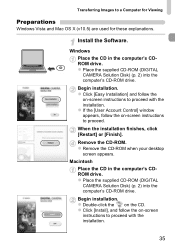
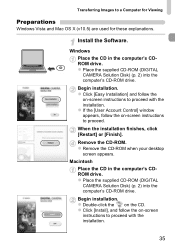
...ROM. z Remove the CD-ROM when your desktop
screen appears.
Begin installation.
z Place the supplied CD-ROM (DIGITAL CAMERA Solution Disk) (p. 2) into the computer's CD-ROM drive. z Click [Easy Installation] and follow the on -... to proceed. When the installation finishes, click [Restart] or [Finish].
Transferring Images to proceed with the installation. Install the Software.
User Manual - Page 44
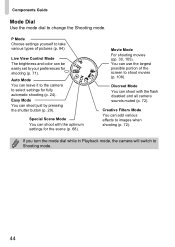
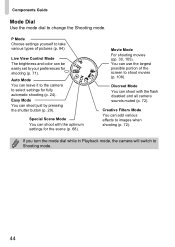
... Choose settings yourself to take various types of the screen to your preferences for fully automatic shooting (p. 24).
Movie Mode For shooting movies (pp. 30, 105).
If you turn the mode dial while in Playback mode, the camera will switch to change the Shooting mode.
Live View Control Mode The brightness and...
User Manual - Page 47
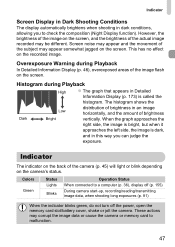
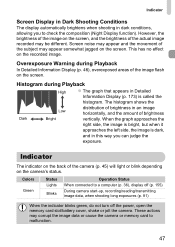
... in an image
Low
horizontally, and the amount of the camera (p. 45) will light or blink depending on the camera's status. Indicator
The indicator on the screen. However, the...Status When connected to malfunction.
47 Indicator
Screen Display in Dark Shooting Conditions
The display automatically brightens when shooting in dark conditions, allowing you can judge the
exposure. This has...
User Manual - Page 54
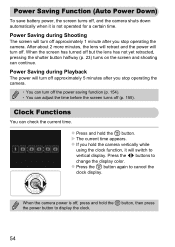
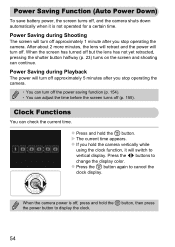
.... X The current time appears.
Press the qr buttons to cancel the clock display. When the camera power is not operated for a certain time.
z Press the m button again to change the display...function (p. 154). • You can adjust the time before the screen turns off , and the camera shuts down automatically when it will turn off , press and hold the m button.
z Press and hold the ...
User Manual - Page 78
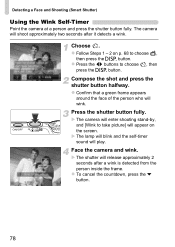
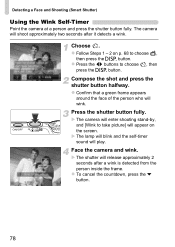
... appear on p. 68 to choose , then
press the l button. X The shutter will play.
The camera will wink. z Confirm that a green frame appears
around the face of the person who will shoot approximately two seconds after a wink is detected from the person inside the frame.
z To cancel the countdown, press the p button.
78...
User Manual - Page 79
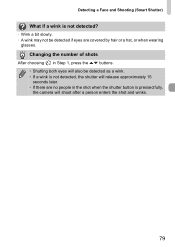
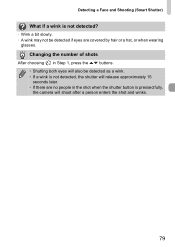
... Shooting (Smart Shutter)
What if a wink is pressed fully, the camera will release approximately 15 seconds later. • If there are no people in Step 1, press the op buttons. • Shutting both eyes will also be detected if eyes are covered by hair or a hat, or when wearing
glasses.
Changing the number...
User Manual - Page 88
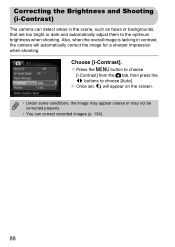
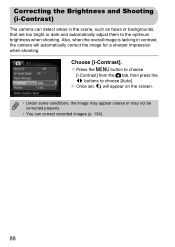
..., that are too bright or dark and automatically adjust them to choose [Auto]. z Press the n button to choose
[i-Contrast] from the 4 tab, then press the qr buttons to the optimum brightness when shooting.
Correcting the Brightness and Shooting (i-Contrast)
The camera can detect areas in contrast, the camera will appear on the screen. •...
User Manual - Page 95
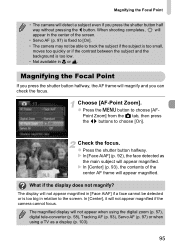
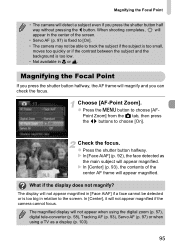
... buttons to choose [AF- X In [Face AiAF] (p. 92), the face detected as the main subject will not appear when using the digital zoom (p. 57), digital tele-converter (p. 58), Tracking AF (p. 93), Servo AF (p. 97) or...93), the contents of the screen.
• Servo AF (p. 97) is fixed to [On]. • The camera may not be detected or is too low. • Not available in relation to track the ...
User Manual - Page 134
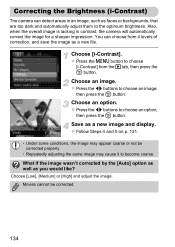
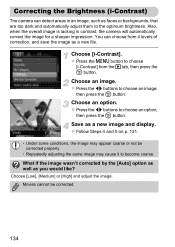
...detect areas in contrast, the camera will automatically correct the image for a sharper impression.
z Press the qr buttons to become coarse. z Follow Steps 4 and 5 on p. 131.
• Under some conditions, the image may appear coarse or not be corrected.
134 Correcting the Brightness (i-Contrast)
The camera... backgrounds, that are too dark and automatically adjust them to choose an option,
...
User Manual - Page 135
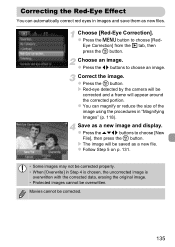
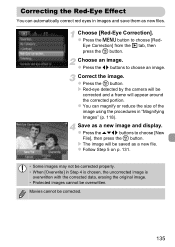
...button.
Choose an image. X Red-eye detected by the camera will be corrected and a frame will be ...saved as new files. Movies cannot be overwritten. z Press the qr buttons to choose [Red- Correcting the Red-Eye Effect
You can magnify or reduce the size of the image using the procedures in "Magnifying Images" (p. 118).
z You can automatically...
User Manual - Page 170
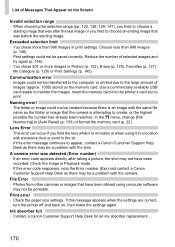
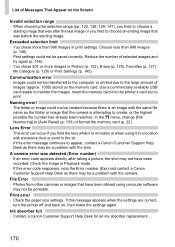
... image that was after taking a picture, the shot may not be a problem with the camera. Exceeded selection limit • You chose more images in Playback mode. • If this error code reappears, note the Error number (Exx) and contact a Canon Customer Support Help Desk as there may be printable. In the 3 menu, change [File Numbering...
User Manual - Page 171
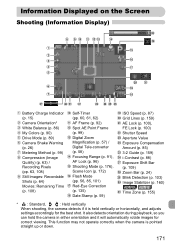
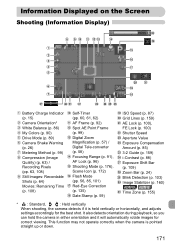
... (p. 100), FE Lock (p. 100) Shutter Speed Aperture Value Exposure Compensation Amount (p. 85) 3:2 Guide (p. 159) i-Contrast (p. 88) Exposure Shift Bar (p. 109) Zoom Bar (p. 24) Blink Detection (p. 103) Image Stabilizer (p. 160) A3300 IS A3200 IS Time Zone (p. 155)
* : Standard,
: Held vertically
When shooting, the camera detects if it will automatically rotate images for the best shot.
User Manual - Page 198
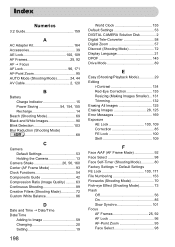
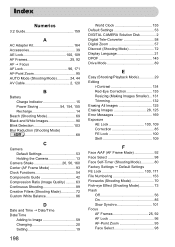
... Indicator 15 Power Saving 54, 154, 155 Recharge 14
Beach (Shooting Mode 69 Black and White Images 90 Blink Detection 103 Blur Reduction (Shooting Mode)
A2200 68
C
Camera Default Settings 53 Holding the Camera 13
Camera Shake 26, 56, 160 Center (AF Frame Mode 93 Clock Functions 54 Components Guide 42 Compression Ratio (Image Quality...
Similar Questions
Canon Powershot Elph 100 Hs Lens Error Reset Camera Will Restart Automatically
(Posted by dpchkri 9 years ago)
Canon Powershot Elph 110 Hs Lens Error Will Shutdown Automatically
(Posted by dexjessb 10 years ago)
Canon Powershot An Error Was Detected Camera Will Shutdown Automatically
(Posted by daskithe 10 years ago)
Lens Error Will Shutdown Automatically Canon Powershot Elph 100 Hs
(Posted by toaz 10 years ago)
Keeps Saying Lens Error; Shut Down Automatically; How Do I Fix This?
(Posted by velma0918 11 years ago)

