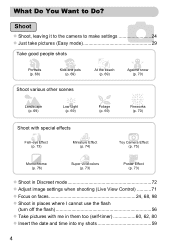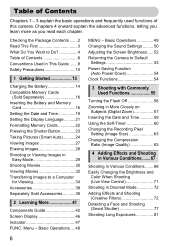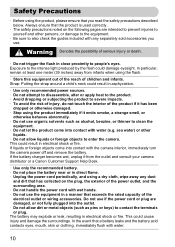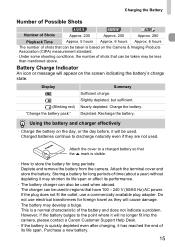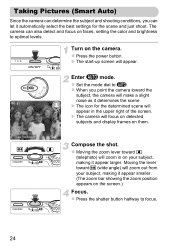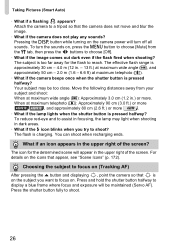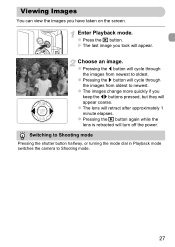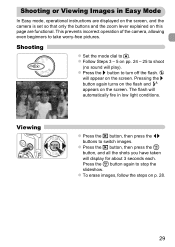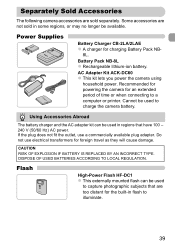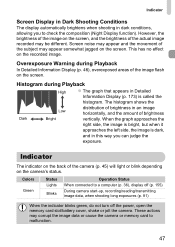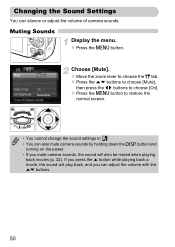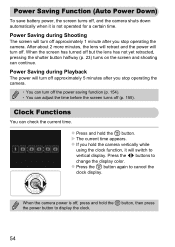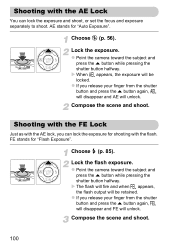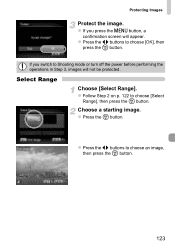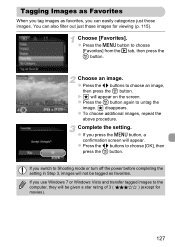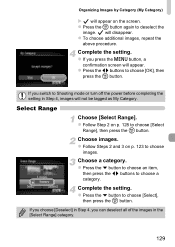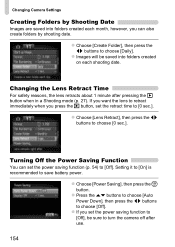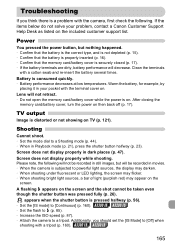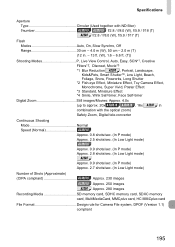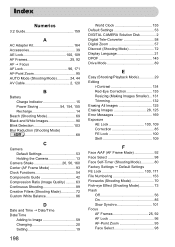Canon PowerShot A2200 Support Question
Find answers below for this question about Canon PowerShot A2200.Need a Canon PowerShot A2200 manual? We have 1 online manual for this item!
Question posted by Codadada on March 30th, 2014
Turn Flash On Cannon Power Shot A2200 Camera
The person who posted this question about this Canon product did not include a detailed explanation. Please use the "Request More Information" button to the right if more details would help you to answer this question.
Current Answers
Answer #1: Posted by SoCalWoman on March 30th, 2014 7:57 PM
Hello codadada,
Page 56 in the User's Manual provides how to turn off/on the flash according to preference.
The manual can be viewed here
Much appreciation to those who acknowledge our members for their contribution toward finding a solution.
~It always seems impossible until it is done~
Nelson Mandela
Related Canon PowerShot A2200 Manual Pages
Similar Questions
How To Erase Photos From Cannon Power Shot A2200 Memory Card Using The Computer
(Posted by wct3rrjgil 9 years ago)
Software For Cannon Power Shot Sx130
Have searched for software for Cannon Power Shot SX130 IS? Please, can you help me.
Have searched for software for Cannon Power Shot SX130 IS? Please, can you help me.
(Posted by mmeyer504 9 years ago)
Canon Power Shot A2200
When i connect my camera to my computer i cant get photos from camera, when i connect another comput...
When i connect my camera to my computer i cant get photos from camera, when i connect another comput...
(Posted by psprajus 10 years ago)
Problem Shooting Video With The Power Shot A2200
as soon as you press record, it recors the image in little squares or pixels , then itr records ok ...
as soon as you press record, it recors the image in little squares or pixels , then itr records ok ...
(Posted by ouchman2100 11 years ago)
Is There A Way To Remove The Date Stamp From My Cannon Power Shot Sx150is Camera
(Posted by Anonymous-63691 11 years ago)