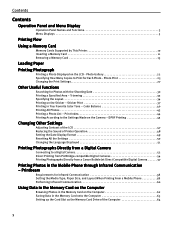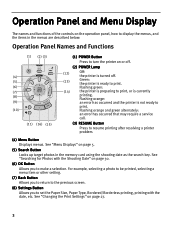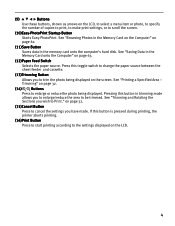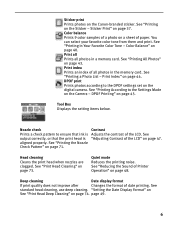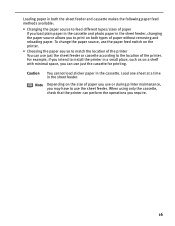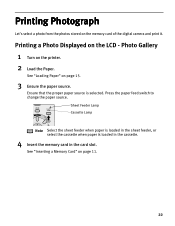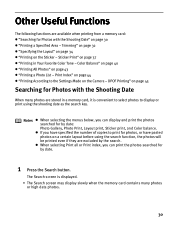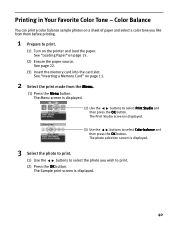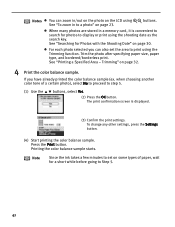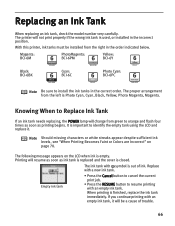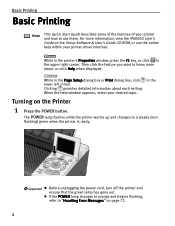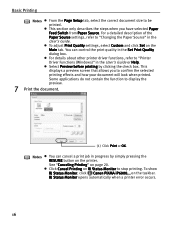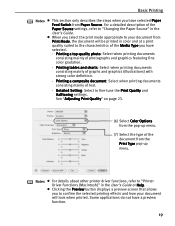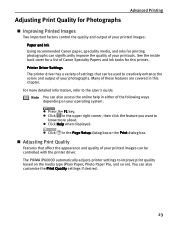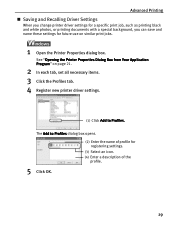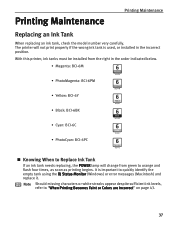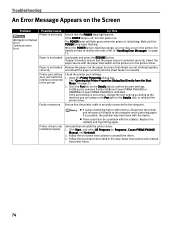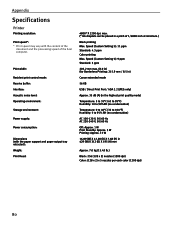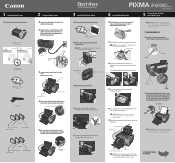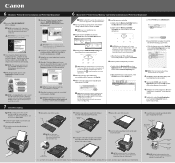Canon PIXMA iP6000D Support Question
Find answers below for this question about Canon PIXMA iP6000D.Need a Canon PIXMA iP6000D manual? We have 3 online manuals for this item!
Question posted by kakource on July 3rd, 2014
My Printer Is Not Printing In Black. I Changed All Cartridges Please Help
my printer is not printing in black. prints in magenta color
Current Answers
Answer #1: Posted by Odin on July 3rd, 2014 8:29 AM
Perform a print head cleaning. Go to this Canon page and link to the article listed second. You probably don't need to replace the print head.
Hope this is useful. Please don't forget to click the Accept This Answer button if you do accept it. My aim is to provide reliable helpful answers, not just a lot of them. See https://www.helpowl.com/profile/Odin.
Related Canon PIXMA iP6000D Manual Pages
Similar Questions
Printer Is Displaying Error 5700. Will Not Print A Document From The Computer
(Posted by jcrockfarm 9 years ago)
Why Dos My Canon Pixma Ip6000d Printer Say Incorrect Print Head Installed
(Posted by dezappe 10 years ago)
How To Change Cartridge In Canon Pixma Printer Mg3100
(Posted by chasl 10 years ago)
Canon Printer Pixma Ip6000d Will Not Print Black Or Yellow
(Posted by actoni 10 years ago)