Canon PIXMA iP6000D Support Question
Find answers below for this question about Canon PIXMA iP6000D.Need a Canon PIXMA iP6000D manual? We have 3 online manuals for this item!
Question posted by crste on December 16th, 2013
My Pixma Ip6000d Printer Does Not Turn On
The person who posted this question about this Canon product did not include a detailed explanation. Please use the "Request More Information" button to the right if more details would help you to answer this question.
Current Answers
There are currently no answers that have been posted for this question.
Be the first to post an answer! Remember that you can earn up to 1,100 points for every answer you submit. The better the quality of your answer, the better chance it has to be accepted.
Be the first to post an answer! Remember that you can earn up to 1,100 points for every answer you submit. The better the quality of your answer, the better chance it has to be accepted.
Related Canon PIXMA iP6000D Manual Pages
iP6000D Diect Print Guide - Page 4
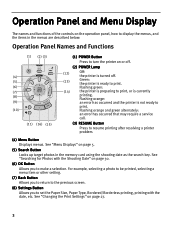
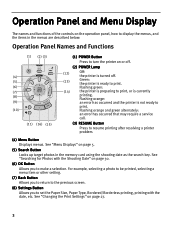
... the date, etc.
See "Changing the Print Settings" on or off.
(2) POWER Lamp
(12)
Off: the printer is turned off.
(13)
Green: the printer is ready to print.
Flashing orange:
an error has occurred and the printer is currently
printing. For example, selecting a photo to be printed, selecting a menu item or other setting.
(7) Back...
iP6000D Diect Print Guide - Page 65
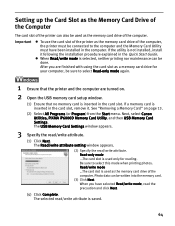
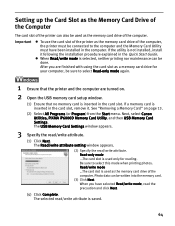
... the installation procedure explained in the card slot, remove it. Next, select Canon Utilities, PIXMA iP6000D Memory Card Utility, and then USB Memory Card Settings. After you have been installed in the...printer must be connected to the computer and the Memory Card Utility must have selected Read/write mode, read the precaution and click Next.
(4) Click Complete. When you are turned...
iP6000D Diect Print Guide - Page 66
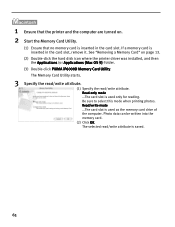
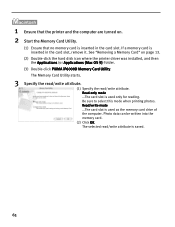
1 Ensure that the printer and the computer are turned on page 13.
(2) Double-click the hard disk icon where the printer driver was installed, and then the Applications (or Applications (Mac OS 9)) folder.
(3) Double-click PIXMA iP6000D Memory Card Utility. The Memory Card Utility starts.
3 Specify the read/write attribute.
(1) Specify the read /write attribute is...
iP6000D Diect Print Guide - Page 86
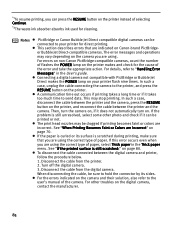
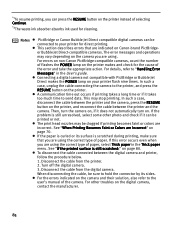
... are using the correct type of the error and take the appropriate action. For other photo and check if it does not automatically turn the camera on, if it can be sure to your printer flash nine times. See "If the printed surface is still unresolved, select some other troubles on the...
iP6000D Quick Start Guide - Page 2
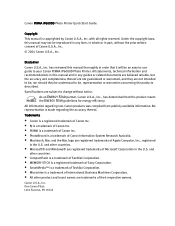
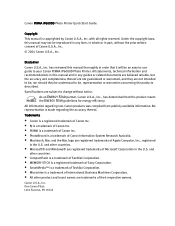
...-to-use guide to change without the prior written consent of Canon U.S.A., Inc.
© 2004 Canon U.S.A., Inc. Canon U.S.A., Inc. Specifications are subject to your Canon PIXMA iP6000D Photo Printer. All information regarding the accuracy thereof. and
other countries.
• CompactFlash is a trademark of SanDisk Corporation. • MEMORY STICK is a registered trademark of Sony...
iP6000D Quick Start Guide - Page 16
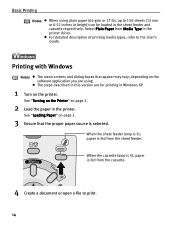
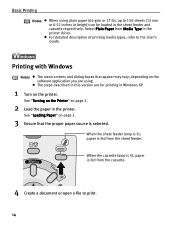
...open a file to the User's Guide.
Select Plain Paper from the sheet feeder. See "Turning on the Printer" on the printer. The steps described in this section are using plain paper (64 gsm or 17 lb), up... to 150 sheets (13 mm or 0.52 inches in height) can be loaded in the printer.
Basic Printing
Notes
When using . When the cassette lamp is lit, paper is selected. See "Loading ...
iP6000D Quick Start Guide - Page 17
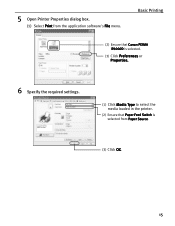
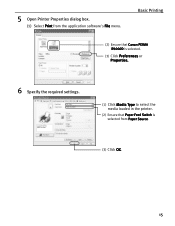
Basic Printing
(2) Ensure that Canon PIXMA iP6000D is selected.
(3) Click Preferences or Properties.
6 Specify the required settings.
(1) Click Media Type to select the media loaded in the printer.
(2) Ensure that Paper Feed Switch is selected from the application software's File menu.
5 Open Printer Properties dialog box.
(1) Select Print from Paper Source.
(3) Click OK.
15
iP6000D Quick Start Guide - Page 19
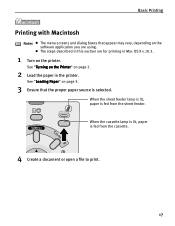
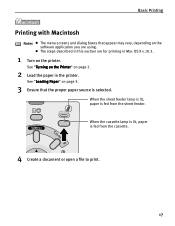
... fed from the cassette.
4 Create a document or open a file to print.
17 See "Turning on the Printer" on page 3.
3 Ensure that appear may vary, depending on the printer.
See "Loading Paper" on page 2.
2 Load the paper in Mac OS X v.10.3.
1 Turn on the software application you are using.
When the cassette lamp is lit...
iP6000D Quick Start Guide - Page 23
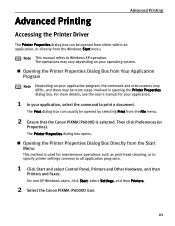
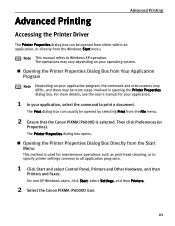
..., see the user's manual for maintenance operations such as print head cleaning, or to specify printer settings common to Windows XP operation.
For non-XP Windows users, click Start, select Settings, and then Printers.
2 Select the Canon PIXMA iP6000D icon.
21
Note This manual refers to all application programs.
1 Click Start and select Control...
iP6000D Quick Start Guide - Page 25
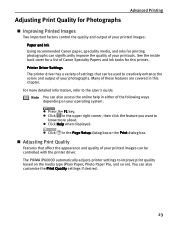
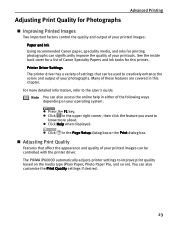
Click in this printer. The PIXMA iP6000D automatically adjusts printer settings to creatively enhance the colors and output of your photographs... media, and inks for printing photographs can also customize the Print Quality settings if desired.
23 Printer Driver Settings The printer driver has a variety of settings that affect the appearance and quality of the following ways depending ...
iP6000D Quick Start Guide - Page 35
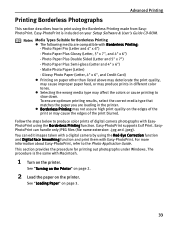
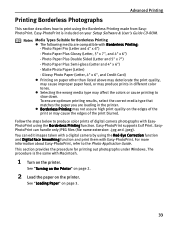
... more information about Easy-PhotoPrint, refer to the Photo Application Guide.
Photo Paper Plus Semi-gloss (Letter and 4" x 6") - See "Turning on the Printer" on page 2.
2 Load the paper on the printer. Easy-PhotoPrint is the same with Borderless Printing: -
Glossy Photo Paper (Letter, 4" x 6", and Credit Card) Printing on your Setup Software & User's Guide...
iP6000D Quick Start Guide - Page 51
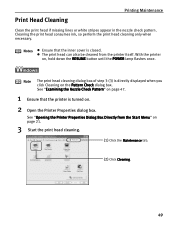
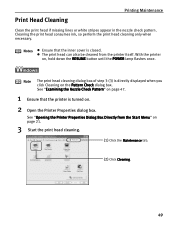
... dialog box. Notes
Ensure that the printer is turned on , hold down the RESUME button until the POWER lamp flashes once. The print head...print head if missing lines or white stripes appear in the nozzle check pattern.
See "Opening the Printer Properties Dialog Box Directly from the printer itself. Cleaning the print head consumes ink, so perform the print head cleaning only when necessary....
iP6000D Quick Start Guide - Page 53


..., and the Utilities folder.
(2) Double-click the Printer Setup Utility icon. Printing Maintenance
Note The Print Head Cleaning dialog box of step 3-(3) is turned on the Pattern Check dialog box. When using Mac OS X v.10.2.x, select iP6000D from the Name list and click Configure.
(4) Select iP6000D from the Product list and click Maintenance.
3 Start...
iP6000D Quick Start Guide - Page 57
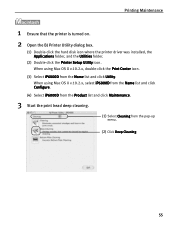
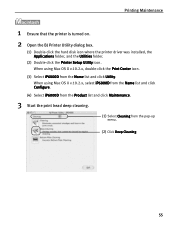
...
1 Ensure that the printer is turned on. 2 Open the BJ Printer Utility dialog box.
(1) Double-click the hard disk icon where the printer driver was installed, the Applications folder, and the Utilities folder.
(2) Double-click the Printer Setup Utility icon. When using Mac OS X v.10.2.x, double-click the Print Center icon.
(3) Select iP6000D from the pop...
iP6000D Quick Start Guide - Page 67
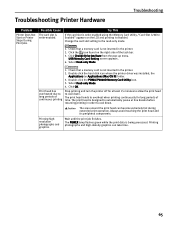
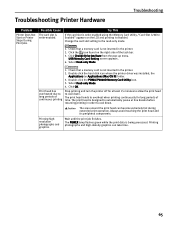
...printing
Stop printing and turn the printer off for long periods of the task bar.
3. Troubleshooting Printer Hardware
Troubleshooting
Problem
Printer Does Not Start or Printer Stops During Print Jobs... in the printer.
2. Double-click the hard disk icon where the printer driver was installed, the Applications (or Applications (Mac OS 9)) folder.
3. Double-click the PIXMA iP6000D Memory Card ...
iP6000D Quick Start Guide - Page 76
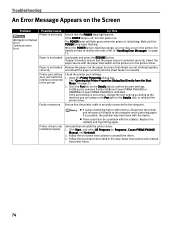
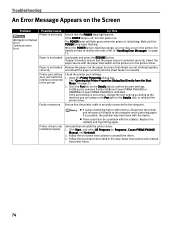
... may occur in the Easy Setup Instructions and reinstall
the printer driver.
74 Click Start, and select All Programs (or Programs), Canon PIXMA iP6000D Manual, and Uninstall.
2. Open the Printer Properties dialog box.
A USB port is selected if either USBnnn (Canon PIXMA iP6000D) or USBPRNnn (Canon PIXMA iP6000D) is not ready
Writing Error/Output Error/ Communication Error
Ensure...
iP6000D Quick Start Guide - Page 77
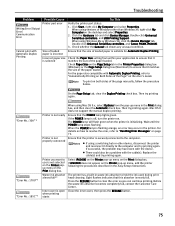
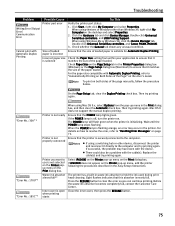
...iP6000D on the Printer pop-up menu, add the printer following the procedures described in the printer. Click Start, right-click My Computer and select Properties. Double-click Universal Serial Bus controllers, and Canon PIXMA iP6000D... Duplex Printing
Possible Cause
Printer port error
Size of loaded paper is incorrect Incorrect paper size is off, turn the printer on. Check Paper Size...
iP6000D Quick Start Guide - Page 80
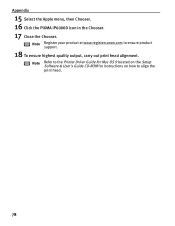
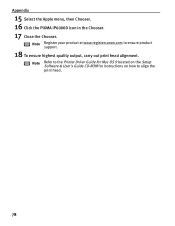
Note Refer to the Printer Driver Guide for Mac OS 9 located on the Setup Software & User's Guide CD-ROM for instructions on how to ensure product support.
18 To ensure highest quality output, carry out print head alignment.
Appendix
15 Select the Apple menu, then Chooser. 16 Click the PIXMA iP6000D icon in the...
iP6000D Easy Setup Instructions - Page 1
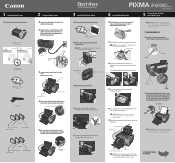
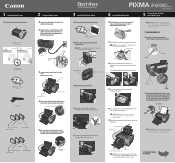
..., or the paper will attempt to install the printer driver before the printer is ready.
1 TURN THE PRINTER OFF.
2 Connect one end of the printer and connect the other to a power outlet. ...x11" paper is off and discard the orange protective cap.
PIXMA iP6000D Series Photo Printer
Documentation and Software Kit
PIXMA iP6000D Series Print Head
Power Cord
Ink Tanks
BCI-6C Cyan BCI-6PC ...
iP6000D Easy Setup Instructions - Page 2
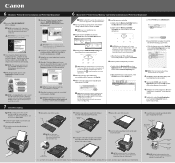
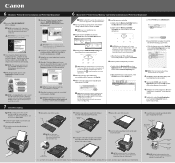
... "Printer Connection" window appears, TURN THE PRINTER ON.
IMPORTANT: If your computer cannot detect a printer port, click Help and refer to the online instructions.
5 Follow the on your Mac and your product. Select iP6000D and click Maintenance.
2 Double-click the CD-ROM icon, then the Mac OS X folder, then the Printer Driver folder.
3 Double-click the PIXMA iP6000D...
Similar Questions
Why Dos My Canon Pixma Ip6000d Printer Say Incorrect Print Head Installed
(Posted by dezappe 10 years ago)
What Is The Recommended Printer Port For A Canon Pixma Ip6000d Printer On
windows 7?
windows 7?
(Posted by ncLOU5 10 years ago)
What Does Error Code 5200 Mean On Canon Pixma Ip6000d Printer Mean?
(Posted by sldaggett 11 years ago)

