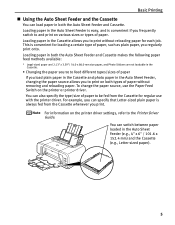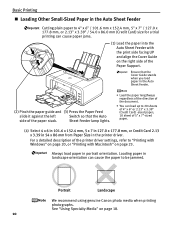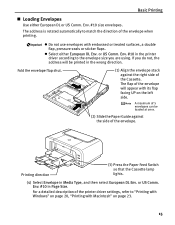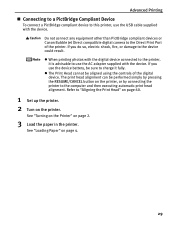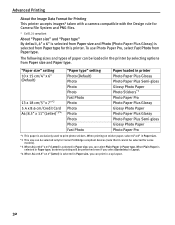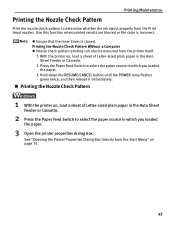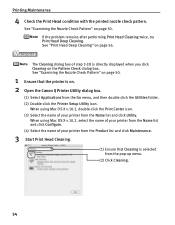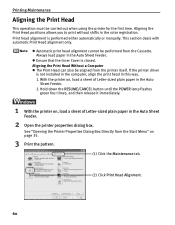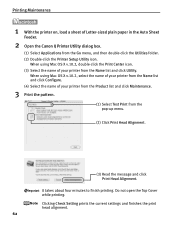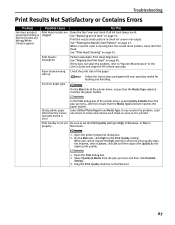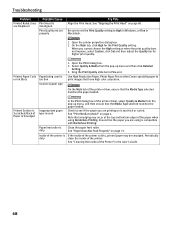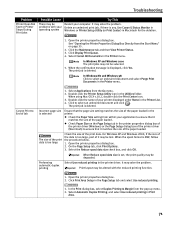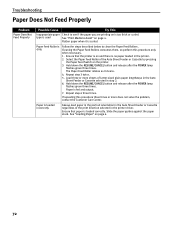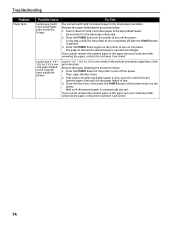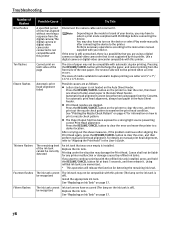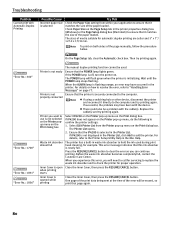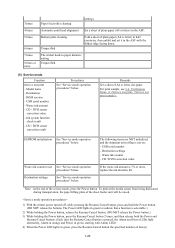Canon PIXMA iP4200 Support Question
Find answers below for this question about Canon PIXMA iP4200.Need a Canon PIXMA iP4200 manual? We have 3 online manuals for this item!
Question posted by tomholdeman on April 20th, 2013
Printer Connected To Imac Using Os X Version 10.6.8. 11 Flashes Error Code 520
Print head stuck.
Error code 5200 not covered in manual.
Trouble shooting says that with 11 flashes the print head needs to be aligned. Letter sized paper was loaded in Auto Sheet Feeder and I tried to shift from casssette to auto feed to reset print head but Paper Feed Switch was unresponsive - stuck on cassette setting and continues to flash.
Current Answers
Related Canon PIXMA iP4200 Manual Pages
Similar Questions
No Support For Os X Yosemite 10.10 Is Available For Canon Lbp7110cw
When will support for OS X Yosemite 10.10 be available for Canon LBP7110cw
When will support for OS X Yosemite 10.10 be available for Canon LBP7110cw
(Posted by jamesNorris7 8 years ago)
The Printer Says It Needs To Repaired. Do I Have To?
(Posted by dwg99570 11 years ago)
Mac Os X Version 10.4.11
How Can I Use My New Pixma Mx870 I Have Know Software
I have the above canon Pixma mx 870 have a cd rom with packet but does not tried done loading driver...
I have the above canon Pixma mx 870 have a cd rom with packet but does not tried done loading driver...
(Posted by tbjom1 12 years ago)