Canon PIXMA iP100 Support Question
Find answers below for this question about Canon PIXMA iP100.Need a Canon PIXMA iP100 manual? We have 2 online manuals for this item!
Question posted by faugustmartine on April 22nd, 2014
Canon Pixma Ip100 Bluetooth Setup Where Do I Plug In
The person who posted this question about this Canon product did not include a detailed explanation. Please use the "Request More Information" button to the right if more details would help you to answer this question.
Current Answers
There are currently no answers that have been posted for this question.
Be the first to post an answer! Remember that you can earn up to 1,100 points for every answer you submit. The better the quality of your answer, the better chance it has to be accepted.
Be the first to post an answer! Remember that you can earn up to 1,100 points for every answer you submit. The better the quality of your answer, the better chance it has to be accepted.
Related Canon PIXMA iP100 Manual Pages
Quick Start Guide - Page 4


... under license
therefrom.
and other countries. z "IrDA Feature Trademark" is a trademark of Microsoft Corporation. © CANON INC.2008 All rights reserved. Depending on your Canon PIXMA iP100 series Photo Printer. No representation is a registered trademark of Bluetooth SIG, Inc., U.S.A. has reviewed this manual thoroughly in order that this manual and in this product...
Quick Start Guide - Page 7


... a power socket that you use a cardiac pacemaker and feel abnormalities, please move away from this manual to the printer, depending on the plug absorbs moisture and may cause insulation failure and fire.
Leaving the printer plugged in the user instructions (Canon AC Adapter: K30287, Li-ion Battery Pack: K30274, Car Adapter: K30275).
Never use the...
Quick Start Guide - Page 10


z Printer z Setup CD-ROM z Easy Setup Instructions (Setup Sheet) z Quick Start Guide z Print Head z Ink tanks (PGI-35 Black, CLI-36 Color) z Universal AC Adapter z Power cord z Additional documents * A USB cable is missing or damaged, contact your computer.
6
Before Using the Printer Before Using the Printer
Included Items
Check that all the following items are in the...
Quick Start Guide - Page 11


...-62 series
This kit allows you to print wireless from a cigarette lighter outlet of a car to your printer for operation or battery charging.
„ Bluetooth Unit BU-30
This accessory allows you to use the Canon printer in location where a power outlet is unavailable. For details, refer to the kit's instruction manual.
(A)
(B)
„ Power...
Quick Start Guide - Page 13


Set this setting in the Maintenance sheet of the printer driver in Windows®, and in the Canon IJ Printer Utility on the printer has gone out.
2. Unplug the power plug from drying.
Before Using the Printer
9
If you stand the printer up or carry the printer before the Power lamp goes out, this may cause the ink to...
Quick Start Guide - Page 16


...a mobile phone or PDA via infrared communication or Bluetooth communication, refer to "Setting the Page Size, ... with adhesives z Paper decorated with glitter, etc.
12
Before Using the Printer
z Media Types You Cannot Use
Do not use paper thinner than
28 ... cannot be sure to select Sticker Paper in Paper Size on the Canon Setup Utility. Refer to "Setting the Page Size, Media Type, and ...
Quick Start Guide - Page 48
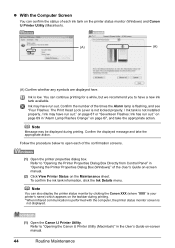
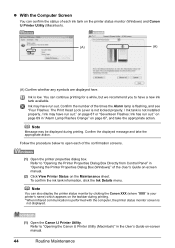
... Alarm lamp is flashing, and see "Four Flashes: The Print Head Lock Lever is not locked properly. / Ink tank is
not displayed.
(1) Open the Canon IJ Printer Utility. on page 67, and take the appropriate action. on page 69 in "Alarm Lamp Flashes Orange" on page 67 or "Seventeen Flashes: Ink has...
Quick Start Guide - Page 54
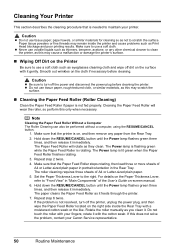
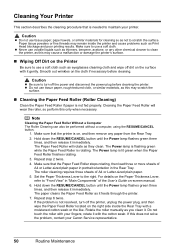
... Be sure to turn off the printer, unplug the power plug, and then wipe the Paper Feed Roller located on , and then remove any other chemical cleaner to clean the printer, as it . Hold down the... paper cleans the Paper Feed Roller as this does not solve the problem, contact your Canon Service representative.
50
Routine Maintenance Rotate the roller manually as Print Head blockage and poor ...
Quick Start Guide - Page 55
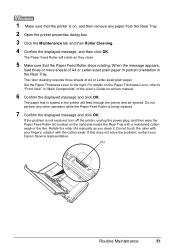
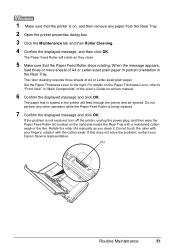
... any other operation while the Paper Feed Roller is not resolved, turn off the printer, unplug the power plug, and then wipe the Paper Feed Roller (A) located on -screen manual.
6...or the like.
Set the Paper Thickness Lever to "Front View" in the printer will rotate as you clean it with your Canon Service representative.
(A)
Routine Maintenance
51 If the problem is being cleaned.
7...
Quick Start Guide - Page 56
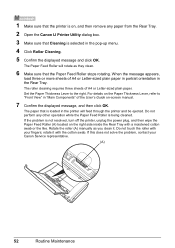
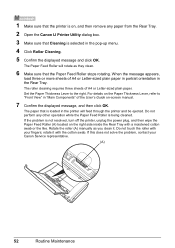
... If the problem is being cleaned. Do not perform any paper from the Rear Tray.
2 Open the Canon IJ Printer Utility dialog box.
3 Make sure that Cleaning is loaded in the pop-up menu.
4 Click Roller ... any other operation while the Paper Feed Roller is not resolved, turn off the printer, unplug the power plug, and then wipe the Paper Feed Roller (A) located on the right side inside ...
Quick Start Guide - Page 63
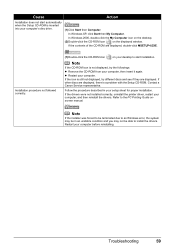
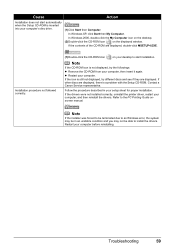
....
If the drivers were not installed correctly, uninstall the printer driver, restart your computer before reinstalling.
z Restart your ...
Action
Installation does not start installation.
Contact a Canon Service representative. In Windows XP, click Start then My...an unstable condition and you may be in your setup sheet for proper installation.
In Windows 2000, double-...
Quick Start Guide - Page 65


...surface may be other causes. If you do with some Bluetooth devices.)
The method to "Printing trough Wireless Communication" and "Using the Canon Setup Utility" of the loaded paper?
z Check 3: If the... on -screen manual.
See "Printing Photographs Directly from a computer
Confirm by using the printer driver.
Refer to the paper and image for printing.
Also, if you set the ...
Quick Start Guide - Page 71
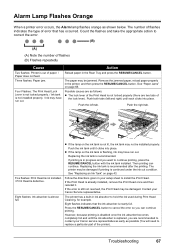
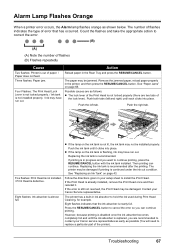
...(A) Note the number of flashes (B) Flashes repeatedly
Cause
Action
Two flashes: Printer is not installed properly. / Ink may not be installed properly.
Reload paper in your setup sheet to install the Print Head. See "Paper Jams" on page 43...is nearly full. Press the RESUME/CANCEL button to contact your Canon Service representative.
Eight flashes indicates that has occurred.
Quick Start Guide - Page 72


...device before reconnecting it to the both Direct Print Port and Bluetooth Unit Connector on the printer, turn on the camera or select Play mode manually after ...Bluetooth Guide on the error condition. For details on Manual Print Head Alignment, see "Manual Print Head Alignment" on the charge level indication of the supplied paper (Paper For Print Head Alignment) or A4/ Letter-sized Canon...
Quick Start Guide - Page 73


... Head Cover. If you want to resolve the problem.
1 Disconnect the printer cable from the printer, turn the printer back on the printer status monitor (Windows) and Canon IJ Printer Utility (Macintosh). Please be advised that the ink tank is attached, remove it once.
2 Plug the printer back in this operation, releasing the function for five minutes
or...
Quick Start Guide - Page 74
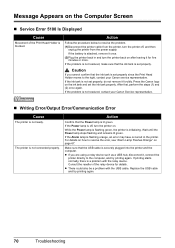
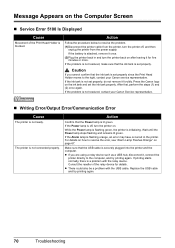
... is securely plugged into the printer and the computer. After that the USB cable is attached, remove it once. (2)Plug the printer back in the printer. Replace the...Canon service representative. If the problem is a problem with the USB cable.
Consult the reseller of the Print Head Holder is off, turn the printer off, and then
unplug the printer from the printer, turn the printer...
Quick Start Guide - Page 75


...printer directly to the printer and the computer.
Make sure that a port named USBnnn (where "n" is securely plugged in the PC Printing Guide on-screen manual and reinstall them following instruction, "XXX" signifies your setup...in the printer. The printer driver may have occurred in "Cannot Print Properly through infrared communication, select IR as a user account with Canon XXX ...
Quick Start Guide - Page 76


... attached to both Direct Print Port and Bluetooth Unit Connector. / Bluetooth units are attached to both Direct Print Port and Bluetooth Unit Connector.
Cause
Your printer is not selected in Printer, follow the procedure described in "Alarm Lamp Flashes Orange" on page 68 in your setup sheet to reinstall the printer driver.
„ Error Number: 1700 Is...
Quick Start Guide - Page 79


...occurs, contact your Canon Service representative.
Error Message On PictBridge Compliant
Device
"Hardware Error"
"Printer error"
Action
If...minutes or more, plug the power cord of the printer back in, turn off the printer, and unplug the....
Cannot Print Properly via Bluetooth Communication
To troubleshoot printing via Bluetooth communication, refer to the printer. Confirm how the ink ...
Printer Brochure - Page 2


... are trademarks or registered trademarks of Microsoft Corporation in box: CD-ROM including Printer Driver, Setup Software and User's Guide, Easy-PhotoPrint EX
OS Compatibility7
Windows Vista,®...
PIXMA iP100 Mobile Printer
Compatible Inks PGI-35 Pigment Black CLI-36 Color
Camera purchased separately.
1446B002 1509B002 1511B002
1 Resolution may be placed with optional Canon Bluetooth ...

