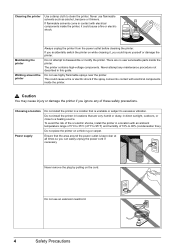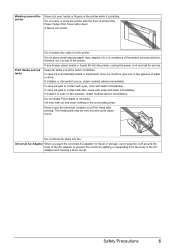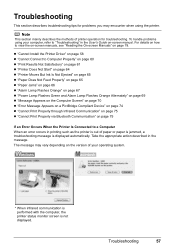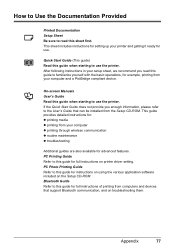Canon PIXMA iP100 Support Question
Find answers below for this question about Canon PIXMA iP100.Need a Canon PIXMA iP100 manual? We have 2 online manuals for this item!
Question posted by micheleheim on January 24th, 2013
Bluetooth For Printer
Current Answers
Answer #1: Posted by tintinb on January 24th, 2013 7:49 PM
1. Visit
2. Select your Operating System
3. Select the Version of your OS
4. Click the Drivers
5. Click the name of the driver software
6. Restart your computer after the installation of drivers and try to use its bluetooth feature.
If you have more questions, please don't hesitate to ask here at HelpOwl. Experts here are always willing to answer your questions to the best of our knowledge and expertise.
Regards,
Tintin
Related Canon PIXMA iP100 Manual Pages
Similar Questions
I Have Just Bought A New Canon Printer But How Do I Put The Ink In