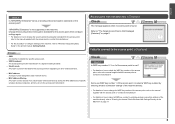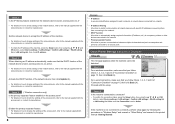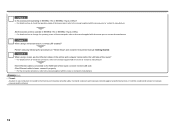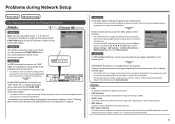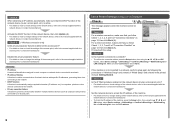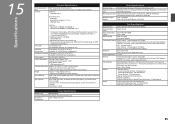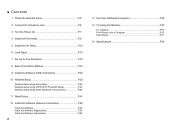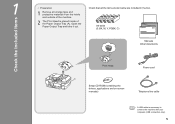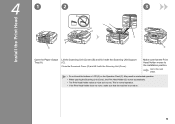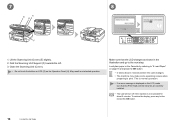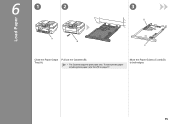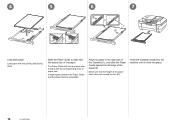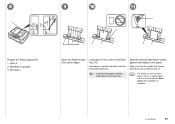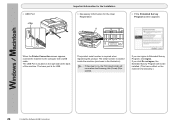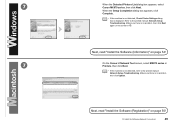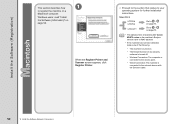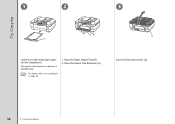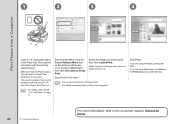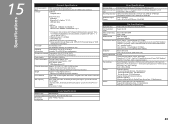Canon PIXMA MX870 Support Question
Find answers below for this question about Canon PIXMA MX870.Need a Canon PIXMA MX870 manual? We have 4 online manuals for this item!
Question posted by wiledschneider on March 28th, 2016
My Mx870 Won't Pick Up Paper To Print
the printer won't take paper from the rear or from the tray. it will take command to print then make the usual clicking sound then a different clicking then it tries to print. you can here the ink bar going back and forth then stops then "no paper " will show..bill
Current Answers
Answer #1: Posted by freginold on March 29th, 2016 7:36 AM
If you can hear the rollers (or roller shaft) turning, then the printer is at least trying to pick up the paper. Make sure the paper is loaded in the tray correctly. Try cleaning the pickup/feed rollers and pads. If they are worn down or damaged they should be replaced.
If you can watch the rollers as the printer tries to pick up the paper, you should see them spin. If they don't spin at all, it may be a problem with the clutch or motor that controls them. If they spin but they don't contact the paper, there may be something obstructing the paper from sitting at the correct height.
If you can watch the rollers as the printer tries to pick up the paper, you should see them spin. If they don't spin at all, it may be a problem with the clutch or motor that controls them. If they spin but they don't contact the paper, there may be something obstructing the paper from sitting at the correct height.
Related Canon PIXMA MX870 Manual Pages
Similar Questions
How To Load Paper In The Rear Tray Of Canon Mx870
(Posted by yhasstylo 10 years ago)
What Is The Largest Size Paper That Can Be Fed Into Rear Tray?
Canon Pixma Mx87
(Posted by swsolovy 12 years ago)