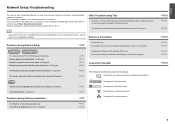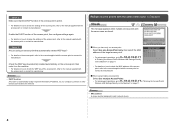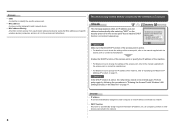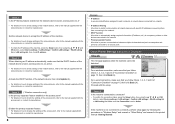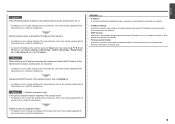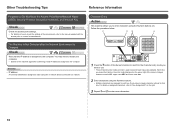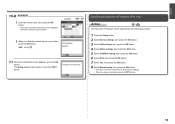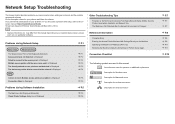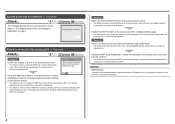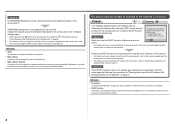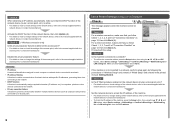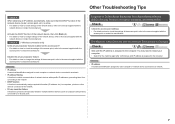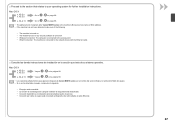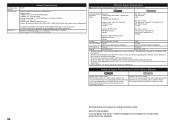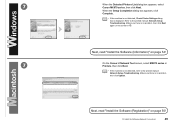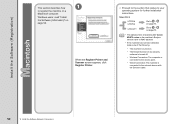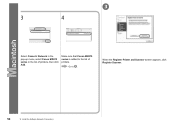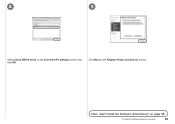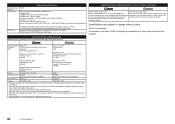Canon PIXMA MX870 Support Question
Find answers below for this question about Canon PIXMA MX870.Need a Canon PIXMA MX870 manual? We have 4 online manuals for this item!
Question posted by cheasy on March 11th, 2014
How To Find Ip Address On Canon Mx870
The person who posted this question about this Canon product did not include a detailed explanation. Please use the "Request More Information" button to the right if more details would help you to answer this question.
Current Answers
Related Canon PIXMA MX870 Manual Pages
Similar Questions
How Do I Find The Ip Address Of My Pixma Mx712 ?
(Posted by michaelminornj 8 years ago)
Where To Find Ip Address On Canon Pixma Mx870 Printers
(Posted by kimko 10 years ago)
Ip Address For Canon Pixma 432. Where Is It Located On Printer
I am trying to install wireless print from my i pad and the I need the IP address
I am trying to install wireless print from my i pad and the I need the IP address
(Posted by Hjhardn 10 years ago)
How Do You Find The Tcp/ip Address Of The Canon Mx870 Printer
(Posted by ouxch 10 years ago)