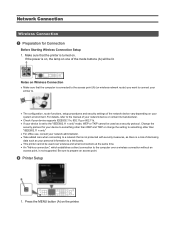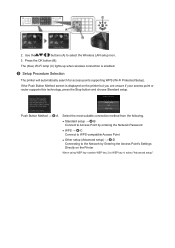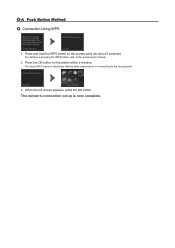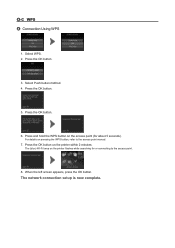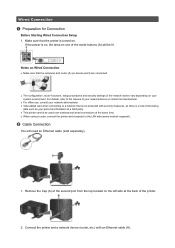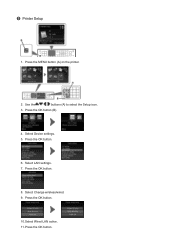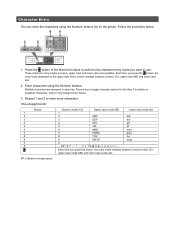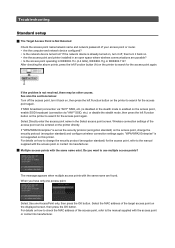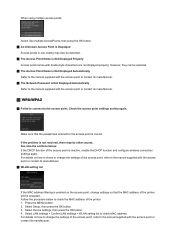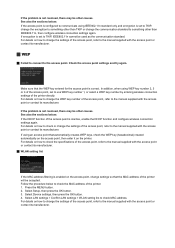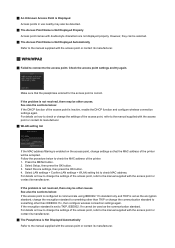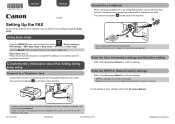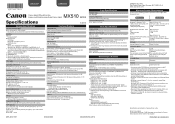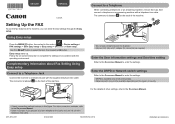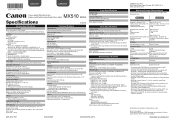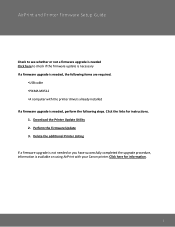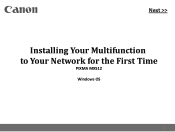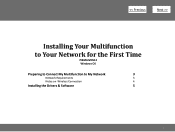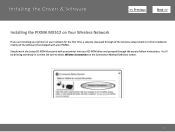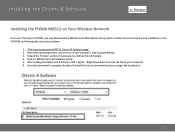Canon PIXMA MX512 Support Question
Find answers below for this question about Canon PIXMA MX512.Need a Canon PIXMA MX512 manual? We have 10 online manuals for this item!
Question posted by darwinmanuel091068 on April 11th, 2013
Activating And Using Scanner Feature On Pixma Mx512
Current Answers
Answer #1: Posted by tintinb on April 11th, 2013 6:36 AM
If you have more questions, please don't hesitate to ask here at HelpOwl. Experts here are always willing to answer your questions to the best of our knowledge and expertise.
Regards,
Tintin
Answer #2: Posted by RathishC on April 11th, 2013 7:14 AM
Please click the link mentioned below which will show you the steps to scan a document and you can send the saved document through email:
Hope this helps.
Thanks & RegardsRathish C
#iworkfordell