Canon PIXMA MX512 Support Question
Find answers below for this question about Canon PIXMA MX512.Need a Canon PIXMA MX512 manual? We have 10 online manuals for this item!
Question posted by ricafr on July 9th, 2014
Where Is The Access Point On The Wps Button Canon Pixma Mg3120
The person who posted this question about this Canon product did not include a detailed explanation. Please use the "Request More Information" button to the right if more details would help you to answer this question.
Current Answers
There are currently no answers that have been posted for this question.
Be the first to post an answer! Remember that you can earn up to 1,100 points for every answer you submit. The better the quality of your answer, the better chance it has to be accepted.
Be the first to post an answer! Remember that you can earn up to 1,100 points for every answer you submit. The better the quality of your answer, the better chance it has to be accepted.
Related Canon PIXMA MX512 Manual Pages
Guide for Printer Setup for Network - Page 2
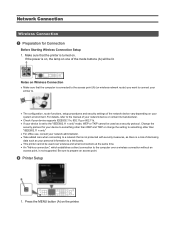
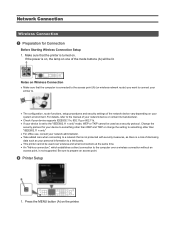
... time. • An "Ad-hoc connection," which establishes a direct connection to the computer over a wireless connection without an access point, is not supported. b Printer Setup
1. For details, refer to the manual of the mode buttons (A) will be lit.
Network Connection
Wireless Connection a Preparation for your device to something other than WEP and TKIP or...
Guide for Printer Setup for Network - Page 3
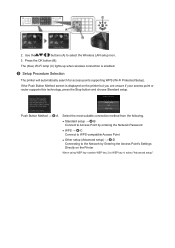
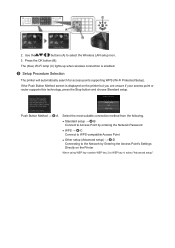
... using WEP key number WEP key 2 to select the Wireless LAN setup icon.
3. If the Push Button Method screen is enabled.
c Setup Procedure Selection
The printer will automatically search for access points supporting WPS (Wi-Fi Protected Setup). Push Button Method → d-A
Select the most suitable connection method from the following.
• Standard setup → d-B Connect...
Guide for Printer Setup for Network - Page 4
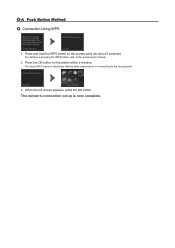
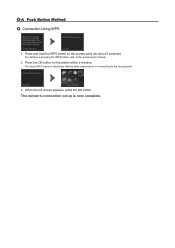
... the WPS button on the printer flashes while searching for about 5 seconds). When the left screen appears, press the OK button.
Press the OK button on pressing the WPS button, refer to the access point.
3. The network connection setup is now complete. d-A Push Button Method d Connection Using WPS
1. The (blue) Wi-Fi lamp on the access point (for or connecting to the access point...
Guide for Printer Setup for Network - Page 5
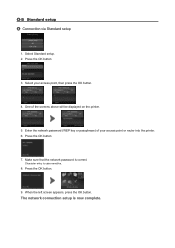
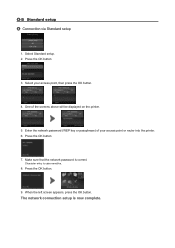
... password is now complete.
When the left screen appears, press the OK button. Select Standard setup. 2. The network connection setup is correct. Press the OK button.
7. Press the OK button.
3. Character entry is case-sensitive.
8. Select your access point or router into the printer. 6. Enter the network password (WEP key or passphrase) of the screens above...
Guide for Printer Setup for Network - Page 6
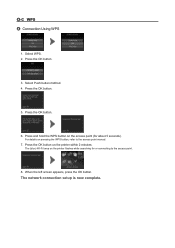
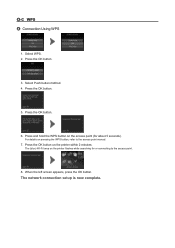
... for about 5 seconds).
When the left screen appears, press the OK button.
Select WPS. 2. Press the OK button.
3.
The network connection setup is now complete. Press the OK button.
5. Press and hold the WPS button on the printer within 2 minutes. d-C WPS d Connection Using WPS
1. Select Push button method. 4. Press the OK button on the access point (for or connecting to the...
Guide for Printer Setup for Network - Page 7
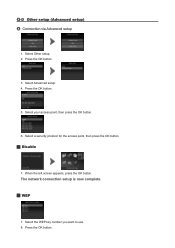
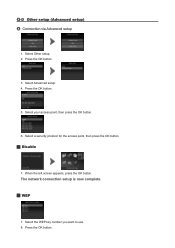
... button. Select Advanced setup. 4. Select your access point, then press the OK button.
6. Select the WEP key number you want to use. 8. The network connection setup is now complete. WEP
7. d-D Other setup (Advanced setup) d Connection via Advanced setup
1. Select Other setup. 2. Press the OK button.
3. Select a security protocol for the access point, then press the OK button...
Guide for Printer Setup for Network - Page 8
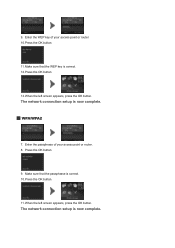
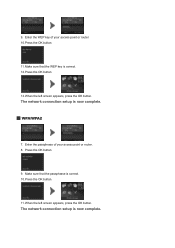
Enter the WEP key of your access point or router. 10.Press the OK button.
11. Make sure that the passphrase is correct. 12.Press the OK button.
13.When the left screen appears, press the OK button. Make sure that the WEP key is correct. 10.Press the OK button.
11. The network connection setup is...
Guide for Printer Setup for Network - Page 9
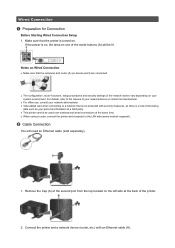
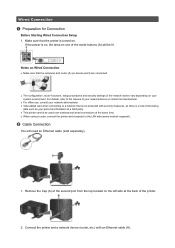
...access point) are connected.
• The configuration, router functions, setup procedures and security settings of the network device vary depending on . Notes on Wired Connection
• Make sure that the printer...a risk of the mode buttons (A) will need an Ethernet cable (sold separately).
1. For details, refer to a third party. • This printer cannot be lit.
Wired Connection...
Guide for Printer Setup for Network - Page 10
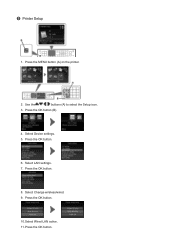
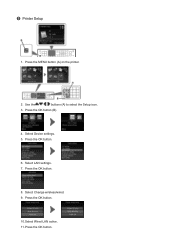
Press the MENU button (A) on the printer.
2. Select LAN settings. 7. Press the OK button. Press the OK button.
6. Press the OK button.
10.Select Wired LAN active. 11. Press the OK button (B).
4. Select Device settings. 5. Press the OK button.
8. Select Change wireless/wired. 9. Use the
buttons (A) to select the Setup icon.
3. c Printer Setup
1.
Guide for Printer Setup for Network - Page 12
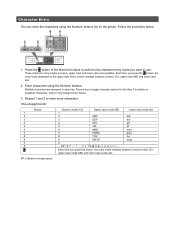
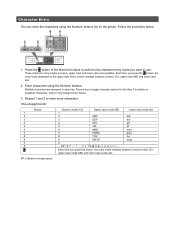
...
4
GHI
ghi
5
JKL
jkl
6
MNO
mno
7
PQRS
pqrs
8
TUV
tuv
9
WXYZ
wxyz
0
- . Enter characters using the Numeric buttons (A) on the printer. Multiple characters are available. For details on the upper right of the Numeric buttons to switch to the character entry mode you want to "Key Assignments" below .
1.
SP
Each time you press...
Guide for Printer Setup for Network - Page 13
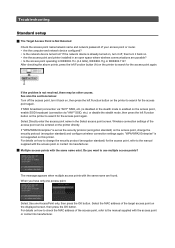
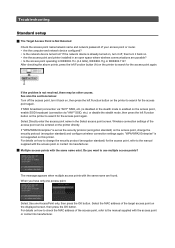
... this printer. Select Use one access point. After checking the above points, press the left Function button on how to check the MAC address of the access point can be other causes.
If the problem is not supported on the printer directly.
The message appears when multiple access points with the access point or contact its manufacturer. Multiple access points with...
Guide for Printer Setup for Network - Page 14
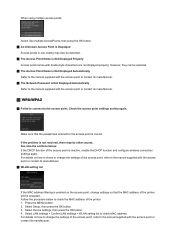
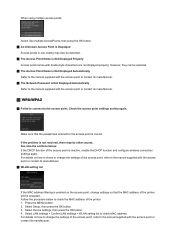
... settings of the printer. 1. Select LAN settings > Confirm LAN settings > WLAN setting list to the access point.
Follow the procedure below : If the DHCP function of the access point, refer to check or change settings so that the passphrase entered for the access point is correct.
Select Setup, then press the OK button. 3. Select Use multiple...
Guide for Printer Setup for Network - Page 15
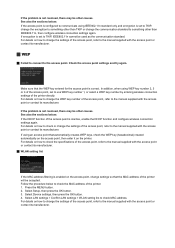
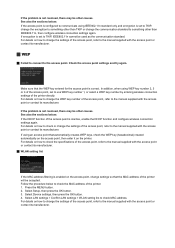
... not resolved, there may be used as the communication standard. For details on the access point, change the settings of the printer directly. Select Setup, then press the OK button. 3. See also the sections below : If the DHCP function of the access point, refer to TKIP, IEEE802.11n cannot be other than TKIP or change the...
Guide for Printer Setup for Network - Page 17
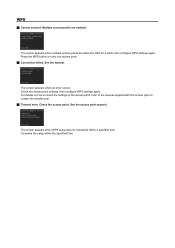
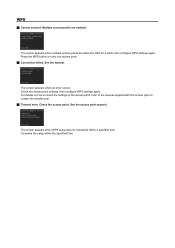
See the access point manual. Check the access point settings, then configure WPS settings again.
The screen appears when multiple access points are enabled. See the manual. Wait for a while, then configure WPS settings again. Press the WPS button on how to check the settings of the access point, refer to the manual supplied with the access point or contact its...
Guide for Printer Setup for Network - Page 18
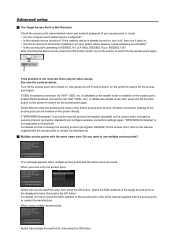
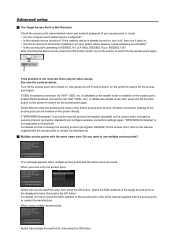
... sections below: Turn off , then turn it back on the printer to search for the access point, refer to use multiple access points? Wireless connection settings of the access point, refer to search for the access point again.
After checking the above points, press the left Function button on the printer to change the security protocol (encryption standard) and configure...
Guide for Printer Setup for Network - Page 19
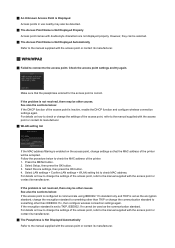
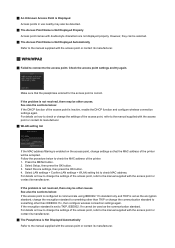
... are not displayed properly.
Follow the procedure below : If the DHCP function of the printer will be accepted. Press the MENU button. 2. Select LAN settings > Confirm LAN settings > WLAN setting list to the manual supplied with the access point or contact its manufacturer.
WPA/WPA2
Failed to connect to the...
Guide for Printer Setup for Network - Page 20
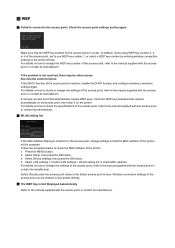
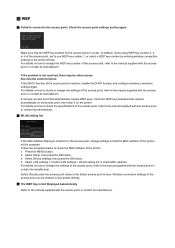
... DHCP function and configure wireless connection settings again. Select Setup, then press the OK button. 3. For details on how to check the specifications of the access point, refer to check the MAC address of the printer will be other causes. For details on how to change the settings of the...
Guide for Printer Setup for Network - Page 21
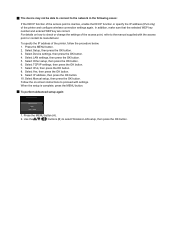
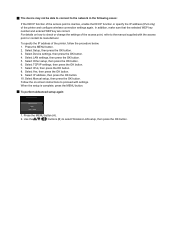
... only) of the printer, follow the procedure below. 1. Press the MENU button. 2. Select Setup, then press the OK button. 3. Select Other setup, then press the OK button. 6. Select Yes, then press the OK button. 9. Follow the on how to check or change the settings of the access point, refer to proceed with the access point or contact its manufacturer...
Installation Guide - Page 3
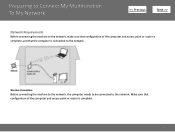
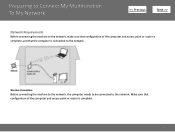
... machine to the network, make sure that the computer is complete.
3 Make sure that configuration of the computer and access point or router is complete, and that configuration of the computer and access point or router is connected to the network. Wireless Connection
Before connecting the machine to the network, the computer needs to...
Installation Guide - Page 4
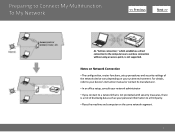
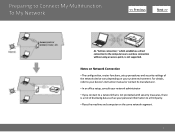
....
Preparing to Connect My Multifunction To My Network
>
An "Ad-hoc connection," which establishes a direct connection to the computer over a wireless connection without using an access point, is a risk of the network device vary depending on your personal information to a network that is not protected with security measures, there is not supported...
Similar Questions
What Is A Wps Button On The Access Point On Canon Pixma Mx892 Printer
(Posted by jackPE 10 years ago)
Where Is The Wps Button On Access Point Canon Printer Mx512
(Posted by srosga 10 years ago)
Where Is The Access Point Wps Button On Canon Pixma Mx432
(Posted by mmomatjaz 10 years ago)
Where Is Mx512 Wps Button?
Hi, I just bought MX512, but I can not find WPS button, may I know where it is? Thank you! Tom
Hi, I just bought MX512, but I can not find WPS button, may I know where it is? Thank you! Tom
(Posted by tomyuanye 11 years ago)

