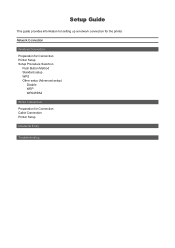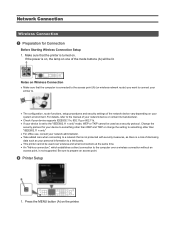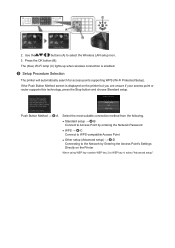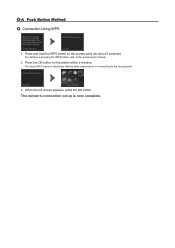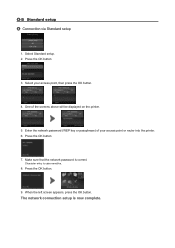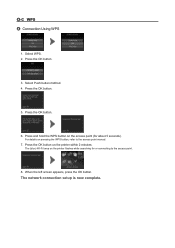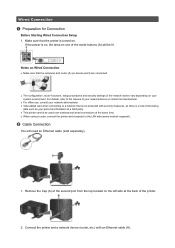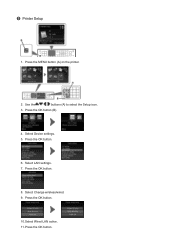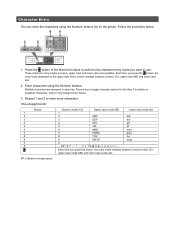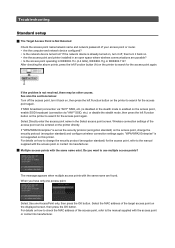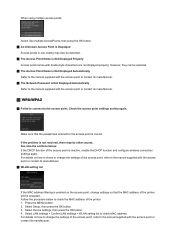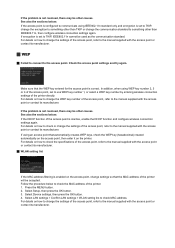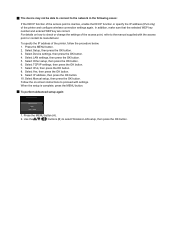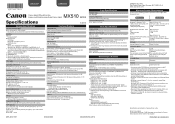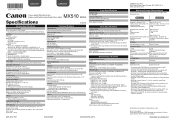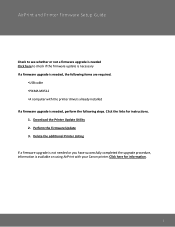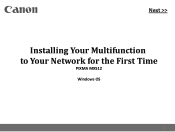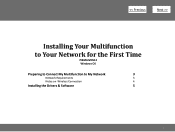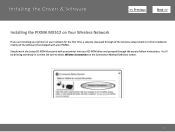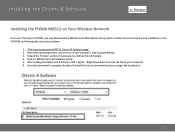Canon PIXMA MX512 Support Question
Find answers below for this question about Canon PIXMA MX512.Need a Canon PIXMA MX512 manual? We have 10 online manuals for this item!
Question posted by jeevanshrestha on July 18th, 2013
Pixma Mx512 Printer Showing Black Stripe.
I just bought a Pixma MX512 Printer yesterday. Its showing black stripe virtically to the left in the ADF scanning. I am tired of looking to see if there is some tape is stucked. Flad bed scanning is ok. I am ready to returned it. Is there anything that We can do before i send it back. thank you for your help
Current Answers
Related Canon PIXMA MX512 Manual Pages
Similar Questions
What Do I Do If My Canon Pixma Mx512 Printer Is Jammed
(Posted by nymalraia 10 years ago)
Where Is The Manual For My New Canon Pixma Mx512 Printer
(Posted by jmtALPIN 10 years ago)
I Have Just Bought The Canon Printer But I Do Not Know How To Put The Ink In
I Have Just Bought A New Canon Printer But How Do I Put The Ink In
I Have Just Bought A New Canon Printer But How Do I Put The Ink In
(Posted by eaveston 11 years ago)
Printer Prints Black Line On Left Margin Of Paper When Copying From Paper Feeder
printer prints black line on left margin of paper when copying from paper feeder?
printer prints black line on left margin of paper when copying from paper feeder?
(Posted by marksj 11 years ago)