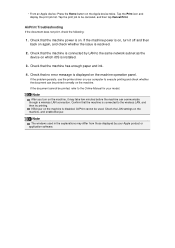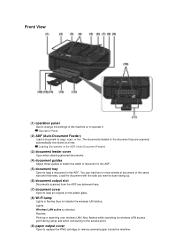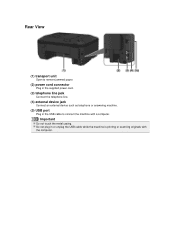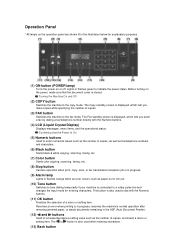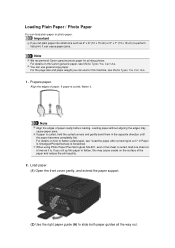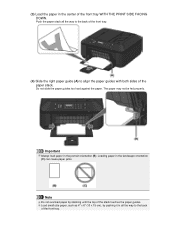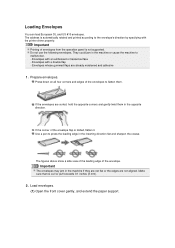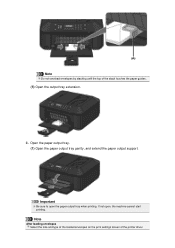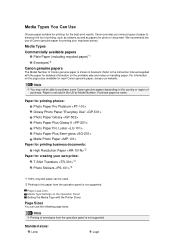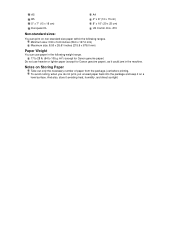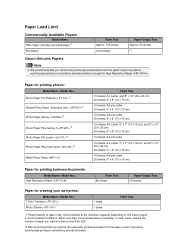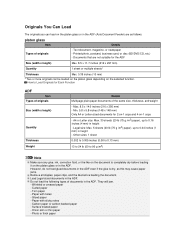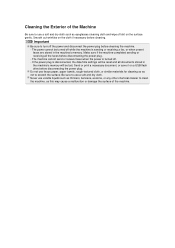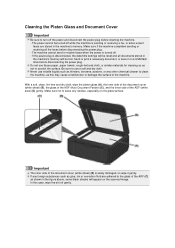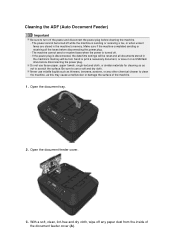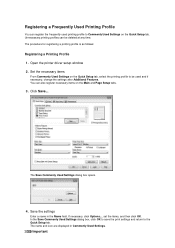Canon PIXMA MX459 Support Question
Find answers below for this question about Canon PIXMA MX459.Need a Canon PIXMA MX459 manual? We have 3 online manuals for this item!
Question posted by jumbacynn on September 23rd, 2013
Every Time I Try To Print,it Beeps And Says Paper Is Jammed...why
The person who posted this question about this Canon product did not include a detailed explanation. Please use the "Request More Information" button to the right if more details would help you to answer this question.
Current Answers
Answer #1: Posted by negrie99 on September 23rd, 2013 11:41 PM
Hi.the friend click the link below for instructions make sure that you follow all these steps.If a computer is on a network, it is important to determine if every other computer on the network is having a problem printing or if this computer is the only one having a problem.
1.If everyone is having a problem, it is likely there is either something wrong with the printer or there is a network problem.
2.If only one computer is having a problem, it is likely a problem with that PC, its connection to the network (or printer) or a problem with the application or file that PC is working with.
If There Are Errors on the Printer Display
Most networked printers will have a display that will tell you its status.
No Display
*.Turn the printer on.
Offline
*.Press the Go or Online button. If this does not change the printer display to Online, power the printer off for 1 minute and then turn it back on.
Paper Jam
*.Open the doors and remove any paper, Paper may also be logded under the toner cartridge so you may have to pull it out.
*.If you believe you have removed the paper but the display still says Paper Jam, power the printer off for 1 minute and turn it back on.
Processing Job
*.If the printer displays Processing Job but nothing is printing the job may just be really large and taking a while to print.
*.If it has not printed after 5 minutes, press the Cancel Job button on the printer.
*.If the job will not cancel, power the printer off for 1 minute and turn it back on.
IO or Other Error
*.Most IO errors will be cleared by powering the printer off for 1 minute and turing it back on.
*.Check to make sure the network cable on the printer is plugged securely into the printer.
Tray Empty
*.Add paper to the appropriate tray.
Flashing Lights
*.Most personal deskjet, ink jet and bubble jet printers will have flashing light codes to tell you what is wrong. These differ from manufacturer to manufacturer and also from model to model. Consult the manual or manufacturer's web site.
If There Is No Error on the Printer Display
If the printer display says Ready but you are still unable to print, follow these troubleshooting steps.
Work Offline / Pause Printing
*.Click Start > Settings > Printers.
*.Right-click the printer.
*.Make sure Work Offline or Pause Printing are NOT selected.
*.If either is checked, click it to remove the check. If the print job does not print, reboot your PC. When you log back in, you should get a message that there is a job in the queue. You can choose to print it at this point.
Cable Connections
Check to make sure all cables are connected securely. This includes the power cable, connections from your PC to the printer (for a local printer) and connections from the printer to the network jack in the wall (network printers.) Sometimes they look like they're plugged in all the way when they're not. To be safe, unplug the cable and plug it back in, especially the network cable.
Printer Drivers
In the case of local printers, sometimes a driver can become corrupted. Please try downloading the newest driver from your manufacturer's web site and reinstall the printer.
Software vs. Document / File Problems
Sometimes, the problem printing is related to one particular software package or a certain file.
*.Try printing from another application such as Word, WordPerfect, GroupWise, Excel, etc.
*.If you can't print from any other applications, reboot your PC and check the printer for any error messages.
*.If you can print from another application, it could be a problem with the application itself of there could be something wrong with the file you are working on.
*.Try opening a new, blank document, typing in a few words and try to print the new document. If it prints, there is something wrong with your file. If it doesn't print, reboot your PC and try printing again. If it still doesn't print, try reinstalling the application.
Deleting Stuck Print Jobs
Sometimes print jobs may get stuck in the queue and will need to be deleted before anyone else can print.
*.To delete a print job, press the Cancel button on the printer.
*.You can also delete your own jobs by clicking Start > Settings > Printers, double-clicking the printer and deleting the job from the list.
*.If you are having a problem deleting a print job, please contact the Help Desk.
*.The printer may need to be powered off for 1 minute to clear out its internal memory.
1.If everyone is having a problem, it is likely there is either something wrong with the printer or there is a network problem.
2.If only one computer is having a problem, it is likely a problem with that PC, its connection to the network (or printer) or a problem with the application or file that PC is working with.
If There Are Errors on the Printer Display
Most networked printers will have a display that will tell you its status.
No Display
*.Turn the printer on.
Offline
*.Press the Go or Online button. If this does not change the printer display to Online, power the printer off for 1 minute and then turn it back on.
Paper Jam
*.Open the doors and remove any paper, Paper may also be logded under the toner cartridge so you may have to pull it out.
*.If you believe you have removed the paper but the display still says Paper Jam, power the printer off for 1 minute and turn it back on.
Processing Job
*.If the printer displays Processing Job but nothing is printing the job may just be really large and taking a while to print.
*.If it has not printed after 5 minutes, press the Cancel Job button on the printer.
*.If the job will not cancel, power the printer off for 1 minute and turn it back on.
IO or Other Error
*.Most IO errors will be cleared by powering the printer off for 1 minute and turing it back on.
*.Check to make sure the network cable on the printer is plugged securely into the printer.
Tray Empty
*.Add paper to the appropriate tray.
Flashing Lights
*.Most personal deskjet, ink jet and bubble jet printers will have flashing light codes to tell you what is wrong. These differ from manufacturer to manufacturer and also from model to model. Consult the manual or manufacturer's web site.
If There Is No Error on the Printer Display
If the printer display says Ready but you are still unable to print, follow these troubleshooting steps.
Work Offline / Pause Printing
*.Click Start > Settings > Printers.
*.Right-click the printer.
*.Make sure Work Offline or Pause Printing are NOT selected.
*.If either is checked, click it to remove the check. If the print job does not print, reboot your PC. When you log back in, you should get a message that there is a job in the queue. You can choose to print it at this point.
Cable Connections
Check to make sure all cables are connected securely. This includes the power cable, connections from your PC to the printer (for a local printer) and connections from the printer to the network jack in the wall (network printers.) Sometimes they look like they're plugged in all the way when they're not. To be safe, unplug the cable and plug it back in, especially the network cable.
Printer Drivers
In the case of local printers, sometimes a driver can become corrupted. Please try downloading the newest driver from your manufacturer's web site and reinstall the printer.
Software vs. Document / File Problems
Sometimes, the problem printing is related to one particular software package or a certain file.
*.Try printing from another application such as Word, WordPerfect, GroupWise, Excel, etc.
*.If you can't print from any other applications, reboot your PC and check the printer for any error messages.
*.If you can print from another application, it could be a problem with the application itself of there could be something wrong with the file you are working on.
*.Try opening a new, blank document, typing in a few words and try to print the new document. If it prints, there is something wrong with your file. If it doesn't print, reboot your PC and try printing again. If it still doesn't print, try reinstalling the application.
Deleting Stuck Print Jobs
Sometimes print jobs may get stuck in the queue and will need to be deleted before anyone else can print.
*.To delete a print job, press the Cancel button on the printer.
*.You can also delete your own jobs by clicking Start > Settings > Printers, double-clicking the printer and deleting the job from the list.
*.If you are having a problem deleting a print job, please contact the Help Desk.
*.The printer may need to be powered off for 1 minute to clear out its internal memory.
Related Canon PIXMA MX459 Manual Pages
Similar Questions
I Have The Cannon Mx459 Printer. I Have A Sheet Of Paper Jammed Inside The
printer, and I can't get it out. I've lowered the front, and pulled at the paper. It only tore off w...
printer, and I can't get it out. I've lowered the front, and pulled at the paper. It only tore off w...
(Posted by donnasdugger 8 years ago)
Three Blinking Lights Says Paper Jam
I cant get the error to go away...there's no paper in it and I've tried turning it off and unpluging...
I cant get the error to go away...there's no paper in it and I've tried turning it off and unpluging...
(Posted by kcmogrl 8 years ago)
How Do I Remove A Paper Jam Inside My Mx459 Printer
(Posted by rayandnita56 9 years ago)
Loud Clicking Noise When Printing And Numerous Paper Jams.
I had a paper jam and pulled the paper out from the front (yes, I know I am not supposed to do that ...
I had a paper jam and pulled the paper out from the front (yes, I know I am not supposed to do that ...
(Posted by membership66169 9 years ago)