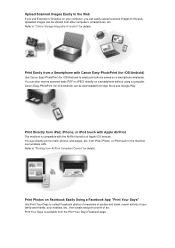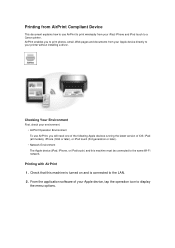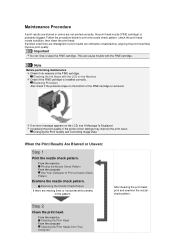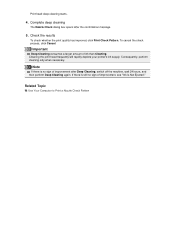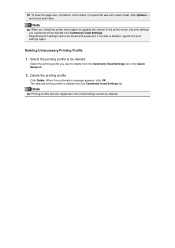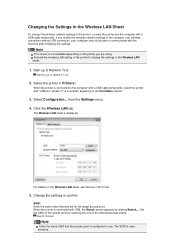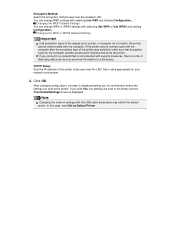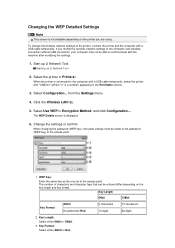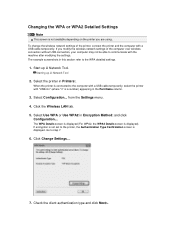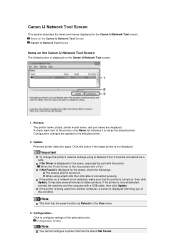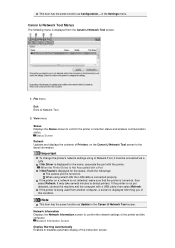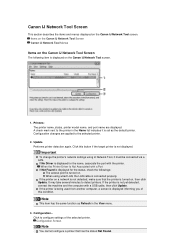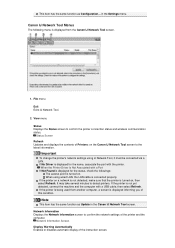Canon PIXMA MX459 Support Question
Find answers below for this question about Canon PIXMA MX459.Need a Canon PIXMA MX459 manual? We have 3 online manuals for this item!
Question posted by aksnowflake100 on April 13th, 2014
How Do I Install Canon Printer Mx459 For Ubuntu 12.4
My Ubuntu system reconizes the printer and sends the print job to the printer. It renders the job and reports that it has completed but does not print. The printer power is on and I have checked the USB cable between the computer and printer.
Current Answers
Related Canon PIXMA MX459 Manual Pages
Similar Questions
Why Doesmy Canon Pixma Mx459 Printer Transmit Faxes But Not Accept Them?
(Posted by glennj3 10 years ago)
Wireless Printer Canon Mx459
How do you setup the wireless printers on Cano MX459 multi-functional printers. Also, is the fax wir...
How do you setup the wireless printers on Cano MX459 multi-functional printers. Also, is the fax wir...
(Posted by appraiserlewis 10 years ago)
Problems Installing Printer To Laptop
How can I install my printer all in one to my laptop without the hardware disc? I had installed it b...
How can I install my printer all in one to my laptop without the hardware disc? I had installed it b...
(Posted by janieortiz1629 11 years ago)