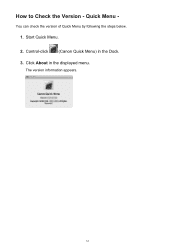Canon PIXMA MX432 Support Question
Find answers below for this question about Canon PIXMA MX432.Need a Canon PIXMA MX432 manual? We have 11 online manuals for this item!
Question posted by prayrobe on October 16th, 2013
How To Unjam A Canon Pixma Mx432
The person who posted this question about this Canon product did not include a detailed explanation. Please use the "Request More Information" button to the right if more details would help you to answer this question.
Current Answers
Answer #1: Posted by sabrie on October 16th, 2013 4:46 AM
If you can see the jammed paper at the paper output slot, remove the paper following the procedure below.
Pull the paper out slowly. Hold the paper with your hands, then pull the paper out slowly not to tear it.
If you can see the jammed paper at the front tray, or you cannot see the paper either at the paper output slot or at the front tray, remove the paper from the transport unit. Remove the paper following the procedure below.
1. Turn the machine off, then unplug the power cord.2. Open the document tray, then open the document cover.3. Stand the machine with the right side facing down. If you can see the jammed paper at the front tray, stand the machine with the front tray open.
4. Push the open lever to open the transport unit.When you open the transport unit, support the machine with your hand so that it does not fall down.
5. Pull out the jammed paper slowly. When you pull the jammed paper, support the machine with your hand so that it does not fall down.
6. Close the transport unit.
7. Plug the machine back in and turn the machine back on.8. Reload the paper.
If the jammed paper tears and you cannot remove the paper either from the paper output slot or from the transport unit, or the jammed paper remains inside the machine, remove the paper following the procedure below.
1. Turn off the machine, and unplug the power cord of the machine from the power supply.2. Open the paper output cover. Remove the paper on the front tray if any.
3. Make sure that the FINE cartridge holder does not hang over the paper. If the FINE cartridge holder hangs over the paper, move the FINE cartridge holder to the right edge or the left edge whichever is easier to remove the paper.
When you move the FINE cartridge holder, hold the FINE cartridge holder and slide it slowly to the right edge or the left edge.
4. Hold the jammed paper with your hands.
If the edge of paper is jammed near the paper output slot, pull the edge of paper to the position where you can hold it with your hands.
5. Pull the paper slowly not to tear it, then pull the paper out.
6. Make sure that all the jammed paper is removed.
If the paper is torn, a piece of paper may remain inside the machine. Check the following and remove the piece of paper if it remains.
Does the piece of paper remain under the FINE cartridge holder?
Does the little piece of paper remain inside the machine?
Does the piece of paper remain in the right side or the left side space (A) inside the machine?
7. Close the paper output cover, then reload the paper. All print jobs in the queue are canceled. Reprint if necessary.
Pull the paper out slowly. Hold the paper with your hands, then pull the paper out slowly not to tear it.
If you can see the jammed paper at the front tray, or you cannot see the paper either at the paper output slot or at the front tray, remove the paper from the transport unit. Remove the paper following the procedure below.
1. Turn the machine off, then unplug the power cord.2. Open the document tray, then open the document cover.3. Stand the machine with the right side facing down. If you can see the jammed paper at the front tray, stand the machine with the front tray open.
4. Push the open lever to open the transport unit.When you open the transport unit, support the machine with your hand so that it does not fall down.
5. Pull out the jammed paper slowly. When you pull the jammed paper, support the machine with your hand so that it does not fall down.
6. Close the transport unit.
7. Plug the machine back in and turn the machine back on.8. Reload the paper.
If the jammed paper tears and you cannot remove the paper either from the paper output slot or from the transport unit, or the jammed paper remains inside the machine, remove the paper following the procedure below.
1. Turn off the machine, and unplug the power cord of the machine from the power supply.2. Open the paper output cover. Remove the paper on the front tray if any.
3. Make sure that the FINE cartridge holder does not hang over the paper. If the FINE cartridge holder hangs over the paper, move the FINE cartridge holder to the right edge or the left edge whichever is easier to remove the paper.
When you move the FINE cartridge holder, hold the FINE cartridge holder and slide it slowly to the right edge or the left edge.
4. Hold the jammed paper with your hands.
If the edge of paper is jammed near the paper output slot, pull the edge of paper to the position where you can hold it with your hands.
5. Pull the paper slowly not to tear it, then pull the paper out.
6. Make sure that all the jammed paper is removed.
If the paper is torn, a piece of paper may remain inside the machine. Check the following and remove the piece of paper if it remains.
Does the piece of paper remain under the FINE cartridge holder?
Does the little piece of paper remain inside the machine?
Does the piece of paper remain in the right side or the left side space (A) inside the machine?
7. Close the paper output cover, then reload the paper. All print jobs in the queue are canceled. Reprint if necessary.
www.techboss.co.za
Related Canon PIXMA MX432 Manual Pages
Similar Questions
How Do I Get 6 Pieces Of Paper Unjammed From This Printer?
How do I get 6 pieces of paper unjammed from this printer? Why was there no back exit put on these m...
How do I get 6 pieces of paper unjammed from this printer? Why was there no back exit put on these m...
(Posted by Medievallover2010 8 years ago)
My Canon Pixma Mx432 Is Not Printing Any Other Color Except For Pink & Black.
My Canon PIXMA MX432 is not printing any other color except for pink & black. I ran the printer ...
My Canon PIXMA MX432 is not printing any other color except for pink & black. I ran the printer ...
(Posted by sandsnarang 9 years ago)
Pixma Mx432 Manual
I'm in need of the Canon Pixma MX432 user manual
I'm in need of the Canon Pixma MX432 user manual
(Posted by RandyAP59 11 years ago)