Canon PIXMA MX432 Support Question
Find answers below for this question about Canon PIXMA MX432.Need a Canon PIXMA MX432 manual? We have 11 online manuals for this item!
Question posted by radioka on October 10th, 2013
How To Set Up Fax On Pixma Mx 432 Just The Phone Line
The person who posted this question about this Canon product did not include a detailed explanation. Please use the "Request More Information" button to the right if more details would help you to answer this question.
Current Answers
There are currently no answers that have been posted for this question.
Be the first to post an answer! Remember that you can earn up to 1,100 points for every answer you submit. The better the quality of your answer, the better chance it has to be accepted.
Be the first to post an answer! Remember that you can earn up to 1,100 points for every answer you submit. The better the quality of your answer, the better chance it has to be accepted.
Related Canon PIXMA MX432 Manual Pages
Guide for Printer Setup for Network - Page 1


Wireless Connection Preparation for the printer. Setup Guide
This guide provides information for setting up a network connection for Connection Printer Setup Setup Procedure Selection
Push Button Method WPS
Troubleshooting
Guide for Printer Setup for Network - Page 2


... Use the or button (A) to prepare an access point. Be sure to select Device settings. 3. b Printer Setup
1. Press the Setup button (A) on , the ON button (A) will be used ...ce use, consult your network administrator. • Take added care when connecting to a network that the printer is turned on your personal information to a third party. • An "Ad-hoc connection," which ...
Guide for Printer Setup for Network - Page 3


c Setup Procedure Selection
Push Button Method → d-A
WPS → d-B Select Wireless LAN setup. 7. Press the OK button.
4. The printer will automatically search for access points supporting WPS (Wi-Fi Protected Setup). Press the OK button.
6. Select LAN settings. 5. The (blue) Wi-Fi lamp (A) lights up when wireless connection is enabled.
Guide for Printer Setup for Network - Page 6


Wait for a while, then configure WPS settings again. Check the access point settings, then configure WPS settings again. Complete the setup within a specified time. Troubleshooting
WPS
Multiple APs detected... the specified time. Press the WPS button on how to check the settings of the access point, refer to connect
The screen appears when an error occurs.
MX430 series Specifications - Page 1


...*1 *1 USB connection to 0.04 inches/1 mm in height Other sizes: 1 sheet
K10375
Fax Specifications
Applicable line Public Switched Telephone Network (PSTN)
Communication mode Super G3, G3
Data compressing system Black: ...ink tanks / FINE Cartridges) are a theoretical maximum transmission speed between the printer and an equivalent network device, and do not indicate the actual transmission speed ...
MX430 series Especificaciones [Spanish Version] - Page 1


... up to 0.04 inches/1 mm in height Other sizes: 1 sheet
K10375
Fax Specifications
Applicable line Public Switched Telephone Network (PSTN)
Communication mode Super G3, G3
Data compressing system... Consumables (ink tanks / FINE Cartridges) are a theoretical maximum transmission speed between the printer and an equivalent network device, and do not indicate the actual transmission speed obtained. ...
Quick Guide - Page 7


...Application Functions
You can find reference pages more easily by entering your product's model name) scan Color Settings Tab" in the search window and perform a search
7 Enter "(your model name and a page ...title. Example: When you want to learn how to "Color Settings Tab" for your model from Home of the Online Manual for reference pages described in this guide...
Quick Guide - Page 8


...; Read the displayed license agreement, then click I Agree. 3. General Notes (Quick Menu)
Quick Menu is required for products supporting Quick Menu.
• Available functions and settings vary depending on your scanner or printer.
Quick Guide - Page 25
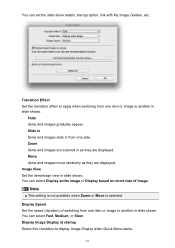
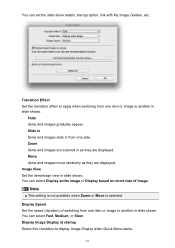
...from one item or image to display Image Display when Quick Menu starts.
25 You can set the slide show details, startup option, link with My Image Garden, etc. Display Image Display... at startup Select this checkbox to another in slide shows. Transition Effect Set the transition effect to another in slide shows.
You can select Display entire image or Display ...
Quick Guide - Page 29


...etc.
Display the Preferences dialog by one of the Main Menu.
• Click the printer/scanner model name displayed in the Registered Model Name area in the Preferences dialog may ... installed on your computer.
29 Note
The information set in the Main Menu.
• Click Preference... Preferences Dialog
You can register a printer/scanner model, region, etc. from the Canon Quick Menu.
Quick Guide - Page 30


... Main Menu.
In that case, select one according to display a notice screen in -one inkjet printer is selected for Printer, the same printer will be automatically selected for update information automatically.
Login Information Login Settings Displays the Login Settings dialog. Note
If your connection method. If there is available only if you access CANON iMAGE...
Quick Guide - Page 31


... sent to Canon: your product name, OS information, regional information, language information, and information that you have agreed to use this function. OK Applies the settings and closes the Preferences dialog. Important
In order to receive information periodically. If you do not agree, you agree, click I Agree. Cancel Closes the Preferences...
Quick Menu Guide - Page 3


... due to unavoidable reasons. Press the Alt key to display the menus. Select the Print Background Colors and Images checkbox.
• In Internet Explorer 8
1. To set to display the menus.
2. See the manual supplied
with utmost care, please contact the service center if you find any damage suffered by Canon.
Select...
Quick Menu Guide - Page 4


...; Icons may vary depending on your operating system, replace "right-click" with the action set to read these indications. These must be observed for operation and additional explanations.
Basic
Instructions..., be sure to "press and hold ."
4 For example, if the action is set on the operating system. Note
Instructions including notes for safe operation. Touch-enabled Device Users...
Quick Menu Guide - Page 7


...
7 Note
• The displayed screen varies depending on a scanning procedure page Refer to "Color Settings Tab" for your model from Home of the Online Manual for details. Example: When you want ...how to by entering the function name as well. Enter "(your product's model name) scan Color Settings Tab" in the search window and perform a search • Searching for Reference Pages You can...
Quick Menu Guide - Page 8


... image analysis of My Image Garden will appear in Image Display. 1. The screen for products supporting Quick Menu.
• Available functions and settings vary depending on your scanner or printer. Internet connection fees apply.
8
Read the displayed license agreement, then click I Agree. 3. You can download My Image Garden from the Canon website...
Quick Menu Guide - Page 25


... Slide in Items and images slide in from one side. You can select Fast, Medium, or Slow. Display Speed Set the speed (duration) of image. Item Recommendation Function Setup... Transition Effect Set the transition effect to apply when switching from one item or image to another in as they are displayed. Note...
Quick Menu Guide - Page 30


Note
The information set in the Shortcut Menu, then click Preference... Click to Canon when accessing a website, etc. Select the printer you want to use . in
the displayed menu....Menu) in the Preferences dialog box may be sent to display a list of Quick Menu compatible printers installed on the desktop, then click Preference...
Select the scanner you want to use .
30 via...
Quick Menu Guide - Page 31


...Password registered with CANON iMAGE GATEWAY. Note
If an all-in the Region or Country Settings dialog box. Note
In Windows 8, Windows 7, and Windows Vista, a confirmation or ...user registration. Select the language you click OK in -one inkjet printer is selected for Printer, the same printer will be automatically selected for update information automatically.
Note
This function ...
Quick Menu Guide - Page 32


... When you agree, click I Agree.
Click the icon to display a
notice screen in the Main Menu. Cancel Closes the Preferences dialog box without saving the settings. If you do not agree, you can check or download the update information. appears on
(Notices) or
(Updates) in which you cannot use this function...
Similar Questions
How Many Telephone Rings For A Fax Set Up For Pixma Mx 432
(Posted by schrisprest 10 years ago)
Activity Report Canon Pixma Mx 432
howdo i get my new canon fax to give my a single line activity report after each transmission? now i...
howdo i get my new canon fax to give my a single line activity report after each transmission? now i...
(Posted by bobinoceanpines 11 years ago)

