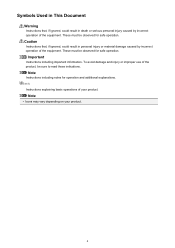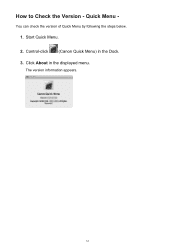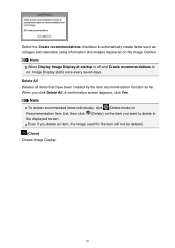Canon PIXMA MX432 Support Question
Find answers below for this question about Canon PIXMA MX432.Need a Canon PIXMA MX432 manual? We have 11 online manuals for this item!
Question posted by jamesyongsoocho on January 19th, 2017
You Have Sent Me Information Regarding How To Send.what I Would Like To Know Is
Current Answers
Answer #1: Posted by BusterDoogen on January 19th, 2017 10:11 AM
I hope this is helpful to you!
Please respond to my effort to provide you with the best possible solution by using the "Acceptable Solution" and/or the "Helpful" buttons when the answer has proven to be helpful. Please feel free to submit further info for your question, if a solution was not provided. I appreciate the opportunity to serve you!