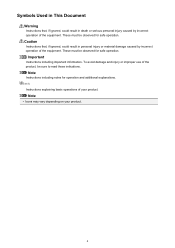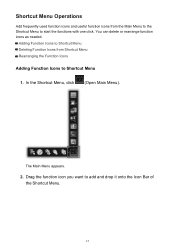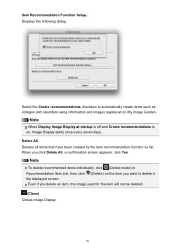Canon PIXMA MX432 Support Question
Find answers below for this question about Canon PIXMA MX432.Need a Canon PIXMA MX432 manual? We have 11 online manuals for this item!
Question posted by judithfp on April 10th, 2013
How Do I Reduce The Ink Use On My Mx452
Current Answers
Answer #1: Posted by tintinb on April 10th, 2013 5:10 PM
1. Open your MS Word file
2. Print by pressing the Ctrl + P keys
3. Click Properties
4. Under the Media dropdown box, select the Fast Draft mode
5. Confirm and start printing
View the supporting image below for additional information.
If you have more questions, please don't hesitate to ask here at HelpOwl. Experts here are always willing to answer your questions to the best of our knowledge and expertise.
Regards,
Tintin
Supporting Image
You can click the image below to enlargeRelated Canon PIXMA MX432 Manual Pages
Similar Questions
How do i reduce/enlarge on a canon pixma mx452 printer?