Canon PIXMA MX432 Support Question
Find answers below for this question about Canon PIXMA MX432.Need a Canon PIXMA MX432 manual? We have 11 online manuals for this item!
Question posted by pritishuwoake on July 17th, 2014
How To Receive A Fax Using A Canonmx432
The person who posted this question about this Canon product did not include a detailed explanation. Please use the "Request More Information" button to the right if more details would help you to answer this question.
Current Answers
There are currently no answers that have been posted for this question.
Be the first to post an answer! Remember that you can earn up to 1,100 points for every answer you submit. The better the quality of your answer, the better chance it has to be accepted.
Be the first to post an answer! Remember that you can earn up to 1,100 points for every answer you submit. The better the quality of your answer, the better chance it has to be accepted.
Related Canon PIXMA MX432 Manual Pages
Guide for Printer Setup for Network - Page 2


Press the Setup button (A) on . Use the or button (A) to prepare an access point. Be sure to select Device settings. 3. Make sure that the printer is set to the "IEEE802.11 n...supports IEEE802.11n, 802.11g or 802.11b. • If your device is turned on the printer.
2. b Printer Setup
1. Wireless Connection a Preparation for your device to something other than WEP and TKIP or ...
Guide for Printer Setup for Network - Page 4


...the left screen appears, press the OK button. 4. Press and hold the WPS button on the printer flashes while searching for about 5 seconds).
The (blue) Wi-Fi lamp on the access...pressing the WPS button, refer to the access point.
3. For details on the printer within 2 minutes. Press the COPY button (A). The network connection setup is now complete. d-A Push Button Method d Connection...
Guide for Printer Setup for Network - Page 5


... connection setup is now complete. Press the OK button.
5. The (blue) Wi-Fi lamp on the printer within 2 minutes. Press the COPY button (A). When the left screen appears, press the OK button. 8. d-B WPS d Connection Using WPS
1. Press the OK button.
3. Press and hold the WPS button on pressing the WPS button, refer...
MX430 series Specifications - Page 1


... Consumables (ink tanks / FINE Cartridges) are a theoretical maximum transmission speed between the printer and an equivalent network device, and do not indicate the actual transmission speed obtained. ... For bundled software
installation. without disk space may not be installed to use Easy-WebPrint EX in standard mode.)
Fax resolution Black Standard: 203 pels/inch X 98 lines/inch (8 pels/mm...
MX430 series Especificaciones [Spanish Version] - Page 1


... W Standby (minimum): Approx. 1.7 W *1*2 OFF: Approx. 0.4 W *1 *1 USB connection to use Easy-WebPrint EX in standard mode.)
Fax resolution Black Standard: 203 pels/inch X 98 lines/inch (8 pels/mm X 3.85 lines/mm) ...Display SVGA 800 X 600
XGA 1024 X 768
• A computer with the Canon inkjet printer. Weight Approx. 8.5 kg (Approx. 18.7 lb) * With the FINE Cartridges installed.
...
Quick Guide - Page 2


Quick Menu 33 Contents
Read Me First 3 Symbols Used in This Document 4 Trademarks and Licenses 5 Search Tips 6 General Notes (Quick Menu 8 What Is Quick Menu 9
What You Can Do with Quick Menu 10 Starting ...
Quick Guide - Page 3


...suspension/stoppage of disclosure of this guide.
• Although the contents of this guide have been prepared with the product when using a product that is prohibited.
• In principle, Canon shall change or delete the contents of this guide. Click Print... of information in this guide without prior notice to customers. How to Print
Use the print function of this guide.
Quick Guide - Page 8


...subject to be used. Internet connection fees apply.
8 Read the displayed license agreement, then click I Agree. 3. Internet connection is required depending on your scanner or printer. You can ...
• In this guide, descriptions are mainly based on the screens displayed when using Image Display for products supporting Quick Menu.
• Available functions and settings vary ...
Quick Guide - Page 14


Access to the Canon website starts depending on the function icon you want to use is not displayed, click display the hidden icons.
(Back/Next) to
Related Topic
Shortcut Menu Operations
14 The application starts or manual opens. Note
When the function you clicked.
Quick Guide - Page 15
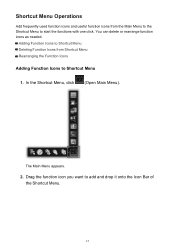
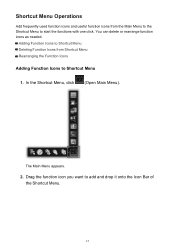
... Menu Deleting Function Icons from the Main Menu to the Shortcut Menu to start the functions with one click. Shortcut Menu Operations
Add frequently used function icons and useful function icons from Shortcut Menu Rearranging the Function Icons
Adding Function Icons to Shortcut Menu
1. The Main Menu appears.
2. You can delete or...
Quick Guide - Page 29


... the Preferences dialog may be sent to Canon when accessing a website, etc. Click to use .
Select Model Printer Displays the printer model name. Scanner Displays the scanner model name. Preferences Dialog
You can register a printer/scanner model, region, etc.
Click to use . via Quick Menu. Select the scanner you want to display a list of the...
Quick Guide - Page 30


... information will be automatically selected for Printer, the same printer will be sent automatically from the next... time you can check the update information.
30
Login Information Login Settings Displays the Login Settings dialog.
If there is selected for Scanner. Note
This function is available only if you click OK in the Main Menu. Use...
Quick Guide - Page 31


...: your product name, OS information, regional information, language information, and information that you have agreed to receive information periodically. OK Applies the settings and closes the Preferences dialog. If you do not agree, you cannot use this function. Cancel Closes the Preferences dialog without saving the settings.
31 When you agree, click...
Quick Menu Guide - Page 8


...Display or to edit/print selected items, you need to download My Image Garden. When Using Image Display
• When using Windows 8 operating system (hereinafter "Windows 8"). click OK.
• When Image Display is required for...)
Quick Menu is required depending on your scanner or printer. Internet connection is subject to the following the procedure below, images saved in Image Display. 2.
Quick Menu Guide - Page 30


...8226; Click (Preferences Dialog Box) displayed at the bottom of the Main Menu.
• Click the printer/scanner model name displayed in the Registered Model Name area in the Main Menu.
• Right-click (.... Select the scanner you want to use .
30 Select Model Printer Displays the printer model name. Select the printer you want to use . Scanner Displays the scanner model name.
Quick Menu Guide - Page 31


...only if you can save the Email address and Password, your computer. If there is selected for Printer, the same printer will be automatically selected for update information automatically.
Login Information Login Settings Displays the Login Settings dialog box... CANON iMAGE GATEWAY. When you access CANON iMAGE GATEWAY to use . Use the Notices/Updates function Select this checkbox to...
Quick Menu Guide - Page 32


... your product name, OS information, regional information, language information, and information that you cannot use this function. Cancel Closes the Preferences dialog box without saving the settings. appears on
(Notices... may appear. Important
In order to use this function, the following information will be sent to receive information periodically. Read the contents, and if you agree, click I...
Setup Guide - Page 1


AirPrint and Printer Firmware Setup Guide
Check If the AirPrint Firmware Update is necessary PIXMA MX432
1
Setup Guide - Page 2


AirPrint and Printer Firmware Setup Guide
•Checking the Firmware version
What to do before performing the Firmware Update ...the nozzle check pattern will not be printed correctly.
The nozzle check pattern will appear (2) Use the or button to select Maintenance, then press the OK button. (3) Use the or button to perform the Firmware Update. Open the paper output tray gently, and...
Setup Guide - Page 3


... here. Examine the nozzle check pattern (printout) for firmware version. Be sure of the following before proceeding:
•The printer is connected via USB cable to use AirPrint with your printer. After verifying the above information proceed to install the firmware update.
For basic instruction on Windows computers.
6. If firmware version is not...
Similar Questions
How Do I Receive Faxes? I Can Fax Out, But Can't Receive.
How do I receive faxes? do I press the fax icon?
How do I receive faxes? do I press the fax icon?
(Posted by cmadrigal251396 9 years ago)
How To Receive Fax Confirmation On Canon Pixma Mx432
(Posted by dagaur 10 years ago)
Can I Use Canon Printer Pixma Mx432 Without Router
(Posted by wardjreddi 10 years ago)
Can You Fax Using The Canon Pixma Mg5300 All In One Printer
(Posted by gopmarc 10 years ago)

