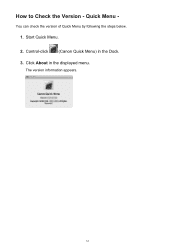Canon PIXMA MX432 Support Question
Find answers below for this question about Canon PIXMA MX432.Need a Canon PIXMA MX432 manual? We have 11 online manuals for this item!
Question posted by bobinoceanpines on September 18th, 2012
Activity Report Canon Pixma Mx432
how do i get my fax to give a single activity report after each transmission? I just set it up and it gives me a report of all previouss faxes that i sent.
Current Answers
Related Canon PIXMA MX432 Manual Pages
Similar Questions
Canon Pixma Mx439 Fax Problem
I keep getting a "telephone line is in use" message on my Pixma MX439 fax?
I keep getting a "telephone line is in use" message on my Pixma MX439 fax?
(Posted by TinaThompson 9 years ago)
How To Connect Canon Pixma Mx432 Fax To Charter Telephone Modem
(Posted by dohmemarine 10 years ago)
How To Setup Canon Pixma Mx432 Fax Feature Using Wireless
(Posted by drivescar 10 years ago)
Printer Switches From Copy To Fax And Dials?
my printer switches from copy to fax and constantly trys to dial and prints out a sheet that says bu...
my printer switches from copy to fax and constantly trys to dial and prints out a sheet that says bu...
(Posted by ghatch1 11 years ago)
How Do I Get My Pixma Mx432 Fax To Print A Confirmation Sheet?
(Posted by leslie21111 11 years ago)