Canon PIXMA MX420 Support Question
Find answers below for this question about Canon PIXMA MX420.Need a Canon PIXMA MX420 manual? We have 3 online manuals for this item!
Question posted by cboyum on March 30th, 2012
Unable To Fax Documents
try to send faxes. keeps going to redial. the getting started manual keeps referring to the basic guide, goes to redial immediately
Current Answers
There are currently no answers that have been posted for this question.
Be the first to post an answer! Remember that you can earn up to 1,100 points for every answer you submit. The better the quality of your answer, the better chance it has to be accepted.
Be the first to post an answer! Remember that you can earn up to 1,100 points for every answer you submit. The better the quality of your answer, the better chance it has to be accepted.
Related Canon PIXMA MX420 Manual Pages
Network Setup Troubleshooting - Page 2


... is Not Displayed (Detected)
P.7
Check Printer Settings dialog box is Displayed Multiple access ...refer to Perform Setup Again P.2
P.3
P.3
Connection Checklist
P.4
The directly entered access point was not detected. is Displayed
Problems during Network Setup
Character Entry
P.2
Entering the Access Point's Wireless LAN Settings Directly on -screen manual: Basic Guide/ Advanced Guide...
Network Setup Troubleshooting - Page 3


.../WPA2 Enterprise" set as a security protocol (encryption standard) on the machine. Change the security protocol (encryption standard) for the access point,
refer to "Wireless Setup Using Easy Setup" in the printed manual: Getting Started.
Also called an access point name or a network name.
• SSID broadcast An access point's periodic transmission of a signal revealing...
Network Setup Troubleshooting - Page 4


... or select a WEP key number by entering wireless connection settings of the access point, refer to the manual supplied with the access point or contact its manufacturer. • For details on page...8226; For details on how to change the WEP key number of the access point, refer to the manual supplied with the access point or contact its manufacturer.
Enable the DHCP function of the ...
Network Setup Troubleshooting - Page 5


...go to or
/
/
in "Entering the Access Point's
Glossary
• MAC address A unique number assigned to each network device. • MAC address filtering A function to block access from unauthorized wireless devices by saving the MAC addresses of the access point, refer to the manual...the MAC address of specific wireless devices (computers, printers, etc.) to TKIP, IEEE802.11n cannot be ...
Network Setup Troubleshooting - Page 6


..." on page 11. Check 5 Is "WPA/WPA2 Enterprise" set as a security protocol (encryption standard) on how to change the settings of the access point, refer to the manual supplied with the
access point or contact its manufacturer.
Set the access point to accept the MAC address of the machine. • After that...
Network Setup Troubleshooting - Page 7


... printers, etc.) to the access point beforehand.
• DHCP function A function to automatically assign required information (IP address, etc.) to computers, printers...manual: Getting Started. is active. • For details on page 11.
Connection failed.
Glossary
• SSID An identifier to be entered again.
Perform setup again by saving the MAC addresses of the access point, refer...
Network Setup Troubleshooting - Page 8


... Update (A).
For the procedure to configure settings of the machine manually, refer to Active. Wireless LAN Setup Information may not be displayed. (* Wireless connection only)
The Machine is set to "Wireless Setup Using Easy Setup" in the printed manual: Getting Started.
• Check Check the printer settings (B), click Next (C), then click Wireless LAN Setup Information on...
Network Setup Troubleshooting - Page 9


...; Privacy separator feature A function to prevent communication between multiple wireless devices (such as computers and printers) connected to check the settings of "Connection Checklist" on how to change the settings of the network device, refer to the manual supplied with the network device or contact its manufacturer. Check 1 For a wireless connection, make sure...
Network Setup Troubleshooting - Page 10


... Setup" and onward or "Wired Setup" and onward in the printed manual: Getting Started.
• Click Wireless LAN Setup Information (B) on the Check Printer Settings dialog box to display the access point information stored on how to check settings of the network device, refer to the information when configuring the network setting for the machine.
Network Setup Troubleshooting - Page 11


...check the settings of the access point, refer to the manual supplied with the
access point or contact its manufacturer.
Other Troubleshooting Tips
Reference Information
Forgotten or Do Not Know the ...Character Entry
Action
This machine allows you want to the computer. For details on assigned characters, refer to "Key Assignments" on page 11.
3 Repeat and to each key. Follow the ...
Network Setup Troubleshooting - Page 13


...SSID).
9 Select a security protocol for the access point, then press the OK button.
• Go to either of the following steps according to the selected
security protocol.
Letters are case sensitive.
&#...
• For details on how to check the access point name/network name (SSID), refer to the manual supplied with TKIP set to operate in IEEE802.11n, TKIP cannot be detected.
7 Enter the...
Network Setup Troubleshooting - Page 17


...printer and computer connected to the LAN side of your security software active? Check 7 Is wired LAN enabled? Perform setup by following the procedures in "Wired Setup" and onward in the printed manual: Getting Started... is attempting to the manual supplied with the router or contact its manufacturer. A message may appear on how to check the connection, refer to the Internet and ...
MX420 series Getting Started - Page 57


... 4800* (horizontal) X 1200 (vertical) * Ink droplets can be used at 33.6 kbps (Based on Canon COLOR FAX TEST SHEET.)
Gradation Black: 256 levels Color: 24 bit Full Color(RGB each 16 bit/8 bit)
Network Specifications
Communication ... destinations) Group dial (max. 19 destinations) Regular dialing (with Numeric buttons) Automatic redialing Manual redialing (with a pitch of 1/4800 inch at minimum.
Quick Guide - Page 2


Quick Menu 33 Contents
Read Me First 3 Symbols Used in This Document 4 Trademarks and Licenses 5 Search Tips 6 General Notes (Quick Menu 8 What Is Quick Menu 9
What You Can Do with Quick Menu 10 Starting Applications from Quick Menu 12 Shortcut Menu Operations 15
Quick Menu Screens 19
Shortcut Menu 20 Main Menu 22...
Quick Guide - Page 4
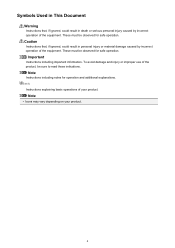
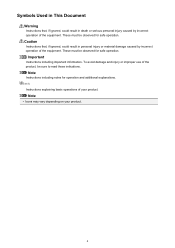
... explaining basic operations of the product, be observed for safe operation. Note
Instructions including notes for safe operation. Note
• Icons may vary depending on your product. Caution
Instructions that , if ignored, could result in death or serious personal injury caused by incorrect operation of the equipment.
Symbols Used in This Document...
Quick Guide - Page 8


...printer. Internet connection fees apply.
8
Internet connection is not displayed, click Menu.
(Start...mind.
• Refer to the license agreement. Keep these points in ...folders subject to image analysis of My Image Garden will appear in Image Display. 2. Click the image displayed in Image Display. 1. Internet connection fees apply.
• In this guide...
Quick Guide - Page 23


...
(Preferences Dialog) Displays the Preferences dialog.
(Help) Opens this guide.
(Close) Closes the Main Menu.
23 The model name display format varies depending on the registered printer/scanner. In addition, control-click a function icon to display a menu containing the following commands. Start Starts the selected application, opens the selected manual, or accesses the Canon website.
Quick Guide - Page 29


... use . Display the Preferences dialog by one of the Main Menu.
• Click the printer/scanner model name displayed in the Registered Model Name area in the Shortcut Menu, then click... scanner you want to use . via Quick Menu. from the Canon Quick Menu. Select Model Printer Displays the printer model name. in
the displayed menu.
• Click (Preferences Dialog) displayed at the bottom...
Quick Guide - Page 30


... iMAGE GATEWAY user registration.
Click the icon to access the Canon website periodically and check for Printer, the same printer will be automatically selected for USB connection and network connection separately. In that case, select one inkjet printer is update information, the NEW mark
appears on
(Notices) in which you save the Email...
Quick Guide - Page 32


... the Preferences dialog in the following cases.
• A Quick Menu compatible printer/scanner driver is not installed on how to install the printer/scanner driver. The printer/scanner was not connected to your printer/scanner manual for details on your computer. • The printer/scanner driver installation is not complete.
Note
See your computer while installing...
Similar Questions
Paper Jam Error On Printer Display
Im having a problem i cannot figure out how to fix the paper jam error on my printer pixma mx 420 th...
Im having a problem i cannot figure out how to fix the paper jam error on my printer pixma mx 420 th...
(Posted by gentragarcia 9 years ago)
Brand New Canon Printer Pixma Mg3220 Flashing E 4 0 Code & Won't Start Up
(Posted by richpprpic 9 years ago)
How Do You Scan A Document To Word Document Using Canon Mx420
(Posted by juBa 10 years ago)
Location Of Ink Ccartridges
where do I get a users manual that can point out where the ink cartridges fit?
where do I get a users manual that can point out where the ink cartridges fit?
(Posted by thomaslarkin 12 years ago)

